Ja:Ubiquity 0.1.2 User Tutorial: Difference between revisions
(入門編着手) |
("The Basics" was done.) |
||
| Line 1: | Line 1: | ||
[[Labs/Ubiquity|戻る]]. | [[Labs/Ubiquity|戻る]]. | ||
[[ja:Ubiquity 0.1.2 User Tutorial|日本語]] [[Labs/Ubiquity/Latest Ubiquity User Tutorial|English]] [[es:Ubiquity 0.1.2 User Tutorial|español]] [[zh-CN:Ubiquity 0.1.2 User Tutorial|简体中文]] [[it:Ubiquity 0.1.2 User Tutorial|italiano]] [[de:Ubiquity 0.1.2 User Tutorial|Deutsch]] | |||
[[ja:Ubiquity 0.1.2 User Tutorial|日本語]] [[ | [[ru:Ubiquity 0.1.2 User Tutorial|русски]] [[fr:Ubiquity 0.1.2 User Tutorial|français]] [[pt:Ubiquity 0.1.2 User Tutorial|português]] | ||
[[ru:Ubiquity 0.1.2 User Tutorial| | |||
= はじめに = | = はじめに = | ||
| Line 109: | Line 108: | ||
この状態で: | この状態で: | ||
* Enter (又は Return) | * Enter (又は Return) を押すと、コマンドを'''実行'''することが出来ます。Wikipedia コマンドを実行すれば、Wikipedia のページにジャンプできます。 | ||
* Escape を押せば、コマンドは'''キャンセル'''できます。 Ubiquity は何もせず消えます。 | * Escape を押せば、コマンドは'''キャンセル'''できます。 Ubiquity は何もせず消えます。 | ||
* プレビューの'''リンク'''をクリックする事も出来ます。 Wikipedia コマンドのプレビューの場合、気になるリンクをクリックすれば、直接その記事にジャンプできます。 | * プレビューの'''リンク'''をクリックする事も出来ます。 Wikipedia コマンドのプレビューの場合、気になるリンクをクリックすれば、直接その記事にジャンプできます。 | ||
| Line 119: | Line 118: | ||
--> | --> | ||
== コマンドの短縮と入力候補の利用 == | |||
"Wikipedia babel fish" とタイプするのはかなり大変ですが、 Ubiquity の入力候補機能を利用すれば、そんな涙ぐましい努力は必要ありません。前のセクションで見たように、Ubiquityを立ち上げ、 "w" とだけタイプすれば、Wikipedia と Weather が入力候補として表示されます。 | |||
<!-- | <!-- | ||
"Wikipedia babel fish" is quite a lot to type. You can save some wear and tear on your fingers by letting Ubiquity's suggestion list do the work for you. As you saw in the last section, bringing up Ubiquity and typing only "w" presents you with suggestions of all the commands that start with that letter: namely, Wikipedia and Weather. | "Wikipedia babel fish" is quite a lot to type. You can save some wear and tear on your fingers by letting Ubiquity's suggestion list do the work for you. As you saw in the last section, bringing up Ubiquity and typing only "w" presents you with suggestions of all the commands that start with that letter: namely, Wikipedia and Weather. | ||
--> | |||
続いて "i" をタイプすると、 "wi" で始まる — "Wikipedia" コマンド一つに、候補が絞り込まれます。ここで、(半角) スペースを入力し、任意の文章を続ければ、あなたが取ろうとしている行動 ('''verb''') は "wikipedia" であると、Ubiquity は判断します。つまり、 "wi babel fish" を発行するという事は、 "wikipedia babel fish" を発行する事と全く同じです。 | |||
<!-- | |||
When you add the letter "i", the suggestion list narrows down to just the one command that starts with "wi"—"Wikipedia". At this point, you can hit the space bar and type the rest of your sentence, and Ubiquity will know that the verb you want to use is "wikipedia". So issuing "wi babel fish" is the exact same thing as issuing "wikipedia babel fish". | When you add the letter "i", the suggestion list narrows down to just the one command that starts with "wi"—"Wikipedia". At this point, you can hit the space bar and type the rest of your sentence, and Ubiquity will know that the verb you want to use is "wikipedia". So issuing "wi babel fish" is the exact same thing as issuing "wikipedia babel fish". | ||
--> | |||
別の例を示します。 シカゴの天気を知りたいとします。"w chicago" を発行してみましょう。 | |||
<!-- | |||
Let's try another example. Suppose you want to know what the weather is like in Chicago. Try issuing "w chicago". | Let's try another example. Suppose you want to know what the weather is like in Chicago. Try issuing "w chicago". | ||
--> | |||
http://www.toolness.com/images/20080819155204.jpg | http://www.toolness.com/images/20080819155204.jpg | ||
最初の入力候補は "wikipedia chicago" です。 ここで Return キーを叩けば、このコマンドは実行されます。でも、これが今回やりたかった事ではありません。そこで、代わりに'''下矢印キー'''を押してみましょう。2 番目の入力候補である、 "weather chicago" がハイライトされます。 | |||
<!-- | |||
You'll see that the top suggestion is "wikipedia chicago". If you hit the Return key now, this is the command that will be executed. But that's not what we want right now, so hit the <b>down arrow key</b> instead, to highlight the second suggestion: "weather chicago" | You'll see that the top suggestion is "wikipedia chicago". If you hit the Return key now, this is the command that will be executed. But that's not what we want right now, so hit the <b>down arrow key</b> instead, to highlight the second suggestion: "weather chicago" | ||
--> | |||
無事にシカゴの天気予報がプレビューに表示されました。Return キーを押せば、Wunderground.com の、詳細な天気予報のページにジャンプできます。 | |||
<!-- | |||
You can now see a preview of the weather forecast for Chicago. Hit return to go to the full weather report page on Wunderground.com. | You can now see a preview of the weather forecast for Chicago. Hit return to go to the full weather report page on Wunderground.com. | ||
--> | |||
もちろん、"we chicago" でも、"we 60601" (シカゴの郵便番号です) でも、同じ結果を得る事が出来ます。 | |||
<!-- | |||
Of course, you could have just issued "we chicago", or even "we 60601" (that's a Chicago zip code) to get the same results. | Of course, you could have just issued "we chicago", or even "we 60601" (that's a Chicago zip code) to get the same results. | ||
--> | |||
== | == 選択範囲 (selection) を使ってコマンドを実行する == | ||
たった今見ている Web ページの何かについて、検索してみたい・・・こういった状況は割とあると思います。検索したいものはそこにあるのに、わざわざもう一度タイプするなんて・・・。 | |||
<!-- | |||
Often, the thing you're interested in searching for is right in front of you, on the web page you're looking at. Why go to the trouble of re-typing it when you can use what you've already got? | Often, the thing you're interested in searching for is right in front of you, on the web page you're looking at. Why go to the trouble of re-typing it when you can use what you've already got? | ||
--> | |||
マウスをドラッグして、下の "Mountain View, California" を選択して下さい。 | |||
<!-- | |||
Select the words "Mountain View, California" below by dragging your mouse across them: | Select the words "Mountain View, California" below by dragging your mouse across them: | ||
--> | |||
Mountain View, California | Mountain View, California | ||
次に Ubiquity を召喚し、何かコマンドを入力してみます。 | |||
<!-- | |||
Now summon Ubiquity, and just type the first few letters of the command name: | Now summon Ubiquity, and just type the first few letters of the command name: | ||
--> | |||
http://www.toolness.com/images/20080819155845.jpg | http://www.toolness.com/images/20080819155845.jpg | ||
Web ページで見知らぬ単語を見かけたら・・・ | |||
<!-- | |||
Or, let's say you're reading a web page and you find an unfamiliar word: | Or, let's say you're reading a web page and you find an unfamiliar word: | ||
--> | |||
aglet | aglet | ||
上の単語を選択して、 "define" を発行してみて下さい。 | |||
<!-- | |||
Just select the word and issue "define". | Just select the word and issue "define". | ||
--> | |||
これは、"define aglet" を発行するのと同じ事です。"def aglet" も、"def '''this'''" とも同じです (Ubiquity は、"this" を選択範囲 ('''selection''') であると判断します)。 | |||
<!-- | |||
You could have achieved the same thing by typing "define aglet"—or just "def aglet", or even "def this". (Ubiquity understands "this" to refer to the selection.) | You could have achieved the same thing by typing "define aglet"—or just "def aglet", or even "def this". (Ubiquity understands "this" to refer to the selection.) | ||
--> | |||
<!-- | |||
= More Command Examples = | = More Command Examples = | ||
Revision as of 16:23, 21 May 2009
戻る.
日本語 English español 简体中文 italiano Deutsch русски français português
はじめに
Ubiquity はあなたのWebにおける体験を強力に新しくする、Firefox の実験的な拡張機能です。
どこかのページへ移動したい場合、これまでなら、あなたは URL バーにアドレスを打ち込んで、Firefoxに行き先を伝えていたと思います。
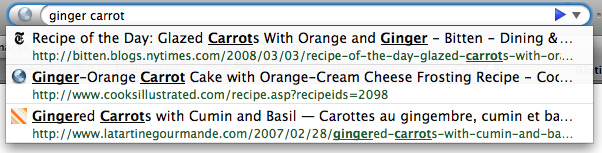
Ubiquity をインストールすれば、あなたは言葉を使って、 Firefox にあなたが何をしたいかを伝える事が出来ます。これをコマンドと呼びます。

Ubiquity のコマンドの可能性はほぼ無限大です。Ubiquity と各種コマンドを利用すれば、あなたの Web 上での作業はより速く、より簡単になる事でしょう。このチュートリアルでは、その一部を紹介します。そしてこのチュートリアルが終わる頃には、あなたは Wikipedia、 Google、 definition、 Yelp でスピーディーに検索したり、メールに地図を挿入したり、 Web ページの一部を翻訳したり、単語をハイライトして友達にメールで送りつけたり、等といった事が出来るようになっているでしょう。
Ubiquity にデフォルトで入っているコマンドは、飽くまでもその可能性の第一歩です。誰でも新しいコマンドを自作し、共有する事が出来るのです。コマンドを作成し、 - Web を拡張する - こと。それは Web ページを作成することと同じくらい簡単です。もし自分でコマンドを作ってみたくなったら、開発者用チュートリアルをチェックしてみて下さい。
Ubiquity は進行中のプロジェクトですので、協力して下さる方は歓迎いたします。このチュートリアルを読んで、Ubiquity がより使いやすくなる方法や、今後の開発に役に立つような事を思い付いついたなら、是非お聞かせください。Ubiquity は、まだ始まったばかりです。あなたにもこのプロジェクトの方向性を決めるチャンスがあるのです。
Macをご利用の場合
Growlのインストールが必要です。この Mac OS X のシステム拡張機能により、控えめに透過されたメッセージの表示が可能になります。 Ubiquity は 、コマンドからの出力や、エラーメッセージの表示に、Growl の通知機能を利用しています。
Windows(XP またはそれ以上) であれば、何もインストールする必要はありません。Ubiquity はシステム組み込みの"トースター"風のポップアップメッセージを出力します。
Linux も、必要な物は特にありません。ただし、Firefox は最新版にしておいて下さい。
入門編
Ubiquity の セットアップ
まず、 Ubiquity をインストールして下さい。インストールが完了したら、Mac ユーザーの方は option+space を、 Windows の方は control+space を、 Linux の方は alt+space を押してみて下さい。
上記の同時押しが上手く行った場合、ブラウザの左上に、白いカーソルが点滅している、黒くて透明な何かしらが現れます。
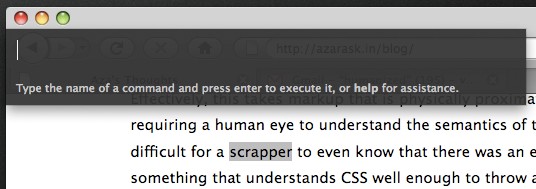
コマンドは、この状態で入力します。何かテキトウに入力して、エンターキーを押します。話を簡単にするために、これからはこの一連の行為を、コマンドを "発行" すると表現します。 "'XYZ'を発行します" と言う表現は、 "alt+space (又は ctrl+space) を押して Ubiquity を開き、XYZ とタイプします" と言う意味です。
コマンド其の一: Wikipedia 検索
Wikipediaから始めてみましょう。あなたが babel fish について知りたいとします。この場合、"wikipedia babel fish" を発行してみて下さい。
コマンドをタイプしている間、コマンド入力欄の下に、2つの物が表示されます。現在のコマンドの、入力候補 (suggestion list)、そして プレビュー です。以下の画像は、 プレビューに "Searches Wikipedia" と表示され、入力候補に "wikipedia" と "weather" が挙がっている状態を示したものです。
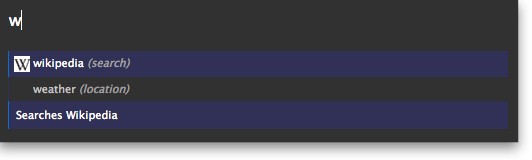
"wikipedia babel fish" とタイプし終わったら、 Babel Fish に関する様々な Wikipedia のページの概要を見てください。

上記の情報がウィキぺディアから収集されるにはちょっと時間がかかるかもしれませんが、Ubiquity はこの間もバッチリ応答可能です。
この状態で:
- Enter (又は Return) を押すと、コマンドを実行することが出来ます。Wikipedia コマンドを実行すれば、Wikipedia のページにジャンプできます。
- Escape を押せば、コマンドはキャンセルできます。 Ubiquity は何もせず消えます。
- プレビューのリンクをクリックする事も出来ます。 Wikipedia コマンドのプレビューの場合、気になるリンクをクリックすれば、直接その記事にジャンプできます。
コマンドの短縮と入力候補の利用
"Wikipedia babel fish" とタイプするのはかなり大変ですが、 Ubiquity の入力候補機能を利用すれば、そんな涙ぐましい努力は必要ありません。前のセクションで見たように、Ubiquityを立ち上げ、 "w" とだけタイプすれば、Wikipedia と Weather が入力候補として表示されます。
続いて "i" をタイプすると、 "wi" で始まる — "Wikipedia" コマンド一つに、候補が絞り込まれます。ここで、(半角) スペースを入力し、任意の文章を続ければ、あなたが取ろうとしている行動 (verb) は "wikipedia" であると、Ubiquity は判断します。つまり、 "wi babel fish" を発行するという事は、 "wikipedia babel fish" を発行する事と全く同じです。
別の例を示します。 シカゴの天気を知りたいとします。"w chicago" を発行してみましょう。
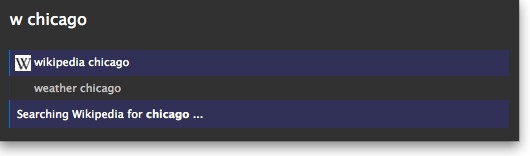
最初の入力候補は "wikipedia chicago" です。 ここで Return キーを叩けば、このコマンドは実行されます。でも、これが今回やりたかった事ではありません。そこで、代わりに下矢印キーを押してみましょう。2 番目の入力候補である、 "weather chicago" がハイライトされます。
無事にシカゴの天気予報がプレビューに表示されました。Return キーを押せば、Wunderground.com の、詳細な天気予報のページにジャンプできます。
もちろん、"we chicago" でも、"we 60601" (シカゴの郵便番号です) でも、同じ結果を得る事が出来ます。
選択範囲 (selection) を使ってコマンドを実行する
たった今見ている Web ページの何かについて、検索してみたい・・・こういった状況は割とあると思います。検索したいものはそこにあるのに、わざわざもう一度タイプするなんて・・・。
マウスをドラッグして、下の "Mountain View, California" を選択して下さい。
Mountain View, California
次に Ubiquity を召喚し、何かコマンドを入力してみます。
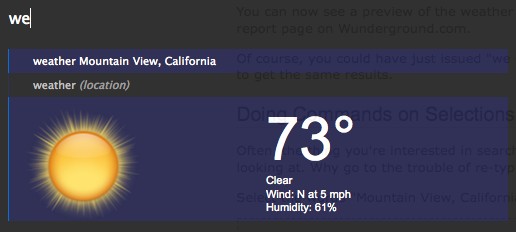
Web ページで見知らぬ単語を見かけたら・・・
aglet
上の単語を選択して、 "define" を発行してみて下さい。
これは、"define aglet" を発行するのと同じ事です。"def aglet" も、"def this" とも同じです (Ubiquity は、"this" を選択範囲 (selection) であると判断します)。