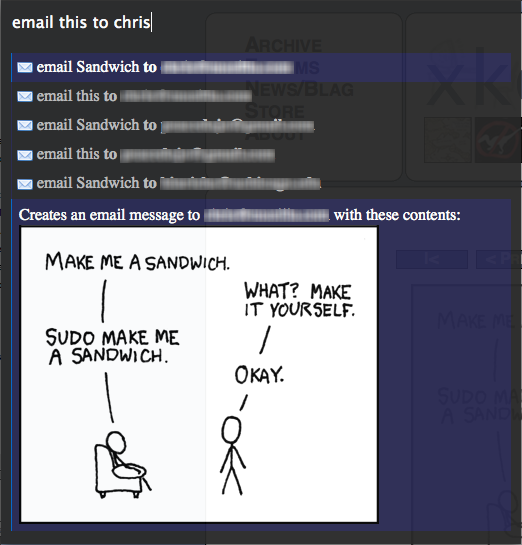Ja:Ubiquity 0.1.2 User Tutorial: Difference between revisions
("The Basics" was done.) |
(the email command was done.) |
||
| Line 189: | Line 189: | ||
You could have achieved the same thing by typing "define aglet"—or just "def aglet", or even "def this". (Ubiquity understands "this" to refer to the selection.) | You could have achieved the same thing by typing "define aglet"—or just "def aglet", or even "def this". (Ubiquity understands "this" to refer to the selection.) | ||
--> | --> | ||
== | = 更なるコマンドの例 = | ||
== Email == | |||
現在、 email コマンドは [http://mail.google.com Google Mail] を利用しています。この事は、次のパートのチュートリアルを進めるために、GMail のアカウントが必要になる事を意味します。もちろん、[http://www.mozilla.com/en-US/thunderbird/ Thunderbird] のように、このコマンドも最終的にはあらゆる Web ベースの email プロバイダに対応するべきです (もしもあなたがプログラマーなら、[http://groups.google.com/group/ubiquity-firefox これに関して手助けしていただけると幸いです])。GMail のアカウントをお持ちならば、ログインしている事を確認してください。お持ちでなければ、本パートはスキップしていただいても構いません。 | |||
<!-- | |||
Right now, the email command uses [http://mail.google.com Google Mail]. That means you'll only be able to follow along with the next part of the tutorial if you have a GMail account. Eventually, of course, the command should work with all major web-based email providers, as well as applications like [http://www.mozilla.com/en-US/thunderbird/ Thunderbird]. (If you're a programmer, [http://groups.google.com/group/ubiquity-firefox we'd love some help with that].) For now, if you have a GMail account, please make sure you're logged in. If you don't, you might want to skip ahead to the next part of the tutorial. | Right now, the email command uses [http://mail.google.com Google Mail]. That means you'll only be able to follow along with the next part of the tutorial if you have a GMail account. Eventually, of course, the command should work with all major web-based email providers, as well as applications like [http://www.mozilla.com/en-US/thunderbird/ Thunderbird]. (If you're a programmer, [http://groups.google.com/group/ubiquity-firefox we'd love some help with that].) For now, if you have a GMail account, please make sure you're logged in. If you don't, you might want to skip ahead to the next part of the tutorial. | ||
--> | |||
GMail にログインしている状態で、 "email" を発行してください。入力候補に、 "Email (message) (to contact)" と表示されます。 | |||
<!-- | |||
Assuming you're logged into your GMail account, issue "email". In the suggestion list, you'll see a suggestion that says "Email (message) (to contact)". | Assuming you're logged into your GMail account, issue "email". In the suggestion list, you'll see a suggestion that says "Email (message) (to contact)". | ||
--> | |||
http://www.toolness.com/images/20080819160313.jpg | http://www.toolness.com/images/20080819160313.jpg | ||
このことは、Email コマンドが二つの情報を期待している事を示す手がかりとなります。"message" とは'''何を'''メールするか、そして "contact" とは'''誰に'''送るかを示します。また、これらの情報のうちどちらかを省略しても、 Email コマンドは動作します。例を示します。 | |||
<!-- | |||
This is a clue that the Email command expects two pieces of information: the message is <b>what</b> you're emailing, and the contact is <b>who</b> you want to send it to. However, you can leave out one of these things — or both of them — and the Email command will still work. So I can issue any of these commands: | This is a clue that the Email command expects two pieces of information: the message is <b>what</b> you're emailing, and the contact is <b>who</b> you want to send it to. However, you can leave out one of these things — or both of them — and the Email command will still work. So I can issue any of these commands: | ||
--> | |||
* "email hello" | * "email hello" | ||
| Line 207: | Line 216: | ||
* "email to chris hello" | * "email to chris hello" | ||
"Chris" の名前を使ったのは、筆者の GMail の連絡先に彼が登録されているからです。あなたの連絡先に "Chris" の名前が無いなら、連絡先に登録されている、誰か別の友人の名前を使って例のコマンドを差し替えてください。 | |||
<!-- | |||
I'm using "chris" because that's the name of someone in my GMail contacts list. If you don't have a "chris" in your contacts list, just substitute the name of any of your friends in these examples. | I'm using "chris" because that's the name of someone in my GMail contacts list. If you don't have a "chris" in your contacts list, just substitute the name of any of your friends in these examples. | ||
--> | |||
筆者が面白い Web ページを見つけて、それをクリスに送りたいと考えたとします。筆者は、 "email this to chris" を発行する事によって、リンクや画像、その他諸々を含むページの一部を選択することが出来ます。Ubiquity は "this" を選択範囲であると判断します ("email it to chris" とも、 "email selection to chris" とも出来ます。これらは全て同じ意味です)。選択された部分はプレビューに表示されます。 | |||
<!-- | |||
Let's say I've found an interesting fact on a web page and I want to send it to Chris. I can select part of the page, including links, pictures, and anything else, and then issue "email this to chris". Ubiquity understands "this" to refer to my selection. (I could also have said "email it to chris" or "email selection to chris" -- all of these are equivalent.) The selected part of the page shows up in my preview: | Let's say I've found an interesting fact on a web page and I want to send it to Chris. I can select part of the page, including links, pictures, and anything else, and then issue "email this to chris". Ubiquity understands "this" to refer to my selection. (I could also have said "email it to chris" or "email selection to chris" -- all of these are equivalent.) The selected part of the page shows up in my preview: | ||
--> | |||
[[Image:Email-picture-selection.png]] | [[Image:Email-picture-selection.png]] | ||
(メールアドレスの部分はぼかしを入れてあります。) 筆者の GMail の連絡先にはクリスと言う名前が複数存在するので、入力候補には複数表示されています。下矢印を押してどのクリスにメールを送るか選択し、Enter キーを叩いてみます。 | |||
<!-- | |||
(Actual email addresses blurred out to protect the innocent.) Since I know several people named Chris, there are several lines in the suggestion list -- one each Chris in my GMail contacts list. I can arrow-key down to the Chris I want and then hit the Enter key. | (Actual email addresses blurred out to protect the innocent.) Since I know several people named Chris, there are several lines in the suggestion list -- one each Chris in my GMail contacts list. I can arrow-key down to the Chris I want and then hit the Enter key. | ||
--> | |||
"メールを作成" の画面にジャンプしました。先程選択したページの一部は、email の本文に再現され、"To" には先程選択したメールアドレスが挿入されており、件名には先程のページのタイトルが設定されています。"送信" ボタンを押す前に、何か付け加えたい事があれば、ここで自由に編集できます。 | |||
<!-- | |||
I'm taken to the GMail "compose new email" page. The chunk of the page that I selected is reproduced in the body of my email, the "to" field is filled with the email address I selected, and the "subject" field contains the title of the web page I was on. I can now edit this email to add anything else I want to say, before clicking "Send". | I'm taken to the GMail "compose new email" page. The chunk of the page that I selected is reproduced in the body of my email, the "to" field is filled with the email address I selected, and the "subject" field contains the title of the web page I was on. I can now edit this email to add anything else I want to say, before clicking "Send". | ||
--> | |||
<!-- | |||
== The Map command == | == The Map command == | ||
Revision as of 16:28, 24 May 2009
戻る.
日本語 English español 简体中文 italiano Deutsch русски français português
はじめに
Ubiquity はあなたのWebにおける体験を強力に新しくする、Firefox の実験的な拡張機能です。
どこかのページへ移動したい場合、これまでなら、あなたは URL バーにアドレスを打ち込んで、Firefoxに行き先を伝えていたと思います。
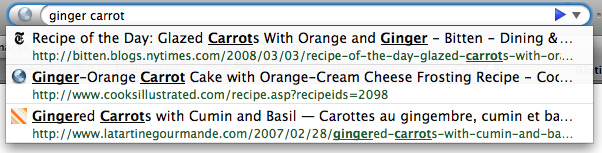
Ubiquity をインストールすれば、あなたは言葉を使って、 Firefox にあなたが何をしたいかを伝える事が出来ます。これをコマンドと呼びます。

Ubiquity のコマンドの可能性はほぼ無限大です。Ubiquity と各種コマンドを利用すれば、あなたの Web 上での作業はより速く、より簡単になる事でしょう。このチュートリアルでは、その一部を紹介します。そしてこのチュートリアルが終わる頃には、あなたは Wikipedia、 Google、 definition、 Yelp でスピーディーに検索したり、メールに地図を挿入したり、 Web ページの一部を翻訳したり、単語をハイライトして友達にメールで送りつけたり、等といった事が出来るようになっているでしょう。
Ubiquity にデフォルトで入っているコマンドは、飽くまでもその可能性の第一歩です。誰でも新しいコマンドを自作し、共有する事が出来るのです。コマンドを作成し、 - Web を拡張する - こと。それは Web ページを作成することと同じくらい簡単です。もし自分でコマンドを作ってみたくなったら、開発者用チュートリアルをチェックしてみて下さい。
Ubiquity は進行中のプロジェクトですので、協力して下さる方は歓迎いたします。このチュートリアルを読んで、Ubiquity がより使いやすくなる方法や、今後の開発に役に立つような事を思い付いついたなら、是非お聞かせください。Ubiquity は、まだ始まったばかりです。あなたにもこのプロジェクトの方向性を決めるチャンスがあるのです。
Macをご利用の場合
Growlのインストールが必要です。この Mac OS X のシステム拡張機能により、控えめに透過されたメッセージの表示が可能になります。 Ubiquity は 、コマンドからの出力や、エラーメッセージの表示に、Growl の通知機能を利用しています。
Windows(XP またはそれ以上) であれば、何もインストールする必要はありません。Ubiquity はシステム組み込みの"トースター"風のポップアップメッセージを出力します。
Linux も、必要な物は特にありません。ただし、Firefox は最新版にしておいて下さい。
入門編
Ubiquity の セットアップ
まず、 Ubiquity をインストールして下さい。インストールが完了したら、Mac ユーザーの方は option+space を、 Windows の方は control+space を、 Linux の方は alt+space を押してみて下さい。
上記の同時押しが上手く行った場合、ブラウザの左上に、白いカーソルが点滅している、黒くて透明な何かしらが現れます。
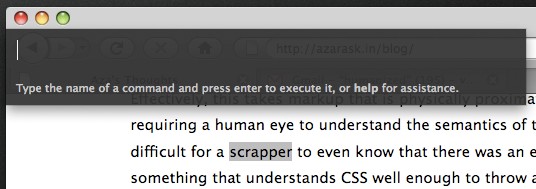
コマンドは、この状態で入力します。何かテキトウに入力して、エンターキーを押します。話を簡単にするために、これからはこの一連の行為を、コマンドを "発行" すると表現します。 "'XYZ'を発行します" と言う表現は、 "alt+space (又は ctrl+space) を押して Ubiquity を開き、XYZ とタイプします" と言う意味です。
コマンド其の一: Wikipedia 検索
Wikipediaから始めてみましょう。あなたが babel fish について知りたいとします。この場合、"wikipedia babel fish" を発行してみて下さい。
コマンドをタイプしている間、コマンド入力欄の下に、2つの物が表示されます。現在のコマンドの、入力候補 (suggestion list)、そして プレビュー です。以下の画像は、 プレビューに "Searches Wikipedia" と表示され、入力候補に "wikipedia" と "weather" が挙がっている状態を示したものです。
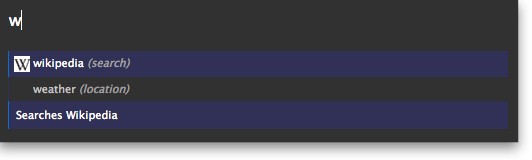
"wikipedia babel fish" とタイプし終わったら、 Babel Fish に関する様々な Wikipedia のページの概要を見てください。

上記の情報がウィキぺディアから収集されるにはちょっと時間がかかるかもしれませんが、Ubiquity はこの間もバッチリ応答可能です。
この状態で:
- Enter (又は Return) を押すと、コマンドを実行することが出来ます。Wikipedia コマンドを実行すれば、Wikipedia のページにジャンプできます。
- Escape を押せば、コマンドはキャンセルできます。 Ubiquity は何もせず消えます。
- プレビューのリンクをクリックする事も出来ます。 Wikipedia コマンドのプレビューの場合、気になるリンクをクリックすれば、直接その記事にジャンプできます。
コマンドの短縮と入力候補の利用
"Wikipedia babel fish" とタイプするのはかなり大変ですが、 Ubiquity の入力候補機能を利用すれば、そんな涙ぐましい努力は必要ありません。前のセクションで見たように、Ubiquityを立ち上げ、 "w" とだけタイプすれば、Wikipedia と Weather が入力候補として表示されます。
続いて "i" をタイプすると、 "wi" で始まる — "Wikipedia" コマンド一つに、候補が絞り込まれます。ここで、(半角) スペースを入力し、任意の文章を続ければ、あなたが取ろうとしている行動 (verb) は "wikipedia" であると、Ubiquity は判断します。つまり、 "wi babel fish" を発行するという事は、 "wikipedia babel fish" を発行する事と全く同じです。
別の例を示します。 シカゴの天気を知りたいとします。"w chicago" を発行してみましょう。
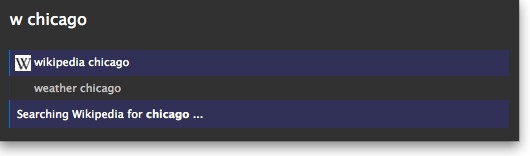
最初の入力候補は "wikipedia chicago" です。 ここで Return キーを叩けば、このコマンドは実行されます。でも、これが今回やりたかった事ではありません。そこで、代わりに下矢印キーを押してみましょう。2 番目の入力候補である、 "weather chicago" がハイライトされます。
無事にシカゴの天気予報がプレビューに表示されました。Return キーを押せば、Wunderground.com の、詳細な天気予報のページにジャンプできます。
もちろん、"we chicago" でも、"we 60601" (シカゴの郵便番号です) でも、同じ結果を得る事が出来ます。
選択範囲 (selection) を使ってコマンドを実行する
たった今見ている Web ページの何かについて、検索してみたい・・・こういった状況は割とあると思います。検索したいものはそこにあるのに、わざわざもう一度タイプするなんて・・・。
マウスをドラッグして、下の "Mountain View, California" を選択して下さい。
Mountain View, California
次に Ubiquity を召喚し、何かコマンドを入力してみます。
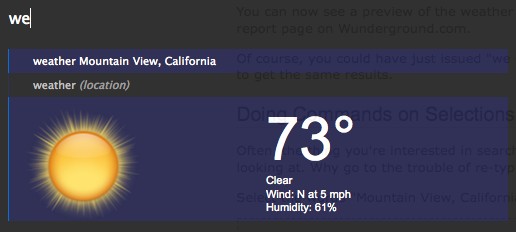
Web ページで見知らぬ単語を見かけたら・・・
aglet
上の単語を選択して、 "define" を発行してみて下さい。
これは、"define aglet" を発行するのと同じ事です。"def aglet" も、"def this" とも同じです (Ubiquity は、"this" を選択範囲 (selection) であると判断します)。
更なるコマンドの例
現在、 email コマンドは Google Mail を利用しています。この事は、次のパートのチュートリアルを進めるために、GMail のアカウントが必要になる事を意味します。もちろん、Thunderbird のように、このコマンドも最終的にはあらゆる Web ベースの email プロバイダに対応するべきです (もしもあなたがプログラマーなら、これに関して手助けしていただけると幸いです)。GMail のアカウントをお持ちならば、ログインしている事を確認してください。お持ちでなければ、本パートはスキップしていただいても構いません。
GMail にログインしている状態で、 "email" を発行してください。入力候補に、 "Email (message) (to contact)" と表示されます。
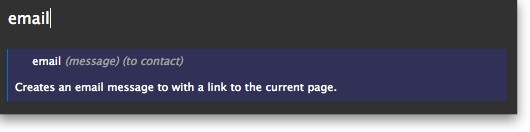
このことは、Email コマンドが二つの情報を期待している事を示す手がかりとなります。"message" とは何をメールするか、そして "contact" とは誰に送るかを示します。また、これらの情報のうちどちらかを省略しても、 Email コマンドは動作します。例を示します。
- "email hello"
- "email to chris"
- "email hello to chris"
- "email to chris hello"
"Chris" の名前を使ったのは、筆者の GMail の連絡先に彼が登録されているからです。あなたの連絡先に "Chris" の名前が無いなら、連絡先に登録されている、誰か別の友人の名前を使って例のコマンドを差し替えてください。
筆者が面白い Web ページを見つけて、それをクリスに送りたいと考えたとします。筆者は、 "email this to chris" を発行する事によって、リンクや画像、その他諸々を含むページの一部を選択することが出来ます。Ubiquity は "this" を選択範囲であると判断します ("email it to chris" とも、 "email selection to chris" とも出来ます。これらは全て同じ意味です)。選択された部分はプレビューに表示されます。
(メールアドレスの部分はぼかしを入れてあります。) 筆者の GMail の連絡先にはクリスと言う名前が複数存在するので、入力候補には複数表示されています。下矢印を押してどのクリスにメールを送るか選択し、Enter キーを叩いてみます。
"メールを作成" の画面にジャンプしました。先程選択したページの一部は、email の本文に再現され、"To" には先程選択したメールアドレスが挿入されており、件名には先程のページのタイトルが設定されています。"送信" ボタンを押す前に、何か付け加えたい事があれば、ここで自由に編集できます。