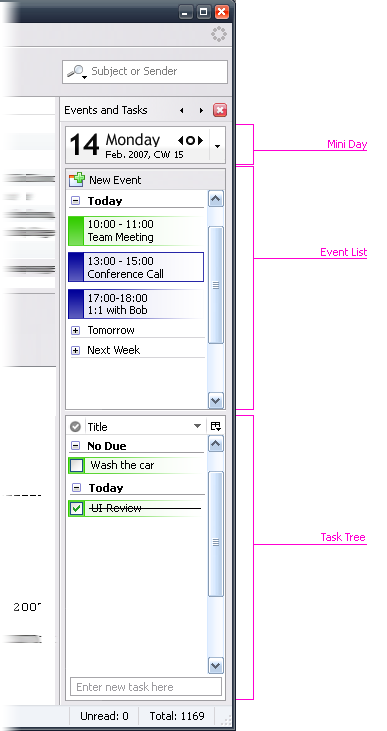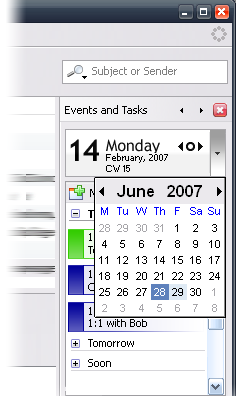Calendar:Mail View Integration: Difference between revisions
m (→Mini Day) |
No edit summary |
||
| Line 1: | Line 1: | ||
== Today Pane == | == Today Pane == | ||
{| border="2" cellpadding="4" cellspacing="0" style="margin: 1em 1em 1em 0; border: 1px #cccccc solid; border-collapse: collapse; width: 100%" | |||
|- align="left" | |||
| colspan="2" bgcolor="#cccccc" | '''Specification Status''' | |||
|- | |||
|- | |||
| width="150" | '''Author''' || Christian Jansen | |||
|- | |||
| width="150" | '''Last Change''' || 04:53, 16 July 2007 (PDT)~ | |||
|- | |||
| width="150" | '''Status''' || Preliminary | |||
|- | |||
|} | |||
== Abstract == | |||
This specification covers the UI of the Enterprise Invitation dialog. | |||
The Today Pane is divided by a splitter between the Event List and Task List. | The Today Pane is divided by a splitter between the Event List and Task List. | ||
| Line 30: | Line 47: | ||
'''Title:''' Tasks | '''Title:''' Tasks | ||
== Menu & Toolbar Integration == | |||
'''Note:''' | '''Note:''' | ||
Mac OS X uses Cmd instead of Ctrl as the accelerator key. Throughout this page, Ctrl/Cmd will be used. | Mac OS X uses Cmd instead of Ctrl as the accelerator key. Throughout this page, Ctrl/Cmd will be used. | ||
| Line 36: | Line 53: | ||
** The "Today" Toolbar item switches the "Today" Pane ON/OFF | ** The "Today" Toolbar item switches the "Today" Pane ON/OFF | ||
** "Ctrl/Cmd + D" Switches the ON/OFF | ** "Ctrl/Cmd + D" Switches the ON/OFF | ||
=== Menu === | |||
View -> Layout -> Classic View | |||
... | |||
------------ | |||
Message Pane F8 | |||
Today Pane CTRL+D | |||
=== Toolbar === | |||
Get Mail | |||
Write | |||
Address Book | |||
Today Pane | |||
--------- | |||
.... | |||
== Mini Day == | == Mini Day == | ||
Displays the following items: | Displays the following items: | ||
* The current day, | * The current day, | ||
* The current | * The current weekday | ||
* The current month, | * The current month, | ||
* The current year, | * The current year, | ||
| Line 53: | Line 85: | ||
[[image:Mini-day---mini-month-drop-down1.png]] | [[image:Mini-day---mini-month-drop-down1.png]] | ||
Depending to the day selected in the Mini Day, the Event List displays the according events. The | Depending to the day selected in the Mini Day, the Event List displays the according events. The table below shows an example: | ||
<table border="1" cellpadding="2" cellspacing="0" | <table border="1" cellpadding="2" cellspacing="0" | ||
| Line 171: | Line 203: | ||
'''2. Standard Events'''<br> | '''2. Standard Events'''<br> | ||
* A single click selects the event | * A single click selects the event | ||
* A double click opens the Event Dialog | * A double click opens the Event Dialog | ||
* Hovering over the Event display its Tooltip | * Hovering over the Event display its Tooltip | ||
* The next meeting is marked | * The next meeting is marked by an solid line | ||
'''Drag & Drop'''<br> | '''Drag & Drop'''<br> | ||
| Line 210: | Line 240: | ||
=== Task Tree === | === Task Tree === | ||
The Task Tree lists all task assigned to the user | The Task Tree lists all task assigned to the user | ||
The table below shows in which | The table below shows in which conditionsa tasks are being displayed for the previous day, today, or tomorrow: | ||
{| border="2" cellpadding="4" cellspacing="0" style="margin: 1em 1em 1em 0; border: 1px #cccccc solid; border-collapse: collapse; width: 100%" | {| border="2" cellpadding="4" cellspacing="0" style="margin: 1em 1em 1em 0; border: 1px #cccccc solid; border-collapse: collapse; width: 100%" | ||
| Line 239: | Line 269: | ||
|- | |- | ||
|- | |- | ||
| | | Done || Yes || Icon || ckbox | ||
|- | |- | ||
| Title || Yes || Text, -> "Title" || Text | | Title || Yes || Text, -> "Task Title" || Text | ||
|- | |- | ||
| Priority || No || Icon || Priority Stack | | Priority || No || Icon || Priority Stack | ||
| Line 257: | Line 287: | ||
'''HideColumnPicker Items''' | '''HideColumnPicker Items''' | ||
# | # Done | ||
# Title | # Task Title | ||
# Priority | # Priority | ||
# Start Date | # Start Date | ||
Revision as of 11:53, 16 July 2007
Today Pane
| Specification Status | |
| Author | Christian Jansen |
| Last Change | 04:53, 16 July 2007 (PDT)~ |
| Status | Preliminary |
Abstract
This specification covers the UI of the Enterprise Invitation dialog.
The Today Pane is divided by a splitter between the Event List and Task List.
Today Pane Properties:
- Switch ON after first installion of Lightning
- The Pane is available in the Mail Mode only
Today Pane Modes:
Mode 1 (Default)
- Mini Day
- Event List
- Task List
Title: Events and Tasks
Mode 2
- Mini Day
- Event List
Title: Events
Mode 3
- Mini Day
- Task List
Title: Tasks
Menu & Toolbar Integration
Note: Mac OS X uses Cmd instead of Ctrl as the accelerator key. Throughout this page, Ctrl/Cmd will be used.
- The "Today" Toolbar item switches the "Today" Pane ON/OFF
- "Ctrl/Cmd + D" Switches the ON/OFF
Menu
View -> Layout -> Classic View
...
------------
Message Pane F8
Today Pane CTRL+D
Toolbar
Get Mail Write Address Book Today Pane --------- ....
Mini Day
Displays the following items:
- The current day,
- The current weekday
- The current month,
- The current year,
- The current week
Navigation
- A single click on the Previous button navigates to the previous day.
- A single click on the Today button navigates back to the current day.
- A single click on the Next button navigates to the next day.
- A single click on the drop down button opens the mini month.
Depending to the day selected in the Mini Day, the Event List displays the according events. The table below shows an example:
| < (July 18, 2007) | Today (July 19,2007) | > (July 20, 2007) |
| Event List | ||
| July 18, 2007 | Today | July 20, 2007 |
| Event | Event 1 | Event 3 *) |
| Event 2 | Event A | |
| Event 3 *) | Event B | |
| July 19,2007 | Tomorrow | July 21,2007 |
| Event 1 | Event A | Event X **) |
| Event 2 | Event B | |
| Event 3 *) | ||
| Soon | Soon | Soon |
| Event X **) | Event X **) | Event Y ***) |
| Event Y ***) | Event Y ***) | |
*) = 2Day Event
**) = Startdate: July 21, 2007
***) = Startdate: July 24, 2007
Event List Box
The Event List Box lists all events assigned to date specified in the Mini Day. The Event List Box list events in the following order:
1. All Day Events
All day events spanning over the day border display an arrow to the next or previous day
2. Standard Events
- A single click selects the event
- A double click opens the Event Dialog
- Hovering over the Event display its Tooltip
- The next meeting is marked by an solid line
Drag & Drop
- Events can be dragged out of the list
- The list is a drop target for Mails, Tasks and Events
Event List Context Menu
| Event List Box Context Menu | |
| New Event... | Creates a new event, opens the Event Dialog |
| Edit Event... | Opens the Event dialog for editing the selected event |
| ---------- | |
| Forward... | Opens the e-mail compose window with the event attached as ics file. |
| ---------- | |
| Delete Event- | Delets the selected event. |
New Event Button
- A single click opens the Event dialog
- The button is a drop target for Mails, Tasks and Events
Task Tree
The Task Tree lists all task assigned to the user The table below shows in which conditionsa tasks are being displayed for the previous day, today, or tomorrow:
| Task Display Matrix | |||
| Yesterday | Today | Tomorrow | |
| No Due, No Start, Not Completed | X | ||
| Start Yesterday, No Due, Not Completed | X | X | X |
| Start Today, Due Tomorrow, Not Completed | X | X | |
| Start Tomorrow, Due Tomorrow, Not Completed | X | ||
- Tasks completed are displayed "Striked Thru"
Colums
| Colums Name | Displayed by Default | Header: Icon/Text | Row: Icon/Text |
| Done | Yes | Icon | ckbox |
| Title | Yes | Text, -> "Task Title" | Text |
| Priority | No | Icon | Priority Stack |
| Status | No | Text, -> "Status" | Text |
| StartDate | No | Text, -> "Start Date" | Date |
| Due Date | No | Text, -> "Due Date" | Date |
| Category | No | Text, -> "Category" | Text |
| Calendar | No | Text, -> "Calendar" | Icon & Text |
HideColumnPicker Items
- Done
- Task Title
- Priority
- Start Date
- Due Date
- Status
- Category
- Calendar
- -----------
- Restore Defaults
Drag & Drop
- Tasks can be dragged out of the list
- The tree is a drop target for Mails, Tasks and Events
Task Tree Context Menu
| Task Tree Context Menu | ||
| New Task... | Creates a new task, opens the Tasks Dialog | |
| Edit Task... | Opens the Task dialog for editing the selected task | |
| ---------- | ||
| Forward... | Opens the e-mail compose window with the task attached as ics file. | |
| ---------- | ||
| Progress > | ||
| 0% | ||
| 25% | ||
| 50% | ||
| 75% | ||
| Complete | ||
| Priority > | ||
| Not Specified | (Default) | |
| Low | ||
| Medium | ||
| High | ||
| Hide Completed Tasks | ||
| ---------- | ||
| Delete Task | Delets the selected task | |