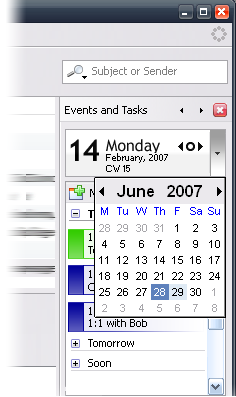Calendar:Mail View Integration
Today Pane
The Today Pane is divided by a splitter between the Event List and Task List.
Today Pane Properties:
- Switch ON after first installion of Lightning
- The Pane is available in the Mail Mode only
Today Pane Modes:
Mode 1 (Default)
- Mini Day
- Event List
- Task List
Title: Events and Tasks
Mode 2
- Mini Day
- Event List
Title: Events
Mode 3
- Mini Day
- Task List
Title: Tasks
Menu & Toolbar Integration
Note: Mac OS X uses Cmd instead of Ctrl as the accelerator key. Throughout this page, Ctrl/Cmd will be used.
- The "Today" Toolbar item switches the "Today" Pane ON/OFF
- "Ctrl/Cmd + D" Switches the ON/OFF
Mini Day
Displays the following items:
- The current day,
- The current Weekday
- The current month,
- The current year,
- The current week
Navigation
- A single click on the Previous button navigates to the previous day.
- A single click on the Today button navigates back to the current day.
- A single click on the Next button navigates to the next day.
- A single click on the drop down button opens the mini month.
Event List Box
The Event List Box lists all events assigned to date specified in the Mini Day. The Event List Box list events in the following order:
1. All Day Events
All day events spanning over the day border display an arrow to the next or previous day
2. Standard Events
- Title and time of events occured in the past are displayed grayed out (Hex #606060)
- Title and time of events which occure in the future are display normal
- A single click selects the event
- A double click opens the Event Dialog
- Hovering over the Event display its Tooltip
- The next meeting is marked green
Drag & Drop
- Events can be dragged out of the list
- The list is a drop target for Mails, Tasks and Events
Event List Context Menu
| Event List Box Context Menu | |
| New Event... | Creates a new event, opens the Event Dialog |
| Edit Event... | Opens the Event dialog for editing the selected event |
| ---------- | |
| Forward... | Opens the e-mail compose window with the event attached as ics file. |
| ---------- | |
| Delete Event- | Delets the selected event. |
New Event Button
- A single click opens the Event dialog
- The button is a drop target for Mails, Tasks and Events
Task Tree
The Task Tree lists all task assigned to the user The table below shows in which conditions a task are being displayed for a previous day, today, or tomorrow:
| Task Display Matrix | |||
| Yesterday | Today | Tomorrow | |
| No Due, No Start, Not Completed | X | ||
| Start Yesterday, No Due, Not Completed | X | X | X |
| Start Today, Due Tomorrow, Not Completed | X | X | |
| Start Tomorrow, Due Tomorrow, Not Completed | X | ||
- Tasks completed are displayed "Striked Thru"
Colums
| Colums Name | Displayed by Default | Header: Icon/Text | Row: Icon/Text |
| Completed | Yes | Icon | Checkbox |
| Title | Yes | Text, -> "Title" | Text |
| Priority | Yes | Icon | Priority Stack |
| Status | No | Text, -> "Status" | Text |
| StartDate | No | Text, -> "Start Date" | Date |
| Due Date | No | Text, -> "Due Date" | Date |
| Category | No | Text, -> "Category" | Text |
| Calendar | No | Text, -> "Calendar" | Icon & Text |
HideColumnPicker Items
- Completed
- Title
- Priority
- Start Date
- Due Date
- Status
- Category
- Calendar
- -----------
- Restore Defaults
Drag & Drop
- Tasks can be dragged out of the list
- The tree is a drop target for Mails, Tasks and Events
Task Tree Context Menu
| Task Tree Context Menu | ||
| New Task... | Creates a new task, opens the Tasks Dialog | |
| Edit Task... | Opens the Task dialog for editing the selected task | |
| ---------- | ||
| Forward... | Opens the e-mail compose window with the task attached as ics file. | |
| ---------- | ||
| Progress > | ||
| 0% | ||
| 25% | ||
| 50% | ||
| 75% | ||
| Complete | ||
| Priority > | ||
| Not Specified | (Default) | |
| Low | ||
| Medium | ||
| High | ||
| ---------- | ||
| Delete Task | Delets the selected task | |