Thunderbird:Help Documentation:The Options Window: Difference between revisions
Jump to navigation
Jump to search
(→When new messages arrive: Change "set Thunderbird do alert you" to "set Thunderbird to alert you") |
(Spelling: "desiganted" -> "designated" and "alerst" -> "alerts") |
||
| Line 10: | Line 10: | ||
; Show an alert : With this check marked, an alert will pop up in the bottom right of your screen, telling you that you have new messages, as well as provide info, such as which account(s) have new messages, how many new messages there are, and more, which you can set by clicking on Customize.... | ; Show an alert : With this check marked, an alert will pop up in the bottom right of your screen, telling you that you have new messages, as well as provide info, such as which account(s) have new messages, how many new messages there are, and more, which you can set by clicking on Customize.... | ||
; Play a sound : Thunderbird can also trigger a sound file, to play when a new message arrives | ; Play a sound : Thunderbird can also trigger a sound file, to play when a new message arrives | ||
; Default system sound for new mail : With this option selected, Thunderbird will use the new mail alert sound, as | ; Default system sound for new mail : With this option selected, Thunderbird will use the new mail alert sound, as designated in your operating system's setting. | ||
; Use the following sound file : With this option selected, you can choose a specific WAV file, that will play, when new messages arrive. Press Browse... to pick a file on your computer; and press Play to hear the chosen file. | ; Use the following sound file : With this option selected, you can choose a specific WAV file, that will play, when new messages arrive. Press Browse... to pick a file on your computer; and press Play to hear the chosen file. | ||
|- | |- | ||
| http://ilias.ca/screenshots/tb2-opt_newmailalert.png || | | http://ilias.ca/screenshots/tb2-opt_newmailalert.png || | ||
; Message Preview Text : This will make new mail | ; Message Preview Text : This will make new mail alerts contain a sample of the text in the new messages. | ||
; Subject : This will make new mail alerts show the subject of each new message. | ; Subject : This will make new mail alerts show the subject of each new message. | ||
; Sender : This will make new mail alerts show the sender of each new message. | ; Sender : This will make new mail alerts show the sender of each new message. | ||
Revision as of 21:43, 19 April 2007
 |
System Defaults
Thunderbird Start Page
When new messages arriveYou can set Thunderbird to alert you, in different ways, when new messages arrive.
|
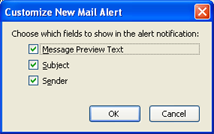 |
|
 |
|
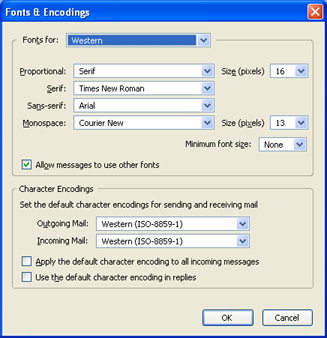 |
2 |
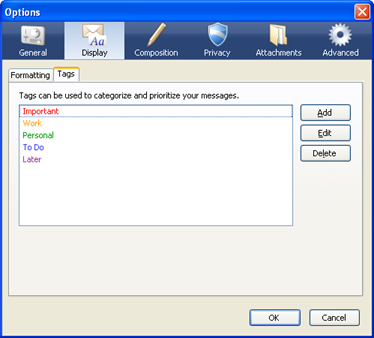 |
2 |
 |
2 |
 |
2 |
 |
2 |
 |
2 |
 |
2 |
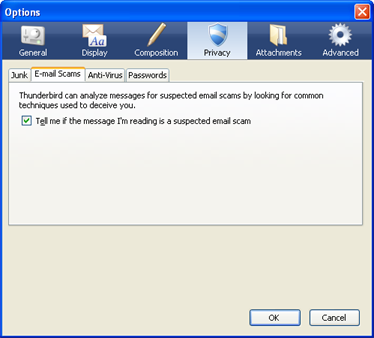 |
2 |
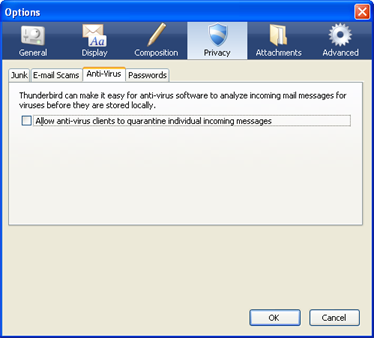 |
2 |
 |
2 |
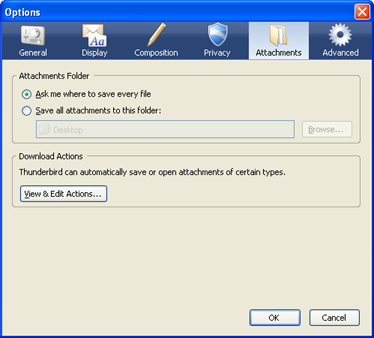 |
2 |
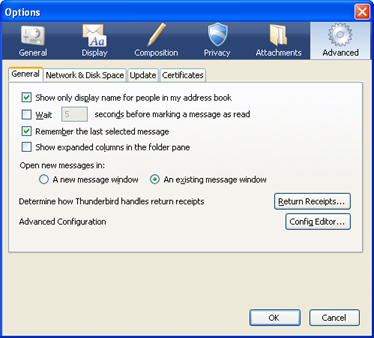 |
2 |
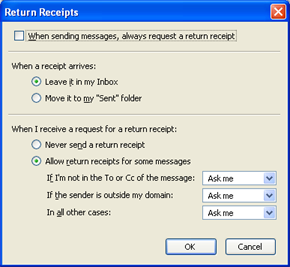 |
2 |
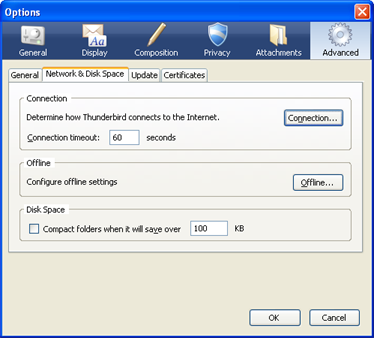 |
2 |
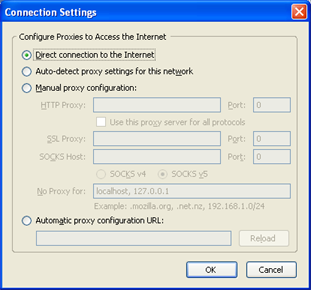 |
2 |
 |
2 |
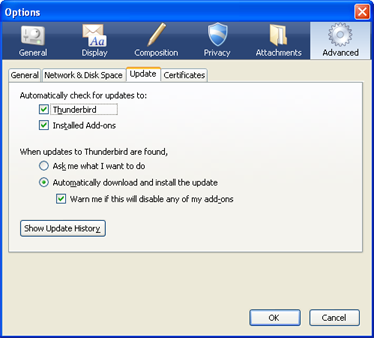 |
2 |
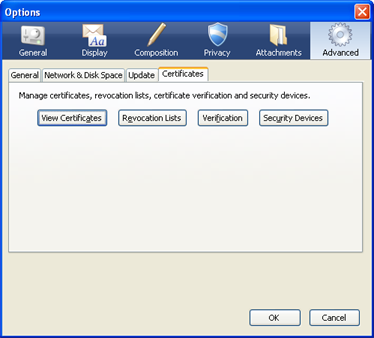 |
2 |