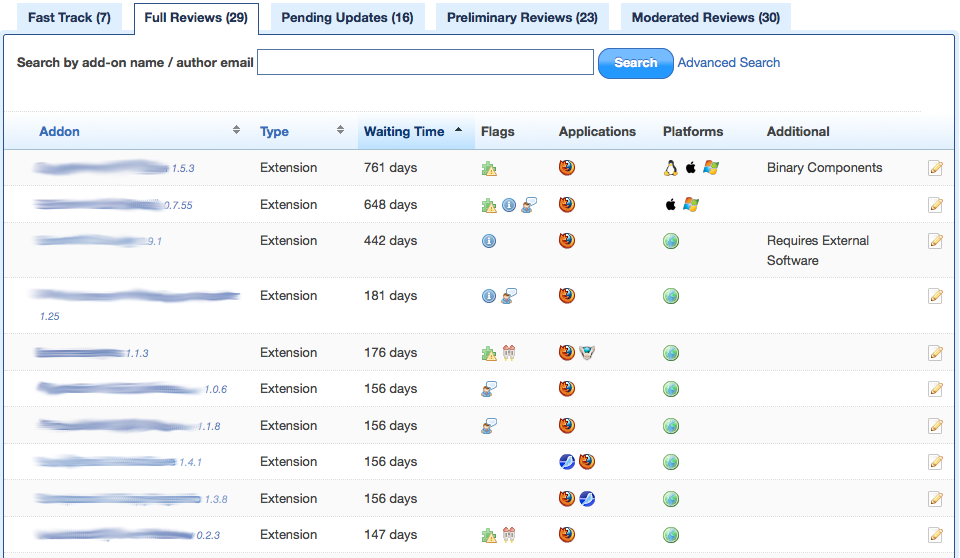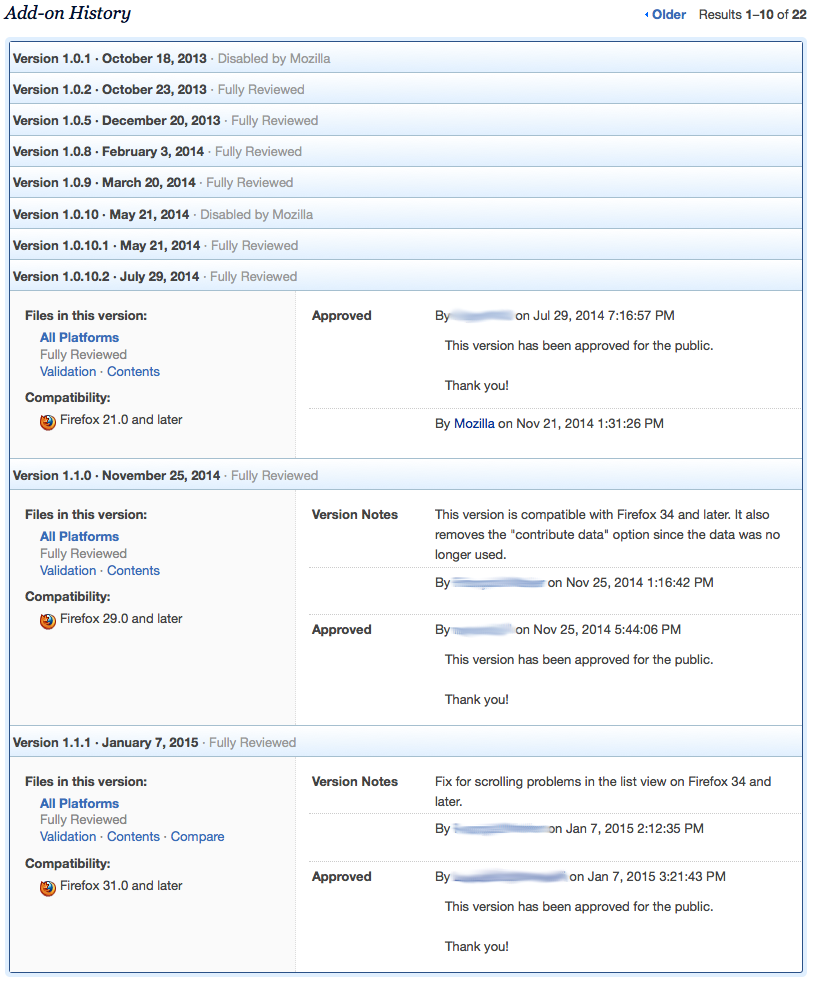Add-ons/Reviewers/Guide/Tools
The Review Queues
The review queues look like this:
The add-on name and version number are links to the review page for each add-on. They are blurred in the image to protect the developers' privacy. A lock icon will appear to their left if another reviewer is looking at that add-on. In the Flags column, hovering over any icon should tell you what it means. The last icon in the column (white page with a pencil) shows you the Version Notes and Notes to Reviewer if you click on it.
You will usually see many add-ons near the top of the queues that have been waiting for very long times. They are usually flagged for admins or are waiting for something to happen before they can be handled. Skip those and focus on the add-ons near the middle or bottom, especially if you're only getting started. You can work your way up as you become more experienced.
Review Pages
The top of review pages look just like the top of add-on listing pages, including all the information provided to users about the add-on. Below the add-on description is where the review-specific information appears.
First, there might be an "Add-on user change history" section. This lists all the ownership changes this add-on has had, if any. This is important because an add-on changing hands could mean that the new owner will include vastly different features or monetization to the add-on. Be careful when reviewing add-ons that recently had ownership changes.
Then there's the Add-on History:
This shows the most recent versions and their review resolutions. This is very valuable information when reviewing an add-on. You need to make sure that issues brought up in the last reviews have been addressed. The last 3 are shown by default, but you can click on the previous ones to expand them.
The All Platforms link points to the file to review, generally an XPI. The Validation link will run the automatic code validator on that file and show you the results. The Contents link opens the source code viewer, and the Compare link opens the diff viewer, so you can compare the current version with the previous ones.
History entries can have Version Notes and Notes to Reviewers. Version Notes are meant to be public, while Notes to Reviewers are meant for us reviewers only. They can include testing information or responses to previous review notes. Since testing information isn't usually version-dependent, we prefer to have those in the Whiteboard field, which you can find at the bottom of review pages. This is a shared field between the add-on developer and the review team, so make sure that testing info is always there and up to date.