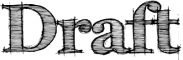Back to Labs/Ubiquity.
Author: Aza Raskin, Blair McBride, Abimanyu Raja, Jono DiCarlo, Atul Varma
The Ubiquity Source Tip Command Tutorial
The great power of Ubiquity—from a developer standpoint—is how easy it is to create commands. With only a couple of lines of Javascript, Ubiquity enables even casual web developers to drastically enhance the features of the browser. From an 8-line command to insert a contact's email address in any text field, to a 50-line Twitter integration, this tutorial walks you through the process of being generative with Ubiquity.
The rest of this page documents the command developer API as it currently stands in the tip of the source tree. This API is constantly in flux. We will attempt to keep this documentation up to date, but be warned that the API documented here is only usable to people who have the source checkout of Ubiquity. If you have downloaded the released Ubiquity extension file, though, you'll have an older version of the API. That version is documented on Ubiquity 0.1 Author Tutorial.
Real Time Development
Ubiquity doesn't require you to restart Firefox as you develop. Restarting is a drastic measure, and we want none of it. Instead, Ubiquity reloads the commands every time it is summoned. When you are using the built-in editor then you don't even need to save!
To open the Ubiquity command editor, summon Ubiquity (control/alt + space) and use the "open command editor" command. Throughout this tutorial, when we want you to run a command in Ubiquity, we'll say Ubiq it. For instance, to open the editor, just Ubiq "open command editor".
In the following examples, just type in this editor. Updates happen the next time you summon Ubiquity.
Choices, Choices...
You may notice a drop-down menu mentioning something about a "feed type" just above the editing field in the command editor:

For now, just make sure this drop-down is set to "Regular". We'll tell you more about what this means later.
Hello World: The First Command
Just a Message: As Simple as it Gets
Let's start with the standard programing trope: printing "Hello, World!".
In the command editor type the following:
CmdUtils.CreateCommand({
names: ["say hello"],
execute: function() {
displayMessage( "Hello, World!");
}
});
Now try Ubiq-ing "say hello". You'll see that "Hello, World!" is immediately displayed on the screen. If you are on Mac OSX with Growl installed the message will appear as a Growl notification. If you are on Windows, then it will appears as a standard "toaster" notification in the bottom right-hand corner of the screen.


In Ubuntu 8.04 (Hardy Heron) this appears thus:

If you don't have Growl installed on OSX, or aren't on a Windows XP/Vista or Ubuntu Hardy, then you won't get any sort of notification. That's something to be worked on in future released of Ubiquity.
CmdUtils.CreateCommand
CmdUtils is a namespace which contains all the functions you need to create commands. Commands are created by making an object and passing it to CmdUtils.CreateCommand. In Javascript, inline curly braces mean "new object", so this code:
{
names: ["say hello"],
execute: function() { //etc }
}
means "Make an object with two attributes, 'names' and 'execute'." This object is then passed as the argument to CmdUtils.CreateCommand.
names
'names' and 'execute' are the only two mandatory attributes for your command object. 'names' specifies what the command is called, and 'execute' specifies what it does. There are plenty of other attributes that you can specify, but they are all optional.
'names' is always an array (thus the square brackets). In the case of this command we provided only one name, "hello world". But we could have provided as many names as we wanted. For instance, if we had said:
names: ["say hello", "greet"]
then "say hello" would be the normal name of the command, but Ubiquity would also recognize "greet" as a synonym or alias for the command.
execute
'execute' is always a function. When the user executes your command, this is the function that will be run. It can do pretty much anything you want -- or at least, anything you know how to write in JavaScript.
In the example above, we simply call displayMessage(), which displays the given message in whichever way the operating system can.
There are a number of other useful functions in the CmdUtils namespace. We don't yet have full documentation for these commands, but you'll get a sense of the useful ones in this tutorial. For more detailed information, take a look at cmdutils.js.
Adding a Preview

Let's add a preview to our new command. Previews give the user feedback about what a command does before it's executed. Previews are great for providing rich visual feedback like displaying a graphical representation of atmospheric conditions when using the weather command as shown above. Previews have the full expressive power of HTML, including animations, so there's a lot you can do with them.
One point of design: Preview code should never have side-effects. That is, a preview should never (without user interaction) change the state of the system.
For the "say hello" command, we don't need anything fancy: just some help text that is more descriptive than the default "Executes the say hello command."
CmdUtils.CreateCommand({
names: ["say hello", "greet"],
preview: "Displays a <i>salutary</i> greeting to the planet.",
execute: function() {
displayMessage( "Hello, World!" );
}
})
Here the preview is an HTML-formatted string. The preview can also be a function. We'll get to that in the next section.
The Date Command: The Second Command
Setting the Selection
I often forget what day it is. That may be because I need to go outside more often, but, like any programmer, I generally solve my problem's symptoms with technology rather then addressing the root cause. My solution is to create a command that inserts the date at the location of the cursor.
CmdUtils.CreateCommand({
names: ["insert date"],
execute: function() {
var date = new Date();
CmdUtils.setSelection( date.toLocaleDateString() );
}
})
The new function here is setSelection(). This inserts the passed-in text onto the page at the location of the cursor. If the cursor is in an editable text or rich-text fields, the text gets dumped there. If the cursor isn't in an editable area, setSelection() will still be able to insert the date. (Even when it isn't displayed, Firefox always keeps track of a cursor position. To see it, type F7.) Try going to a page, selecting some non-mutable text, and using the command. See, it works! This is particularly useful for commands like "translate", where you want to replace non-editable text with its translation.
The toLocalDateString() function is native to Javascript, so if you're not familiar with it check out the documentation for the Javascript Date object.
A Better Preview
It's time to add a better preview to the date command. Let's have the preview show the date, so that the user will know what to expect when they execute the command. (As a side benefit the user doesn't even need to execute the command to do a quick check of the day.)
CmdUtils.CreateCommand({
names: ["insert date"],
_date: function(){
var date = new Date();
return date.toLocaleDateString();
},
preview: function( pblock ) {
var msg = 'Inserts todays date: "<i>${date}</i>"';
pblock.innerHTML = CmdUtils.renderTemplate( msg, {date: this._date()} );
},
execute: function() {
CmdUtils.setSelection( this._date() );
}
})
We've done two things here. The first was to factor out the code for getting the date into the _date() function. This way we don't break DRY by repeating code across the preview and execute functions. Notice that to access the _date(), we use the this keyword.
The second thing we've done is to add a preview function. The first argument is the DOM element that gets displayed as the preview for your command. Modify pblock and you modify the preview. In this case, we set the innerHTML of the preview block to be the message we want.
The other thing I've done is to do some string formatting using the renderTemplate() function. This takes a template string and performs the appropriate substitution given the passed-in JSON object. Templates can handle a wide range of functionality, as we are currently using TrimPath's JavascriptTemplates. You should read their site for more documentation. Although JavascriptTemplates has some nice properties, we are contemplating moving to MJT sometime soon.
Previews display something meaningful to the user immediately. If you have a preview that requires an AJAX request—say, to fetch some search results—that call might take a while to return. In the meantime, your command should display a placeholder preview giving the user feedback.
preview: function( pblock ) {
pblock.innerHTML = "This will show until the AJAX request returns";
// AJAX request
pblock.innerHTML = getFromServer();
},
In the future, we may work on streamlining this process.
Documentation and Metadata
Before you share your command with the world, you should consider adding some attributions to the code:
CmdUtils.CreateCommand({
names: ["insert date"],
homepage: "http://azarask.in/",
author: { name: "Aza Raskin", email: "aza@mozilla.com"},
contributors: ["Atul Varma"],
license: "MPL",
/* THE REST OF THE CODE HERE */
})
And you should definitely add some documentation:
CmdUtils.CreateCommand({
names: ["insert date"],
homepage: "http://azarask.in/",
author: { name: "Aza Raskin", email: "aza@mozilla.com"},
contributors: ["Atul Varma"],
license: "MPL",
description: "Inserts today's date.",
help: "If you're in an editable text area, inserts today's date, formatted for the current locale.",
/* THE REST OF THE CODE HERE */
})
The .description and .help attributes are both automatically displayed alongside your command's name on the command-list page. (The user can get to this page at any time by issuing the "list ubiquity commands" command.) HTML tags can be used in both of these strings.
Description is a one-line summary of what the command does, while Help is a longer description that can include examples, caveats, and so on. If your command is simple enough that all you have to say about it fits in one line, it's OK to use a description alone and leave out the help.
Sharing it with the World
Now that we've got our awesome new "date" command, let's share it with the world. All you have to do is put it the javascript file on the web somewhere, and make an html page linking to it with "link rel".
<link rel="commands" href="http://path-to-js" name="Title Goes Here" />
Anyone with Ubiquity who visits will get a message offering them the choice of subscribing to your command.
If the user chooses to subscribe to a Regular command feed from an untrusted source, they will get a security warning message before they can install the command. Because Regular Ubiquity command feeds can execute arbitrary javascript with chrome privileges, subscribing to a command from a website means allowing that site full access to do whatever it wants to your browser. We want to make sure people understand the dangers before subscribing to commands, so we made the warning page pretty scary.
Feed Types
Recall that back near the beginning of the tutorial, you set the "feed type" to "Regular". As you may have guessed, there's actually more than one way to write a command feed. The advantage of Regular feeds is that they let you do whatever you want, so it's really easy to innovate, but the disadvantages lie in subscribing to misbehaving or malicious code. You can alternatively write what's called a Locked-Down Feed, which is much safer and doesn't raise a warning page when a user subscribes to it—but the consequences are that you have less freedom of implementation as a command author. If you're interested in learning more about Locked-Down Feeds, check out the Locked-Down Feed Tutorial.
Trust Networks
In the future, we're going to have something set up that we call a "trust network". When you try out a Ubiquity command from a website, and determine that the command is safe (or unsafe), you'll be able to leave an approval (or a warning). When your friends with Ubiquity installed visit the same site, they'll see the approval or the warning that you left. In this way, users will be able to rely on the judgement of other people they already know and trust in order to help them make decisions about whether a command is safe to install or not.
By the way, the reason we call it "subscribing" to a command, rather than "installing" a command, is that if the javascript file changes -- if the site owner adds new commands, removes old commands, or updates existing commands -- all users subscribed to that URL will automatically get the updates. This will be very convenient for both users and developers, but it will also introduce another type of security risk: just because you decided a command was safe at one point in time doesn't mean that the command will always remain safe. For this reason, we'll need to make sure that the trust network keeps track of when commands have been modified, and notifies users of changes that may make a command unsafe.
Map Me! Location, Snapshots, and Inserting HTML
The "map" command that comes with Ubiquity is fairly powerful. It's also fairly complicated—well, comparatively. It's still only a couple hundred lines of code. The command, though, can get even more useful. Imagine being able to select some houses on Craigslist, or a list of restaurant names, and Ubiq "map these" to get just the map you want. The concept of "these" puts the power of mashups into the users hands. But I digress. Let's make a simple command that inserts a map of your current location.
In this command, we use the Google static map API and the Ubiquity function CmdUtils.getGeoLocation() to insert a map of your current location. Ubiquity currently uses the MaxMind API for trying to guess your location from your IP. That will probably change in the future.
We'll call this command "map me" so that it won't be confused with the standard "map" command.
CmdUtils.CreateCommand({
names: ["map me"],
_getMapUrl: function() {
var loc = CmdUtils.getGeoLocation();
var mapUrl = "http://maps.google.com/staticmap?";
var params = {
center: loc.lat + "," + loc.long,
size: "500x400",
zoom: 14,
key: "ABQIAAAAGZ11mh1LzgQ8-8LRW3wEShQeSuJunOpTb3RsLsk00-MAdzxmXhQoiCd940lo0KlfQM5PeNYEPLW-3w"
};
return mapUrl + jQuery.param( params );
},
preview: function( pblock ) {
var msg = "Inserts a map of your current location: <br/>";
msg += "<img src='%s'/>".replace( /%s/, this._getMapUrl() );
pblock.innerHTML = msg;
},
execute: function( ) {
CmdUtils.getImageSnapshot( this._getMapUrl(), function(imgData) {
CmdUtils.setSelection( "<img src='" + imgData +"'/>");
})
}
})
There are three new things here: CmdUtils.setSelection to set HTML (yep, it can do that); the use of CmdUtils.getGeoLocation(); and using CmdUtils.snapshotImage() to capture the bits for the image.
I find getting the location—as imprecise as IP-based location can be—useful for doing sensible defaults for location-based commands, like Yelp. CmdUtils.getGeoLocation() returns an object which has the following properties: city, state, country, lat, and long.
Why do we need to use CmdUtils.snapshotImage()? Because the Google Maps API requires a key that is tied to a particular URL. If we naively inject the image tag into a random web page, the image won't load because the key doesn't match that random web page's URL. Thus, we use the snapshotImage() function to convert the image into a data url.
There's also a CmdUtils.snapshotWindow function, which allows you to get the image data for any tab/window. The function takes a window as the first paramater, and a callback for the second.
Commands with Arguments
Echo
We'll be working towards making some fun and useful commands—commands that let you control the seething tendrils of the internet with your little pinky. But, let's start by making a simple command to echo back whatever you type.
CmdUtils.CreateCommand({
names: ["echo"],
arguments: [{role: "object",
nountype: noun_arb_text,
label: "your shout"}],
preview: function( pblock, arguments ) {
pblock.innerHTML = "Will echo: " + arguments.object.text;
},
execute: function( arguments ) {
var msg = arguments.object.text + "... " + arguments.object.text + "......";
displayMessage( msg );
}
});
This says that the command "echo" takes one argument which is arbitrary text. Whatever text the user enters will get wrapped in an input object and passed into both the preview and execute function.
Try it! Ubiq "echo hellooooo" and watch what happens.
Ubiquity takes care of parsing the user's input, so you don't need to worry about handling prounoun substitution or any of the other natural-language-like features of the Ubiquity parser. Try selecting some text on a page, and Ubiq "echo this". Ubiquity should now echo the selected text.
Note that we gave three pieces of information when defining our argument: its role, its nountype, and its label. We'll cover each of these in detail next.
Argument Roles
Your command can take multiple arguments. Each one is identified by a "role". To understand roles, it helps to think of your command name as a verb, and each argument as a noun. Remember that Ubiquity's command line is a pseudo-natural-language environment, so it attempts to be as close to natural language grammar as possible.
For example, if you've ever used the email command, you know that it takes up to two arguments: a message and a person.
email message email to person email message to person email to person message
In grammatical terms, the message argument is the "direct object" of the verb "email". The person argument is an indirect object. We call it the "goal" of the verb. So if we were writing the email command, we'd define the arguments like this:
arguments: [{role: "object",
nountype: noun_arb_text,
label: "message"},
{role: "goal",
nountype: noun_type_contact,
label: "recipient"}]
Because we give the recipient argument the "goal" role, the Ubiquity parser knows to expect the user to type the word "to". When the user enters "email hello to Aza", the parser knows that the word following "to" -- that is, "Aza" -- should be assigned to the recipient argument.
In our simple "echo" command, we expect the user to type "echo hellooooo" or something like that. The "hellooooo" is the direct object of the verb "echo", so we give it the "object" role.
"Object" is the most common role. If a command takes only one argument, that argument is usually an "object".
What Roles Can I Use?
- object (in "echo helloooo", hello is the object.)
- goal (in "email this to brandon", brandon is the goal.)
- source (in "translate this from spanish", spanish is the source.)
- location (in "yelp pizza near boston", boston is the location.)
- time (in "book a flight on thursday", thursday is the time.)
- instrument (in "search monkeys with google", google is the instrument.)
- format (in "check weather in celsius", celsius is the format.)
- modifier (in "get email address for chris", chris is the modifier.)
- alias (in "twitter this as jono", jono is the alias.)
The Arguments Object
When your execute method is called, it is passed a single object that encapsulates the values for all arguments.
When your preview method is called, it is passed this object, too.
The object has one attribute corresponding to each role. In our example above, the command accepts only an object-role argument, so the preview and execute methods get passed an argument with an "arguments.object" attribute.
If we made a command, like email, that takes an object-role argument and a goal-role argument, its preview and execute methods would get passed an argument with "arguments.object" and "arguments.goal".
arguments.object (or arguments.goal) has several attributes of its own:
arguments.object.text // a string of the input in plain text, without formatting arguments.object.html // a string of the input in formatted html, including tags arguments.object.data // for non-text input types, an arbitrary data object arguments.object.summary // for very long inputs, an abbreviated display string
Our example command only cares about the .text attribute of the input, because it simply wants plain text. Often, when the user invokes your command by typing a few short words into the input box, .text, .html, and .summary will all have exactly the same value, and .data will be null. Many, if not most, commands that you write will only care about the text value. Nevertheless, the other versions of the input data are provided to you in case they differ from .text and in case your command has a use for them.
Introduction to Noun Types
Notice that we specified the type of argument to expect by passing in an object — in this case, the predefined noun_arb_text object, which accepts any arbitrary text as a valid argument. If we had wanted to restrict the inputs that our command could take, we could have used a more specific noun-type object to restrict the scope of the argument: for instance, noun_type_date to accept only dates (like the "check-calendar" command) or noun_type_language to accept only names of languages (like the optional modifiers for the "translate" command).
The benefit of specifying a more restrictive noun-type is that it helps the Ubiquity parser generate better suggestions and auto-completions based on user-input. For instance, if the user has a date selected, commands that operate specifically on dates are more likely to be apropos than commands that take arbitrary text, so Ubiquity can suggest the date-specific commands first.
Here's an example of what a noun type looks like:
var noun_type_foo = {
_name: "foo",
suggest: function( text, html, callback ) {
},
default: function() {
}
};
Noun types with built-in implementations that can be used by any command include:
- noun_arb_text (Arbitrary text)
- noun_type_language (Name of a human language, e.g. "English", "Japanese")
- noun_type_url (A URL)
- noun_type_contact (An email address from your address book)
- noun_type_date (A date, in any format, or a word like "tomorrow")
- noun_type_time (A time, in any format)
- noun_type_percentage
- noun_type_address
- noun_type_tab
- noun_type_searchengine
- noun_type_tag
- noun_type_geolocation
Once you are familiar with writing commands, you should check out the nountypes.js, which has the implementation for most of the noun-types. You can see what noun types are already available for your commands to use, what still needs to be written, and where the existing implementations could use improvement — and then come get involved to help us improve them.
Insert Email: Commands with Specific Argument Types
Let's take a look at one of the special noun-types: noun_type_contact. This lets Ubiquity know to expect a person (either by name or email address). By using the noun-type, Ubiquity will also autocomplete to known people while the user is entering the command. This is what the built-in Ubiquity command "email" uses.
At the moment, Ubiquity figures out what people you know through reading your Gmail contacts. In this prototyped version, you'll need to use Gmail and be logged in for for Ubiquity to know who you know. Eventually, we'd like to be able to interface with all major web-mail sites, as well as desktop software like Thunderbird.
Enough rambling. It's time for a command. I constantly find that I need to fetch someone's email address to paste into a text field because I don't know it off-hand. This command solves that by letting you insert someone's email address using autocomplete.
CmdUtils.CreateCommand({
name: "insert-email",
takes: {"person": noun_type_contact},
preview: "Inserts someone's email address by name.",
execute: function( email ) {
CmdUtils.setSelection( email.text );
}
})
This one command sums up what I love about Ubiquity. In 8 lines of code, I can fundamentally enhance the browser's functionality. Doing the same thing using a normal Firefox extension methodology takes pages and pages of code—and the interface would take more thought still. Doing the same thing using a bookmarklet would require a server-side component (to get around cross-site Ajax request ban) as well as forcing the user to give up their email password.
Ubiquity increases the surface area of innovation for the browser many-fold, by making anyone who can write simple Javascript into an agent for bettering the browser and the open Web.
TinyURL: Network Calls and jQuery
Often while writing emails, I'll discover that I've pasted in a URL long enough to be used for unfortunate analogies. I'd like to be able to quickly turn that into a TinyURL—but the process of making a TinyURL involves lots of fiddly steps. Ubiquity to the rescue.
Because we include jQuery with Ubiquity, it is simple to perform Ajax calls as well as parse returning data. TinyUrl.com provides an easy to use RESTful API where you pass a URL and it returns its shortened form. We use that API in this command.
CmdUtils.CreateCommand({
name: "tinyurl",
takes: {"url to shorten": noun_type_url},
preview: "Replaces the selected URL with a TinyUrl.",
execute: function( urlToShorten ) {
var baseUrl = "http://tinyurl.com/api-create.php";
var params = {url: urlToShorten.text};
jQuery.get( baseUrl, params, function( tinyUrl ) {
CmdUtils.setSelection( tinyUrl );
})
}
})
jQuery is a powerful tool. With it, you can fairly effortlessly cherry-pick the data you need from RSS feeds, XML, and all sorts of other data formats. It also makes doing in-preview animations a breeze.
Color: Creating Bounded Noun Types
Suppose you're writing a set of commands for artists and web designers, and you know that several of the commands will operate on colors. You'd like to be able to specify that certain commands expect names of colors as arguments. Since there are a finite number of named colors, you can define a custom noun type for them based on a list of strings, like so:
noun_type_color = new CmdUtils.NounType( "Color", ["red", "orange", "yellow", "green", "blue", "violet", "black", "white", "grey", "brown", "beige", "magenta", "cerulean", "puce"] // etc... );
Note that we gave the new object a name starting with "noun_".
The Ubiquity command loader automatically detects objects starting with
"noun_" as custom noun-types, in the same way as it auto-detects
functions starting with "cmd_" as custom commands.
Once you've defined a custom noun-type, you can use it in as many commands as you like, thus:
CmdUtils.CreateCommand({
name: "get-color-code",
takes: {"color": noun_type_color},
preview: "Inserts the HTML hex-code for the given color.",
// etc...
One benefit of creating the custom color noun-type is that if the user has entered "get-color bl", for instance, Ubiquity will be able to suggest "black" and "blue" as the two valid completions based on the input.
Of course, not every type of noun you'd be interested in can be represented
as a finite list. If you want to be able to accept or reject input based
on some algorithmic test, you can do so by creating your own noun-type
implementation instead of instantiating CmdUtils.NounType. There is an example of this in the section on the tab commands, below.
Replace: Commands With Multiple Arguments
Commands, like the translate command, can take multiple (and possibly optional) arguments. Ubiquity takes care of the parsing—you don't have to worry about what order the user types them in, you'll just get passed a dictionary with the appropriate entries.
To illustrate that, let's make a simple regular-expression-based "replace" command. It will take three arguments: the thing to replace, the replacement, and the scope-text to do the replacing in. Here's the command:
CmdUtils.CreateCommand({
name: "replace",
takes: {"what": noun_arb_text},
modifiers: {with: noun_arb_text, in: noun_arb_text},
preview: function( pblock, what, mods ) {
// args contains .with and .in, both of which are input objects.
var msg = 'Replaces "${whatText}" with ${withText} in ${inText}.';
var subs = {whatText: what.text, withText: mods.with.text, inText: mods.in.text};
pblock.innerHTML = CmdUtils.renderTemplate( msg, subs );
},
execute: function( what, mods ) {
// If the scope text isn't specified, use the current selection.
var text = mods.in.text || CmdUtils.getTextSelection();
var newText = text.replace( what.text, args.with.text, "i");
CmdUtils.setSelection( newText );
}
});
(In earlier prototypes, modifier arguments could only accept a single-word value, but this has now been fixed.)
The modifiers argument takes a dictionary, where the key is the name of the argument and the value is the noun-type of the argument. In later releases we may include further options, like the ability to specify an argument as required/optional, etc.
The translate command is a good place to learn more about modifiers and the noun_type_language.
Specifying Defaults for your Arguments
Having a sensible default for an argument can make a command much easier to use, because if the default is what the user wants, then the user doesn't have to type anything extra.
If a command specifies a default value for one of its arguments, that default value will be suggested whenever the user doesn't provide a value for the argument. A default value can be provided for a direct object like so:
CmdUtils.CreateCommand({
name: "echo",
takes: {"your shout": noun_arb_text},
DODefault: "Hallooooooo!",
// etc. etc. etc...
});
And for a modifier like so:
CmdUtils.CreateCommand({
name: "replace",
takes: {"what": noun_arb_text},
modifiers: {with: noun_arb_text, in: noun_arb_text},
modifierDefaults: {with: "cheese"}
// etc. etc. etc...
});
Aside from giving defaults to individual command arguments, you can also give a custom nounType a default() method which returns an argument suggestion. For example, this default() method of the URL nounType suggests the URL of the currently loaded page:
var noun_type_url = {
_name: "url",
suggest: function(fragment) {
//etc etc etc...
},
default: function() {
var url = Application.activeWindow.activeTab.document.URL;
return CmdUtils.makeSugg(url);
}
}
(Notice it returns a single suggestion, not a list. Currently only one default can be provided. Support for multiple default suggestions is planned for later inclusion.)
Arguments actually provided by the user are always used if available. If an argument is not provided, the default defined by the command argument will be used. If no default is defined by the command argument, only then will the default provided by the nounType be used. Finally, if no argument is provided by the user and no default is defined by either the command or the nounType, the argument will be left blank.
Twitter: Putting It All Together
We've now covered everything we need to cover in order to write a command that allows us to Twitter from Ubiquity. Many thanks to Blair McBride for writing this command. This is a fully functioning command: the browser takes care of the odd edge cases, like not being logged in.
// max of 140 chars is recommended, but it really allows 160
const TWITTER_STATUS_MAXLEN = 160;
CmdUtils.CreateCommand({
name: "twitter",
takes: {status: noun_arb_text},
homepage: "http://theunfocused.net/moz/ubiquity/verbs/",
author: {name: "Blair McBride", homepage: "http://theunfocused.net/"},
license: "MPL",
preview: function(previewBlock, statusText) {
var previewTemplate = "Updates your Twitter status to: <br/>" +
"<b>${status}</b><br /><br />" +
"Characters remaining: <b>${chars}</b>";
var truncateTemplate = "<br />The last <b>${truncate}</b> " +
"characters will be truncated!";
var previewData = {
status: statusText.text,
chars: TWITTER_STATUS_MAXLEN - statusText.text.length
};
var previewHTML = CmdUtils.renderTemplate(previewTemplate,
previewData);
if(previewData.chars < 0) {
var truncateData = {
truncate: 0 - previewData.chars
};
previewHTML += CmdUtils.renderTemplate(truncateTemplate,
truncateData);
}
previewBlock.innerHTML = previewHTML;
},
execute: function(statusText) {
if(statusText.text.length < 1) {
displayMessage("Twitter requires a status to be entered");
return;
}
var updateUrl = "https://twitter.com/statuses/update.json";
var updateParams = {
source: "ubiquity",
status: statusText.text
};
jQuery.ajax({
type: "POST",
url: updateUrl,
data: updateParams,
dataType: "json",
error: function() {
displayMessage("Twitter error - status not updated");
},
success: function() {
displayMessage("Twitter status updated");
}
});
}
});
Switching Tabs
The final command in this tutorial is for switching between tabs. The end goal is this: type a few keys to that matches the title of an open tab (in any window), hit return, and you've switched to that tab.
We'll write this command in two steps. The first step is creating a tab noun-type. The second step is using that noun-type to create the tab-switching command.
Switching: Writing your own Noun-Types
A noun-type needs to only have two things: A name and a suggest function. Soon, we'll probably move to having a convenience CmdUtils.CreateNounType(), which will simplify things even more.
The name is what shows up when the command prompts for input. Suggest returns a list of input objects, each one containing the name of a matching tab. We're using FUEL to interact with the browser, which is where the "Application" variable comes from.
var noun_type_tab = {
_name: "tab name",
// Returns all tabs from all windows.
getTabs: function(){
var tabs = {};
for( var j=0; j < Application.windows.length; j++ ) {
var window = Application.windows[j];
for (var i = 0; i < window.tabs.length; i++) {
var tab = window.tabs[i];
tabs[tab.document.title] = tab;
}
}
return tabs;
},
suggest: function( text, html ) {
var suggestions = [];
var tabs = noun_type_tab.getTabs();
//TODO: implement a better match algorithm
for ( var tabName in tabs ) {
if (tabName.match(text, "i"))
suggestions.push( CmdUtils.makeSugg(tabName) );
}
// Return a list of input objects, limited to at most five:
return suggestions.splice(0, 5);
}
}
The suggest method of a noun type always gets passed both text and html. If the input is coming from a part of a web page that the user has selected, these values can be different: they are both strings, but the html value contains markup tags while the text value does not. The Tab noun type only cares about the plain text of the tab name, so we ignore the value of html.
We use the convenience function CmdUtils.makeSugg() to generate an
input object of the type that the Ubiquity parser expects. The full signature of this function is
CmdUtils.makeSugg( text, html, data );
but html and data are optional and need be provided only if they differ from text.
If the text or html input is very long, makeSugg() generates a summary for us, and puts it in the .summary attribute of the input object.
We could have accomplished mostly the same thing without calling makeSugg() by returning a list of anonymous objects like these:
{ text: tabName,
html: tabName,
data: null,
summary: tabName };
The input objects that our .suggest() method generates are the same objects that will eventually get passed in to the execute() and preview() methods of any commands that use this noun type.
Switching Tabs: The Command
Now that we are armed with the tab noun-type, it is easy to make the tab-switching command. Again, we use FUEL to focus the selected tab.
CmdUtils.CreateCommand({
name: "tab",
takes: {"tab name": noun_type_tab},
execute: function( directObj ) {
var tabName = directObj.text;
var tabs = noun_type_tab.getTabs();
tabs[tabName]._window.focus();
tabs[tabName].focus();
},
preview: function( pblock, directObj ) {
var tabName = directObj.text;
if( tabName.length > 1 ){
var msg = "Changes to <b style=\"color:yellow\">%s</b> tab.";
pblock.innerHTML = msg.replace(/%s/, tabName);
}
else
pblock.innerHTML = "Switch to a tab by name.";
}
})
Development Hints
You now know all you need to know to get started developing useful Ubiquity commands of your own.
Here are some miscellaneous tips that didn't fit elsewhere on this page, that may make development easier for you.
The Source Code of Built-In Commands
Looking at the source code of built-in commands and built-in noun types can be a very useful aid to development. If you have the source checkout of Ubiquity (see [Labs/Ubiquity/Ubiquity_0.1_Development_Tutorial | the development tutorial] to find out how to get this), the source code can be found in the files:
ubiquity/standard-feeds/ ubiquity/builtin-feeds/en/builtincmds.js ubiquity/modules/nountypes.js
If you don't have a checkout of the source code, you can view the latest version on the web here:
standard-feeds builtincmds.js nountypes.js
Interacting with Other Extensions

There isn't much to say here besides that it's easy. For example, here's a command (thanks to Abimanyu Raja for writing this code) that finds the lyrics for a song. You can simply Ubiq something like "get-lyrics wild international" but the command will also interface with the FoxyTunes extension (if it is installed) and add the currently playing song to the suggestion list. Interfacing with other extensions, too, is easy because you can view the source code for every Firefox extension.
var noun_type_song = {
_name: "song name",
suggest: function( text, html ) {
var suggestions = [CmdUtils.makeSugg(text)];
if(window.foxytunesGetCurrentTrackTitle){
suggestions.push(CmdUtils.makeSugg(window.foxytunesGetCurrentTrackTitle()));
}
return suggestions;
}
}
CmdUtils.CreateCommand({
name: "get-lyrics",
takes: {song: noun_type_song},
preview: function(pblock, directObject) {
searchText = jQuery.trim(directObject.text);
if(searchText.length < 1) {
pblock.innerHTML = "Searches for lyrics of the song";
return;
}
var previewTemplate = "Searches for the lyrics of <b>${query}</b>";
var previewData = {query: searchText};
pblock.innerHTML = CmdUtils.renderTemplate(previewTemplate, previewData);
},
execute: function(directObject) {
var url = "http://www.google.com/search?q={QUERY}"
var query = directObject.text + " lyrics";
var urlString = url.replace("{QUERY}", query);
Utils.openUrlInBrowser(urlString);
}
});
Defining Synonyms for your Command
To make it easier for users to discover and use your command, you can give it one or more synonyms. These are alternate names which can be used to invoke the command. For example, if we wanted the "twitter" command to also be invokable by the name "tweet", we could do:
CmdUtils.CreateCommand({
name: "twitter",
synonyms: ["tweet"],
// etc etc...
});
Now if the user types "tweet", the Twitter command will be suggested.
The synonyms attribute, if present, must be an array. The array can contain any number of synonyms.
But wait, you may be saying, what happens if the user later installs a different command that is actually called "Tweet"? Won't there be a conflict?
The answer is that the Ubiquity suggestion list always sorts synonym-based suggestions lower than directly-matched names. So if there is no "tweet" command, and the user types "tweet", then Ubiquity will suggest "twitter". But if there is a "tweet" command, and the user types "tweet", Ubiquity will suggest "tweet" first and "twitter" second.
This means that defining synonyms for your command will never get in the way of other peoples' commands. So feel free to create synonyms with impunity!
Implementing Asynchronous Noun Suggestions
The noun types we've seen so far in this tutorial have all worked synchronously, returning their suggestions right away. However, Ubiquity also supports asynchronous noun suggestions. These are useful for when a noun type needs to do some potentially time-consuming work before it can make suggestions — most commonly when it needs to call an external service.
Implementing asynchronous suggestions is simple. Whenever the Ubiquity parser calls a noun type's suggest function, it includes a callback function that may be used to send suggestions back to the parser as they become available. In the most typical case, the noun type's suggest function makes an AJAX request, invoking the parser's callback function from within the callback function for the AJAX request.
Here's a simple example: a noun type that suggests Freebase topics based on the text the user has typed or selected, and a barebones freebase-lookup command that uses the noun type.
var noun_type_freebase_topic = {
_name: "Freebase topic",
suggest: function suggest( text, html, callback ) {
jQuery.ajax( {
url: "http://www.freebase.com/api/service/search",
dataType: "json",
data: { prefix: text, limit: 5 },
success: function suggestTopics( response ) {
var i, results, result;
results = response.result;
for ( i = 0; i < results.length; i++ ) {
result = results[ i ];
callback( CmdUtils.makeSugg( result.name, result.name, result ) );
}
}
} );
return [CmdUtils.makeSugg(text)];
}
}
CmdUtils.CreateCommand( {
name: "freebase-lookup",
takes: { topic: noun_type_freebase_topic },
preview: function preview( container, topic ) {
var text = topic.text || "any topic";
container.innerHTML = "Go to the Freebase topic page for " + text + ".";
},
execute: function goToFreebase( topic ) {
if ( topic ) {
Utils.openUrlInBrowser( "http://www.freebase.com/view" + topic.data.id );
}
}
} );
A few notes:
- The parser's callback function expects only one suggestion (not an array of suggestions), so it must be called one time for each suggestion, even if the noun type has multiple suggestions available at the same time (as in the Freebase example above). This is a bit different from the synchronous case, in which the
suggestfunction is expected to return an array. - A noun type's
suggestfunction typically returns an empty array when it intends to make asynchronous suggestions, but it can return one or more suggestions synchronously if it has them available. Note: Due to bug #619, it's currently required that thesuggestfunction return at least one suggestion synchronously. - Because the work being done to generate asynchronous suggestions is generally somewhat expensive, and because a noun type's
suggestfunction may be called for every keystroke the user makes, you should probably consider implementing a delay before starting the work and/or caching the work at some level. Ubiquity currently leaves this up to each noun type individually. - A much more robust implementation of Freebase-derived noun types can be found here.
Running on page load and startup
In order to run some code on page load, you simply have to prefix your function with pageLoad_. For example, if you want to say "Hi" every time a page is loaded, your code would look like this:
function pageLoad_hi(){
displayMessage("hi");
}
If you modify the function and want to see the changes, remember to first invoke Ubiquity. Although your function like above, might not be a Ubiquity command, this is necessary to refresh the cached code.
Similarly, if you want to run some code everytime Firefox starts up, you just have to prefix the function with startup_ .
The awesome thing about these functions is the ability to develop whole Firefox extensions (that require minimal UI) as Ubiquity plugins in lesser lines of code. You don't need to worry about chrome.manifest or install.rdf. Another added benefit is that you never have to restart your Firefox during development unless of course, you are running code on Firefox startup.

Here's the code for Keyscape which is a Ubiquity command that makes use of pageLoad and startup to recreate the functionality of the Search Keys extension by Jesse Ruderman. In line with Ubiquity's aim to let you do things quicker using your keyboard, this command lets you go to search results on Google by just pressing a number. It'll add hints to show the number of each link.
//A lot of this code is borrowed from the Search Keys extension
//Many thanks to Jeese Ruderman
function startup_keyscape() {
window.addEventListener("keydown", keyscape_down, true);
}
function pageLoad_keyscape(doc){
var uri = Utils.url(doc.documentURI);
//If we are on about: or chrome://, just return
if(uri.scheme != "http")
return;
//Check if the page we are on is google
if( keyscape_isGoogle(uri) ){
for(var num=1; num<=10; num++){
var link = jQuery(doc.body).find('a.l')[num-1];
if( link ){
var hint = doc.createElementNS("http://www.w3.org/1999/xhtml", "span");
hint.style.color = "blue";
hint.style.background = "white";
hint.style.padding = "1px 2px 1px 2px";
hint.style.marginLeft = ".5em";
hint.appendChild(doc.createTextNode(num == 10 ? 0 : num));
link.parentNode.insertBefore(hint, link.nextSibling);
}
}
}
}
function keyscape_isGoogle(uri){
return uri.host.indexOf("google") != -1
&& (uri.path.substr(0,8) == "/search?"
|| uri.path.substr(0,8) == "/custom?");
}
function keyscape_down(event){
var doc = Application.activeWindow.activeTab.document;
var uri = Utils.url(doc.documentURI);
if( keyscape_isGoogle(uri) ){
var key = parseInt(event.keyCode || event.charCode);
var num;
if(48 <= key && key <= 57) //number keys
num = key - 48;
else if(96 <= key && key <= 105) //numeric keypad with numlock on
num = key - 96;
else
return;
//Don't do anything if we are in a textbox
//or some other related elements
var elt = window.document.commandDispatcher.focusedElement;
if (elt) {
var ln = new String(elt.localName).toLowerCase();
if (ln == "input" || ln == "textarea" || ln == "select" || ln == "isindex")
return;
}
//Get the link url from the search results page
var url_dest = jQuery(doc.body).find('a.l').eq(num-1).attr('href');
if(event.altKey){
//Open in new tab
Application.activeWindow.open(Utils.url(url_dest));
}else{
//Open in same tab
doc.location.href = url_dest;
}
}
}
If Ubiquity does indeed become ubiquitous, a lot of extensions can be re-written as Ubiquity commands. This is much nicer for the end-user, as well, because the Ubiquity command installation process is a lot easier.
In the future, Ubiquity is also likely to have the ability to convert your Ubiquity commands into proper Firefox extensions. Look here to check on the progress of this functionality.
Firebug
Ubiquity automatically enables Chrome Errors and Warnings on startup so that errors in your code appear in the Firebug console. Just use CmdUtils.log() rather than console.log().
Where To Go From Here
Take a look at Ubiquity's reference documentation for the Utils and CmdUtils namespaces.
If you have any questions or comments, feel free to join us on IRC at #ubiquity on irc.mozilla.org, as well as the Ubiquity Google Group.
Conclusion
To reiterate a point I made before: Ubiquity increases the surface area of innovation for the browser many-fold, by making anyone who can write simple Javascript into an agent for bettering the browser and the open Web. You are one of those agents.
Now, go forth and create.