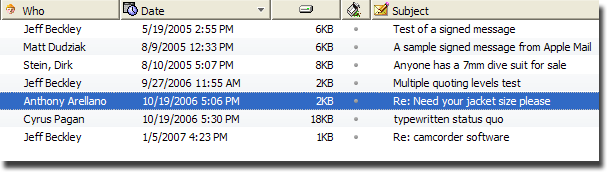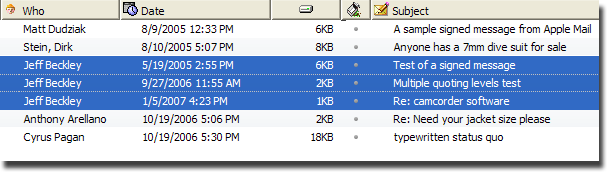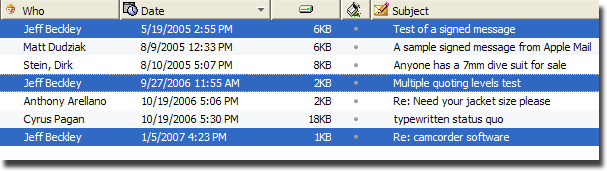Group Selection
⚡ Warning: The content of this page is obsolete and kept for archiving purposes of past processes.
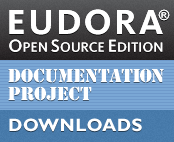
Group Selection acts as a quick search function. In holding down the Alt key (Windows, Linux) – Option on Mac – then clicking on a particular piece of info in a message summary (e.g. the Sender’s name), Eudora OSE will then select all messages in that mailbox that match the particular item clicked. So, if Joe Smith was clicked, then all messages from Joe Smith will be selected and collect themselves around the clicked message, as if by magnetic attraction. The selected messages will still be in the same relative order as they previously were, just all bunched together.
If you Alt+click on a Subject, then when comparing Subjects to determine a match all Re: and Fwd: prefixes are stripped from the Subject to give a thread-like behavior to the selection.
As an example, here’s a mailbox with some messages in it:
If you Alt+click on the Jeff Beckley of the fourth message from the top, then the result would be this:
NOTE: The Date column header no longer has the triangle in it. This indicates that the mailbox is no longer sorted by Date, and implies an ongoing grouping action.
Group selection will work on any piece of data in any column. For example, Alt+clicking an attachment icon will select and group together all messages in that mailbox that have an attachment. There doesn’t have to be any visible data in the column for it to work, either. If you were to Alt+click the Attachment column of an entry that does not have an attachment (i.e. no icon is displayed), then all the messages without attachments will be selected and grouped together.
There is also a modified form of this function: if you hold down Shift as well, then Alt+Shift+click will select all of the matching items, but will leave them in their existing position in the list. This is helpful if you don’t want to upset the sorting order of the mailbox. Starting with the mailbox in the state of the first image from above, if you were to Alt+Shift+click instead then the result would be this:
Note that the triangle in the Date column is still present, as no messages have been moved around in the display.