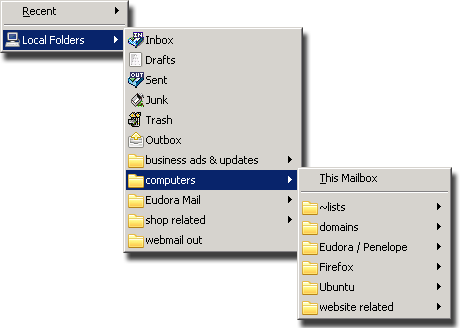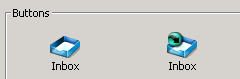Mailbox and Transfer menus and buttons
⚡ Warning: The content of this page is obsolete and kept for archiving purposes of past processes.
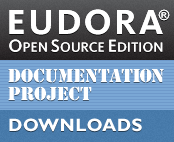
Mailboxes can be opened several ways:
- the Mailbox menu
- the mailbox folder sidebar (aka the mailboxes window)
- via toolbar buttons
The Mailbox menu provides an expanding tree of all your accounts and mailboxes. Navigating to a mailbox and selecting it will open the mailbox.
The toolbar buttons can be found in the Customize Toolbar window’s Mailboxes tab. A navigable tree of mailboxes similar to the sidebar contains a pair of buttons for each mailbox. These can be dragged onto the toolbar and arranged to suit:
In their unmodified state, the left button opens the mailbox, while the button with the arrow transfers selected mail to that box.
Transference
Messages can be transferred from the current mailbox to another box by several means:
- the Transfer menu
- by dragging them to a folder in the mailbox sidebar
- via toolbar buttons
- via the mailbox window’s context menu
Like the Mailbox menu, the Transfer menu provides an expanding tree of all your accounts and mailboxes. Selecting a mailbox from the Transfer menu will move any selected messages to that box.
Either of the toolbar buttons can be used to transfer messages. This is obviously the function of the transfer button, but the open button can be ALT/Option-clicked to transfer mail to that box. This allows you to use only one button to perform both functions on a particular mailbox.
Messages can be copied to different mailboxes by SHIFT-clicking a mailbox’s Transfer button or Transfer menu entry. You can copy messages with the open button by SHIFT + ALT/OPTION-clicking.
More copy options are available in the mailbox context menu.