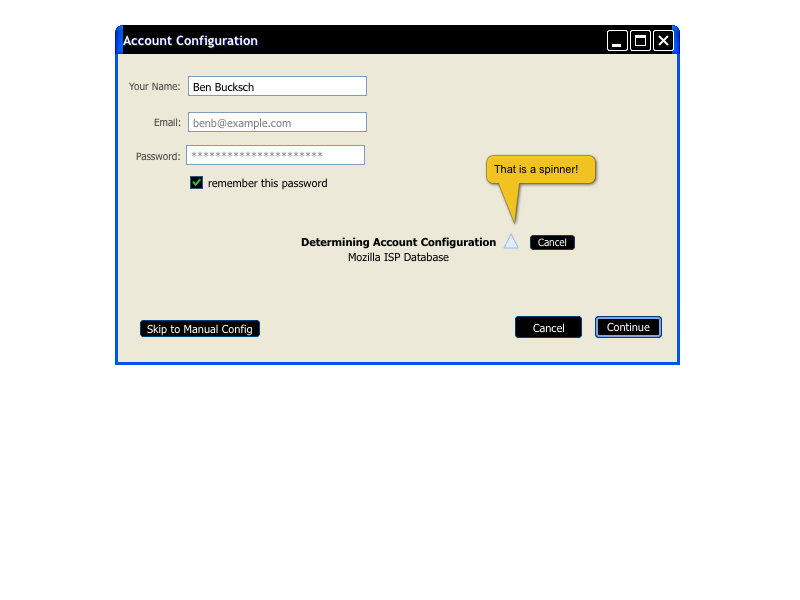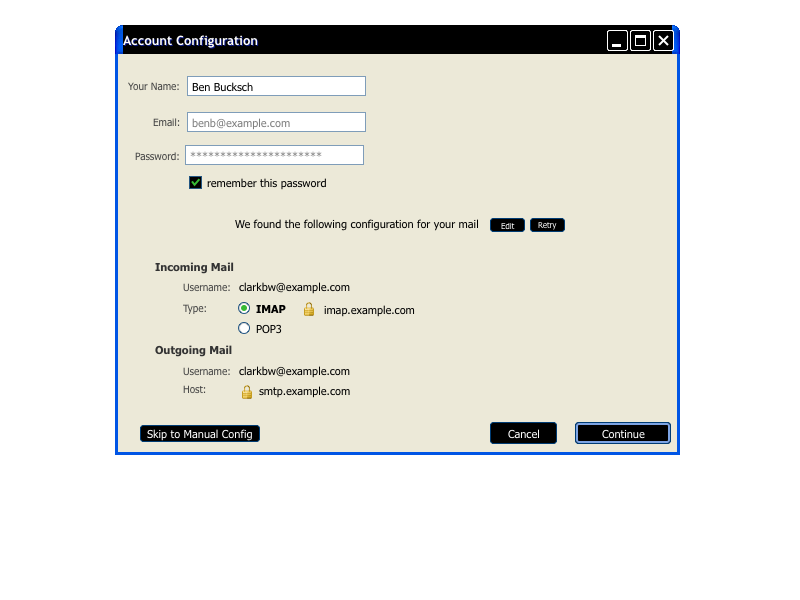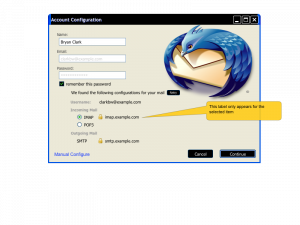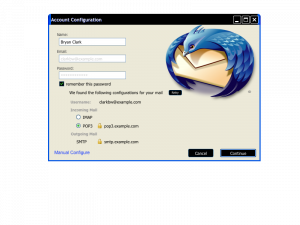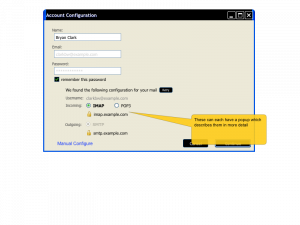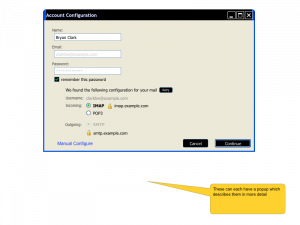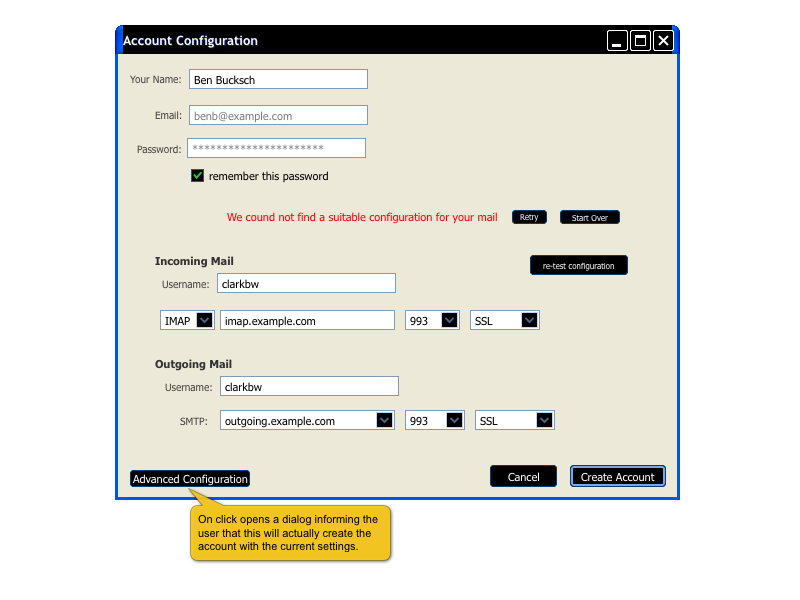Thunderbird:Autoconfiguration:UI
Goal
- Be a simple, easy, and fast way for people to configure Thunderbird against their email server.
We are competing with web mail which will give you a new email address if you give them your Name, Email (desired account name), and Password. Our goal is to be that simple and only require that information from most people.
Secondary Goal
Offer a "Sport Manual" way of setting up an account with assistance by probing the host for ports and checking that a given configuration will work. This option should be available from the beginning.
The File/New/Mail Account Dialog
These are the steps that the average user would go through.
Initial View
- Pros
- Very simple and obvious
- Cons
- Bland and boring with a layout that feels odd
Auto-Configuring
This is after entering information.
Auto-Configured
This displays a configuration that was found and possible options between either IMAP or POP for downloading messages.
Alternate Versions
Sport Manual Configuration
If the email settings are not available and cannot be auto-detected we can default to helping people probe for the correct data.