Help:Editing
Overwhelmed by the amount of help available here? Try Help:Me.
MozillaWiki Handbook
Software help for MozillaWiki — see page histories for older versions.
Handbook Contents | Other help
General
To edit a MediaWiki page, click on the "Edit this page" (or just "edit") link at one of its edges. This will bring you to a page with a text box containing the wikitext: the editable source code from which the server produces the webpage. For the special codes, see below.
After adding to or changing the wikitext it is useful to press "Preview", which produces the corresponding webpage in your browser but does not make it publicly available yet (not until you press "Save"). Errors in formatting, links, tables, etc., are often much easier to discover from the rendered page than from the raw wikitext.
If you are not satisfied you can make more changes and preview the page as many times as necessary. Then write a short edit summary in the small text field below the edit-box and when finished press "Save". Depending on your system, pressing the "Enter" key while the edit box is not active (i.e., there is no typing cursor in it) may have the same effect as pressing "Save".
You may find it more convenient to copy and paste the text first into your favorite text editor, edit and spell check it there, and then paste it back into your web browser to preview. This way, you can also keep a local backup copy of the pages you have edited. It also allows you to make changes offline, but before you submit your changes, please make sure nobody else has edited the page since you saved your local copy (by checking the page history), otherwise you may accidently revert someone else's edits. If someone has edited it since you copied the page, you'll have to merge their edits into your new version (you can find their specific edits by using the "diff" feature of the page history). These issues are handled automatically by the Mediawiki software if you edit the page online, retrieving and submitting the wikicode in the same text box.
See also MediaWiki architecture.
Dummy edit
If the wikitext is not changed no edit will be recorded and the edit summary is discarded.
A dummy edit is a change in wikitext that has no effect on the rendered page, such as changing the number of newlines at some position from 0 to 1 or from 2 to 3 or conversely (changing from 1 to 2 makes a difference, see below). This allows an edit summary, and is useful for correcting a previous edit summary, or an accidental marking of a previous edit as "minor" (see below). Also it is sometimes needed to refresh the cache of some item in the database, see e.g. A category tag in a template; caching problem.
Minor edits
When editing a page, a logged-in user has the option of flagging the edit as a "minor edit". This feature is important, because users can choose to hide minor edits in their view of the Recent Changes page, to keep the volume of edits down to a manageable level.
When to use this is somewhat a matter of personal preference. The rule of thumb is that edits consisting of spelling corrections, formatting, and minor rearranging of text should be flagged as a "minor edit". A major edit is basically something that makes the entry worth revisiting for somebody who wants to watch the article rather closely. So any "real" change, even if it is a single word, should be flagged as a "major edit".
The reason for not allowing a user who is not logged in to mark an edit as minor is that vandalism could then be marked as a minor edit, in which case it would stay unnoticed longer. This limitation is another reason to log in.
Using HTML
MediaWiki supports a lot of simple HTML markup which you should use to enhance the semantics of your wiki pages (for SEO and other related good reasons).
Here is a short list of common HTML tags that you may find useful (consult a good semantic HTML reference if you need more info about when to use which element).
<h1> - <h6><br><abbr><cite><code>,<kbd>,<samp>,<var><dfn><div>&<span><em>&<strong><li>/<ol>/<ul><table>,<thead>,<tbody>,<tfoot>,<tr>,<th>,<td><time>
If you find additional semantic HTML elements that seem to work just fine in MediaWiki pages, please add them.
In addition to using HTML elements directly in your MediaWiki pages, feel free to use common attributes like:
styleclass
Use the class attribute in particular, e.g. with <div> & <span>, to add microformats like hCard for people mentioned in wiki pages, hCalendar for events, etc. And instead of span/div, be sure to use <abbr> and <time> when appropriate!
The wiki markup
In the left column of the table below, you can see what effects are possible. In the right column, you can see how those effects were achieved. In other words, to make text look like it looks in the left column, type it in the format you see in the right column.
You may want to keep this page open in a separate browser window for reference.
Sections, paragraphs, lists and lines
| What it looks like | What you type |
|---|---|
|
Start your sections with header lines:
New section Subsection Sub-subsection |
== New section == === Subsection === ==== Sub-subsection ==== |
|
A single newline has no effect on the layout. But an empty line starts a new paragraph. (<p> disables this paragraphing until </p> or the end of the section) (in Cologne Blue two newlines and a div tag give just one newline; in the order newline, div tag, newline, the result is two newlines) |
A single newline has no effect on the layout. But an empty line starts a new paragraph. |
| You can break lines without starting a new paragraph. Sufficient as wikitext code is <br>, the XHTML code <br /> is not needed, the system produces this code. |
You can break lines<br> without starting a new paragraph. |
marks the end of the list.
|
* Lists are easy to do: ** start every line with a star *** more stars means deeper levels *A newline *in a list marks the end of the list. *Of course *you can *start again. |
marks the end of the list.
|
# Numbered lists are also good ## very organized ## easy to follow #A newline #in a list marks the end of the list. #New numbering starts #with 1. |
|
* You can even do mixed lists *# and nest them *#* like this<br>or have newlines<br>inside lists |
|
* You can also **break lines<br>inside lists<br>like this |
|
; Definition list : list of definitions ; item : the item's definition |
A manual newline starts a new paragraph.
|
: A colon indents a line or paragraph. A manual newline starts a new paragraph. |
IF a line of plain text starts with a space THEN
it will be formatted exactly
as typed;
in a fixed-width font;
lines won't wrap;
ENDIF
this is useful for:
* pasting preformatted text;
* algorithm descriptions;
* program source code
* ASCII art;
* chemical structures;
WARNING If you make it wide,
you force the whole page to be wide and
hence less readable. Never start ordinary lines with spaces. |
IF a line of plain text starts with a space THEN
it will be formatted exactly
as typed;
in a fixed-width font;
lines won't wrap;
ENDIF
this is useful for:
* pasting preformatted text;
* algorithm descriptions;
* program source code
* ASCII art;
* chemical structures; |
<center>Centered text.</center> |
|
| A horizontal dividing line: above
and below. Mainly useful for separating threads on Talk pages. |
A horizontal dividing line: above ---- and below. |
Summarizing the effect of a single newline: no effect in general, but it ends a list item or indented part; thus changing some text into a list item, or indenting it, is more cumbersome if it contains newlines, they have to be removed; see also w:Wikipedia:Don't use line breaks.
Links, URLs
| What it looks like | What you type |
|---|---|
Sue is reading the <a _fcknotitle="true" href="Video policy">Video policy</a>.
Thus the <a _fcknotitle="true" href="Link">Link</a> above is to http://meta.wikipedia.org/wiki/Video_policy, which is the page with the name "Video policy". |
Sue is reading the [[video policy]]. |
|
Link to a section on a page, e.g. <a _fcknotitle="true" href="List of cities by country#Morocco">List of cities by country#Morocco</a>; when section editing does not work the link is treated as link to the page, i.e. to the top; this applies for:
|
[[List_of_cities_by_country#Morocco]]. |
| Link target and link label are different: <a href="User:Larry Sanger">answers</a>.
(This is called a <a _fcknotitle="true" href="Piped link">Piped link</a>). |
Same target, different name: [[User:Larry Sanger|answers]] |
| Endings are blended into the link: <a _fcknotitle="true" href="Official position">Official position</a>s, <a _fcknotitle="true" href="Gene">Gene</a>s |
Endings are blended into the link: [[official position]]s, [[gene]]s |
|
Automatically hide stuff in parentheses: <a href="Kingdom (biology)">kingdom</a>. Automatically hide namespace: <a href="Wikipedia:Village pump">Village pump</a>. The server fills in the part after the | when you save the page. Next time you open the edit box you will see the expanded piped link. A preview interprets the abbreviated form correctly, but does not expand it yet in the edit box. Press Save and again Edit, and you will see the expanded version. The same applies for the following feature. |
Automatically hide stuff in parentheses: [[kingdom (biology)|]]. Automatically hide namespace: [[Wikipedia:Village pump|]]. |
| When adding a comment to a Talk page,
you should sign it. You can do this by adding three tildes for your user name:
or four for user name plus date/time:
|
When adding a comment to a Talk page, you should sign it. You can do this by adding three tildes for your user name: : ~~~ or four for user name plus date/time: : ~~~~ |
<a _fcknotitle="true" href="The weather in London">The weather in London</a> is a page that doesn't exist yet.
|
[[The weather in London]] is a page that doesn't exist yet. |
|
<a href="MediaWiki User's Guide: Using redirects">Redirect</a> one article title to another by putting text like this in its first line. |
#REDIRECT [[United States]] |
|
A link to the page on the same subject in another language or, more generally, to a page on another wiki: [[fr:Wikip�dia:Aide]]. For more info see <a _fcknotitle="true" href="MediaWiki User's Guide: Interwiki linking">MediaWiki User's Guide: Interwiki linking</a>. |
[[fr:Wikip�dia:Aide]], [[:fr:Wikip�dia:Aide]] |
| "What links here" and "Related changes" can be linked as: <a _fcknotitle="true" href="Special:Whatlinkshere/Wikipedia:How to edit a page">Special:Whatlinkshere/Wikipedia:How to edit a page</a> and <a _fcknotitle="true" href="Special:Recentchangeslinked/Wikipedia:How to edit a page">Special:Recentchangeslinked/Wikipedia:How to edit a page</a> |
[[Special:Whatlinkshere/ Wikipedia:How to edit a page]] and [[Special:Recentchangeslinked/ Wikipedia:How to edit a page]] |
| External links: <a href="http://www.nupedia.com">Nupedia</a>, <a href="http://www.nupedia.com">[n]</a> | External links: [http://www.nupedia.com Nupedia], [http://www.nupedia.com] |
Or just give the URL: http://www.nupedia.com.
|
Or just give the URL: http://www.nupedia.com. |
|
To link to a bug in Mozilla's Bugzilla, use the bug template. bug 322603 |
{{bug|322603}}
|
|
To link to an issue in Mozilla's Jira, use the jira template. METRICS-1 |
{{jira|METRICS-1}}
|
|
To link to books, you can use <a href="En:ISBN">ISBN</a> links. ISBN 0123456789X See <a _fcknotitle="true" href="Help:ISBN links">Help:ISBN links</a> |
ISBN 0123456789X |
|
Link to <a href="W:Request for Comments">Request for Comments</a>: RFC 123 (URL specified in <a _fcknotitle="true" href="MediaWiki:Rfcurl">MediaWiki:Rfcurl</a>) |
RFC 123 |
|
To include links to non-image uploads such as sounds, use a "media" link.
|
[[media:Sg_mrob.ogg|Sound]] |
| Use links for dates, so everyone can set their own display order. Use <a _fcknotitle="true" href="Special:Preferences">Special:Preferences</a> to change your own date display setting. | [[July 20]], [[1969]] , [[20 July]] [[1969]] and [[1969]]-[[07-20]]will all appear as <a _fcknotitle="true" href="20 July">20 July</a> <a _fcknotitle="true" href="1969">1969</a> if you set your date display preference to 1 January 2001. |
Images
| What it looks like | What you type |
|---|---|
A picture: 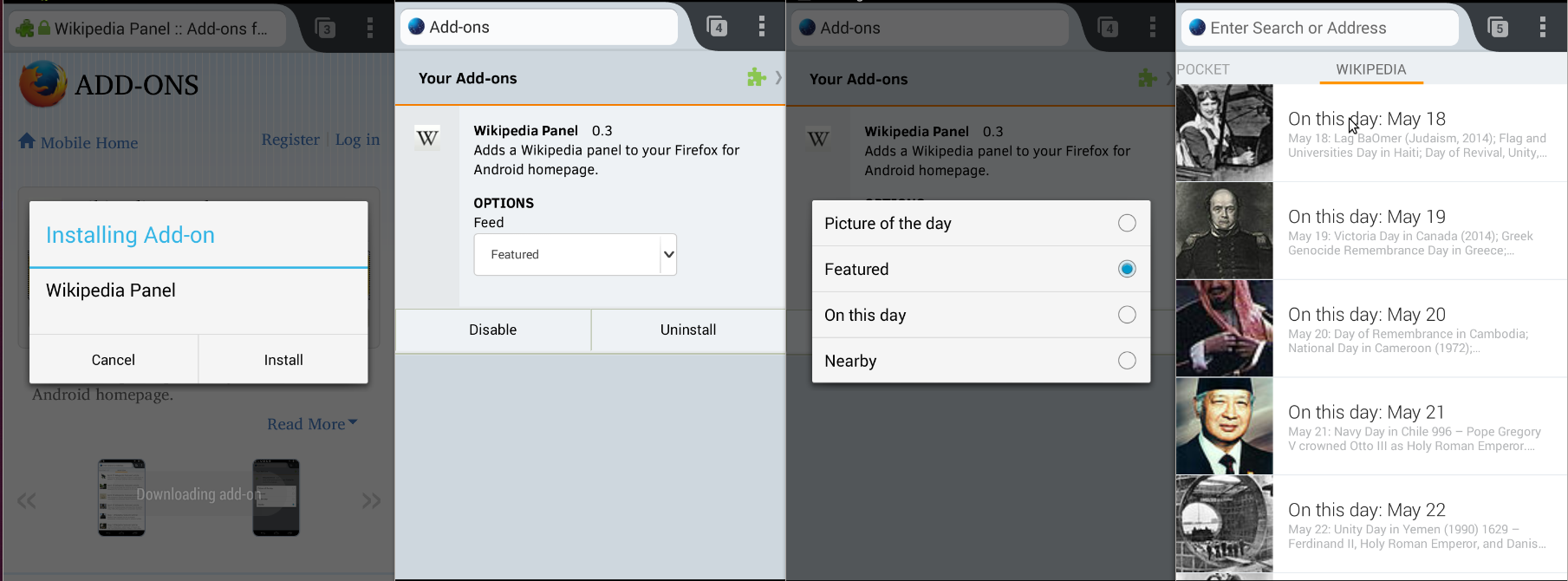
|
A picture: [[Image:Wiki.png]] or, with alternate text (strongly encouraged) [[Image:Wiki.png|Wikipedia - The Free Encyclopedia]] Web browsers render alternate text when not displaying an image -- for example, when the image isn't loaded, or in a text-only browser, or when spoken aloud. See Alternate text for images for help on choosing alternate text. See Extended image syntax for more options. |
|
Clicking on an uploaded image displays a description page, which you can also link directly to: |
[[Image:Wiki.png]] |
|
To include links to images shown as links instead of drawn on the page, use a "media" link.
|
[[media:Tornado.jpg|Image of a Tornado]] |
Character formatting
| What it looks like | What you type |
|---|---|
|
Emphasize, strongly, very strongly.
|
''Emphasize'', '''strongly''', '''''very strongly'''''. |
|
You can also write italic and bold if the desired effect is a specific font style rather than emphasis, as in mathematical formulae:
|
You can also write <i>italic</i> and <b>bold</b> if the desired effect is a specific font style rather than emphasis, as in mathematical formulas: :<b>F</b> = <i>m</i><b>a</b> |
| A typewriter font for technical terms. | A typewriter font for <tt>technical terms</tt>. |
| You can use small text for captions. | You can use <small>small text</small> for captions. |
| You can and underline new material. |
You can <strike>strike out deleted material</strike> and <u>underline new material</u>. |
|
Umlauts and accents: (See MediaWiki User's Guide: Creating special characters) |
è é ê ë ì í À Á Â Ã Ä Å Æ Ç È É Ê Ë Ì Í Î Ï Ñ Ò Ó Ô Õ Ö Ø Ù Ú Û Ü ß à á â ã ä å æ ç è é ê ë ì í î ï ñ ò ó ô œ õ ö ø ù ú û ü ÿ |
|
Punctuation: |
¿ ¡ « » § ¶ † ‡ • — |
|
Commercial symbols: |
™ © ® ¢ € ¥ £ ¤ |
| Subscript: x2 Superscript: x2 or x²
|
Subscript: x<sub>2</sub>
Superscript: x<sup>2</sup> or x²
or in projects with the templates sub and sup:
Subscript: x{{sub|2}}
Superscript: x{{sup|2}}
ε<sub>0</sub> =
8.85 × 10<sup>−12</sup>
C² / J m.
1 [[hectare]] = [[1 E4 m²]]
|
| Greek characters: α β γ δ ε ζ |
α β γ δ ε ζ η θ ι κ λ μ ν ξ ο π ρ σ ς τ υ φ χ ψ ω Γ Δ Θ Λ Ξ Π Σ Φ Ψ Ω |
|
Math characters: |
∫ ∑ ∏ √ − ± ∞ ≈ ∝ ≡ ≠ ≤ ≥ → × · ÷ ∂ ′ ″ ∇ ‰ ° ∴ ℵ ø ∈ ∉ ∩ ∪ ⊂ ⊃ ⊆ ⊇ ¬ ∧ ∨ ∃ ∀ ⇒ ⇔ → ↔ |
x2 ≥ 0 true.
|
<i>x</i><sup>2</sup> ≥ 0 true. |
|
Complicated formulae:
|
<math>\sum_{n=0}^\infty \frac{x^n}{n!}</math>
|
|
For comparison for the following examples: arrow → italics link |
arrow → ''italics'' [[link]] |
|
Use <nowiki> to suppress interpretation of wiki markup, but interpret character references and remove newlines and multiple spaces: arrow → ''italics'' [[link]] |
<nowiki>arrow → ''italics'' [[link]]</nowiki> |
|
Use <pre> to suppress interpretation of wiki markup and keep newlines and multiple spaces, and get typewriter font, but interpret character references: arrow → ''italics'' [[link]] |
<pre>arrow → ''italics'' [[link]]</pre> |
|
Use leading space on each line to keep newlines and multiple spaces, and get typewriter font: arrow → italics link |
arrow → ''italics'' [[link]] |
|
Use typewriter font: arrow → italics link |
<tt>arrow →</tt> <tt>''italics''</tt> <tt>[[link]]</tt> |
|
Show character references: → |
&rarr; |
|
Commenting page source:
|
<!-- comment here --> |
HTML Tables
HTML tables can be quite useful as well. For details on how to use them and discussion about when they are appropriate, see Help:Table.
Bugzilla Extension
Bugzilla currently has installed the bugzilla mediawiki extension (source), see also Help:Bugzilla Extension You use this extension in this way:
<bugzilla>
(JSON REST API query key/value pairs)
</bugzilla>
An example:
<bugzilla>
{
"product": "Bugzilla",
"priority":"P1"
}
</bugzilla>
Another example (just ids):
<bugzilla>
{
"id": "123456,246246,246243",
}
</bugzilla>
This extension uses Bugzilla's older REST API, BzAPI. See that page for more details on how to query in various ways.
Note that the tag name defaults to "bugzilla" but is configurable.
There is also exploratory support for charting:
<bugzilla type="count" display="bar">
{
"product": "Bugzilla",
"priority": "P1",
"x_axis_field": "severity"
}
</bugzilla>
Templates
Some part of a page may correspond in the edit box to just a reference to another page, in the form {{name}}, referring to the page "Template:name" (or if the name starts with a namespace prefix, it refers to the page with that name; if it starts with a colon it refers to the page in the main namespace with that name without the colon). This is called a template. For changing that part of the page, edit that other page. Sometimes a separate edit link is provided for this purpose. A convenient way to put such a link in a template is with a template like m:Template:ed. Note that the change also affects other pages which use the same template.
Page protection
In a few cases the link labeled "MediaWiki:Editthispage" is replaced by the text "Protected page" (or equivalents in the language of the project). In that case the page can not be edited.
Position-independent wikitext
Wikitext for which the result does not depend on the position in the wikitext page:
- interlanguage links (see also above) - the mutual order is preserved, but otherwise the positions within the page are immaterial
- category specification - ditto
- __NOTOC__, __FORCETOC__, see Help:Section
Separating edits
When moving or copying a piece of text within a page or from another page, and also making other edits, it is useful to separate these edits. This way the diff function can be usefully applied for checking these other edits.
See also
- Help:Automatic conversion of wikitext
- Help:Calculation
- Help:Editing toolbar
- Help:Html in wikitext
- Protecting pages
- Help:Starting a new page
- Help:Variable
- Parser testing
- UseModWiki and Wikipedia:PHP script.
- HTML tag.
| Help contents Reading:
Go |
Search |
URL |
Namespace |
Page name |
Section |
Link |
Backlinks |
Piped link |
Interwiki link |
Redirect |
Variable |
Category
|