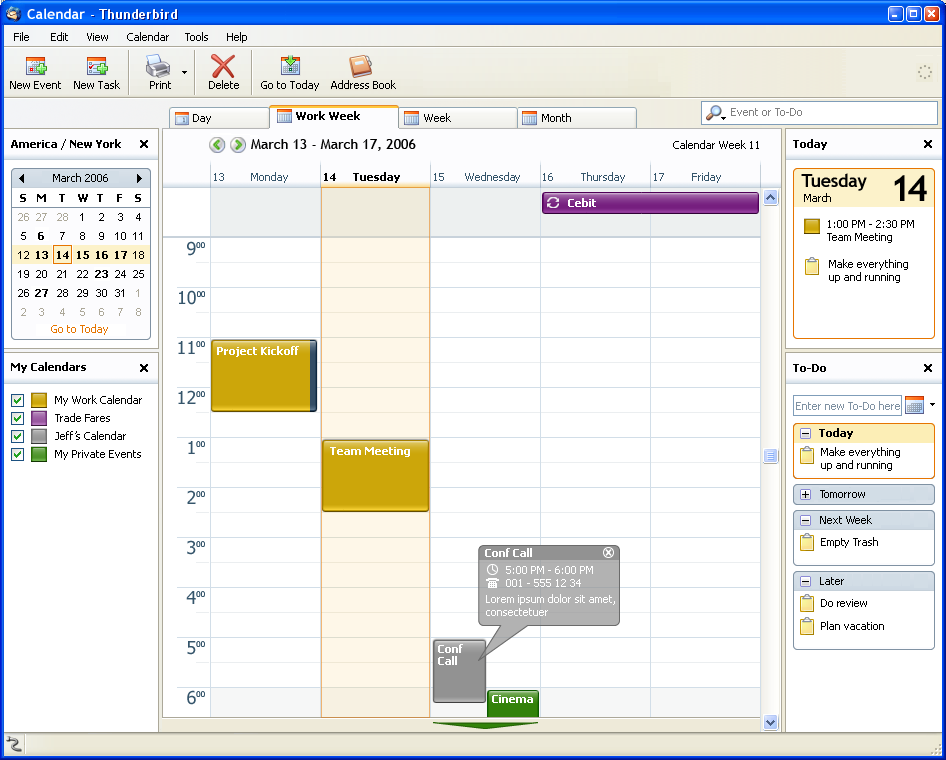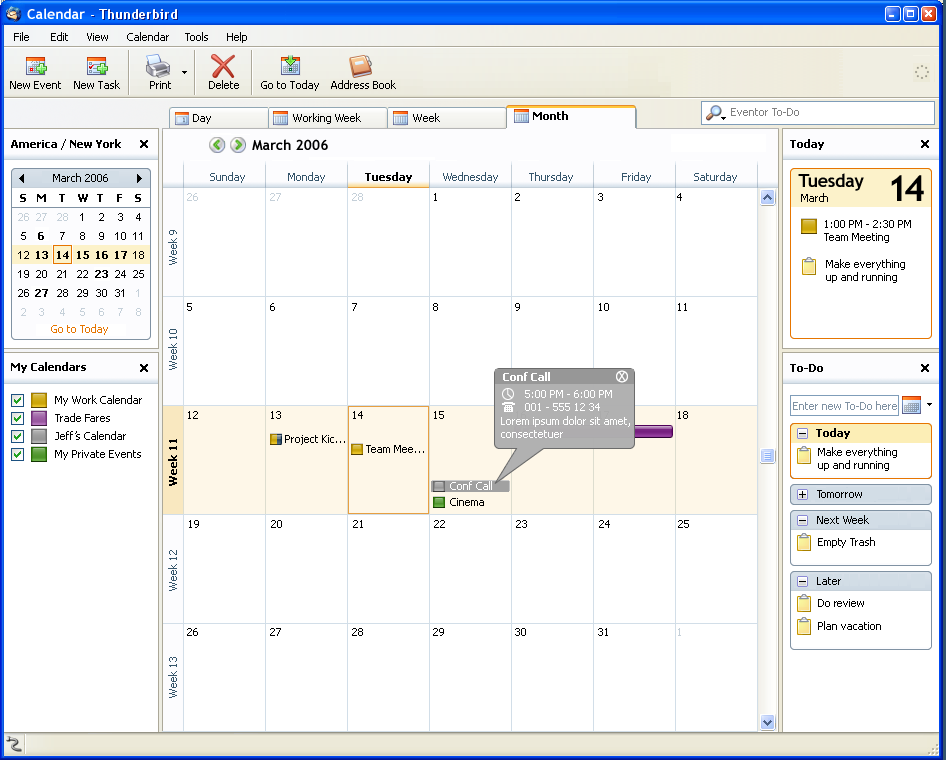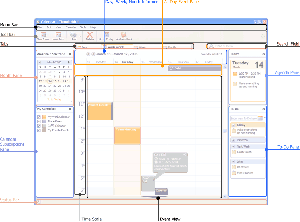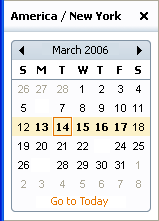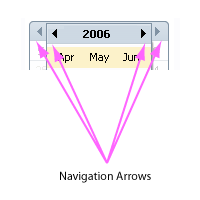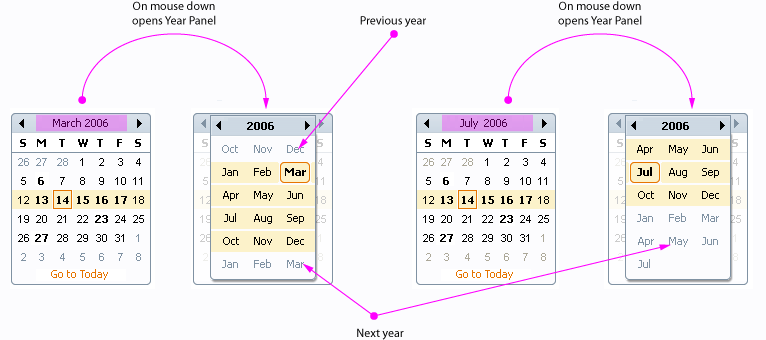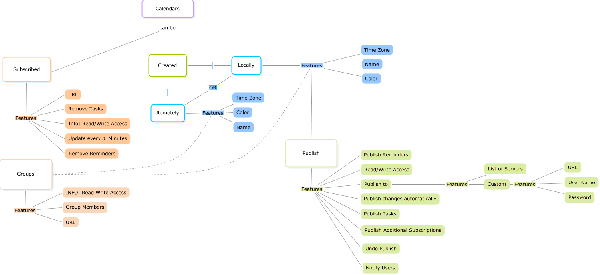Calendar:Calendar View
Calendar View Proposal A Collection of IDeas
Author: Christian Jansen
Last Change: --Chris 23:35, 11 May 2006 (PDT)
The calendar view is the most prominent part of Lightning. Users have direct access to several panes.
One Day View
Work Week View
Week View
Month View
Year View
- A Month Pane containing a control called Mini Month for providing an overview about a whole month.
- The Calendar Subscription Pane gives users an overview about calendar subscriptions and about users own calendar(s).
- The Agenda Pane provides a cumulative view of To-Dos & Events for the current day.
- The To-Do Pane lists the To-Dos of today, the upcoming days & weeks.
Visualization of Conflicting Events
Calendar View Items
Figure 2 gives an impression how the Calendar could look like.
Details of each pane, and other window elements are described in detail in the sections below. The figure below shall provide an overview where each pane is located.
General Thoughts
The Calendar View provides a dynamic layout, thus each pane can be scaled in size. Each pane can be closed. This applies not to the main Calendar Pane.
Menu Bar
Mini Month Pane
The Mini Month Pane comprises as minimum one Mini Month
Resizing the Mini Month Pane shows up additional Mini Months.
+----------------+ +----------------+ | < March 2006 | | April 2006 > | | S M D M D F S | | S M D M D F S | | 1 2 3 4 5 6 7 | | 1 2 3 4 5 6 7 | | ... | | ... | +----------------+ +----------------+ +----------------+ +----------------+ | June 2006 | | July 2006 | | S M D M D F S | | S M D M D F S | | 1 2 3 4 5 6 7 | | 1 2 3 4 5 6 7 | | ... | | ... | +----------------+ +----------------+
The title bar of the Mini Month Pane provides information about the time zone specified in Lightning
- A double click on the Time Zone info may open a Time Zone Config dialog
The Mini Month
A Mini Month should allow to:
- Jump with one click from one month to another
- Direct access to different days
- Direct access to different months
- Direct access to different years
- Jump with one click to the current day
- Highlighting of the current day
- Highlighting of the current week
- Highlighting of the current month
- Highlighting of days containg an event
- The control should allow to display previous/upcoming day/month in a different color
- It should always display 6 week rows (this prevents the layout from jumping)
- It should allow to preview parts of the privious and the next month
- It should reflect first day of the week configurations:
e.g: "Mon, Tue, Wed, Thu, Fri, Sat, Sun" or "Sun, Mon, Tue, Wed, Thu, Fri, Sat"
- The control should not change its size while switching between months.
Syncronisation Between Mini Month & Calendar View
In general the mini month and the calendar views should run in sync. For example, if the user changes the month from May to June in the Calendar View the Mini Month should reflect that change.
The only exception are four buttons. These are located in the upper left and right of the Mini Month and are intended to preview month. Given that changing the Month from May to June by using the Navigation wouldn't have any effect on the Calendar View.
- Navigation in Calendar View should sync the Mini Month
- The date range displayed in the Calendar View (Day, Week, Working Week, Month) should be highlighted in the Mini Month.
- In Calendars Day View: The corresponding Mini Month day needs to be highlighted.
- In Calendars Week View: The corresponding days of the Mini Month week needs to be highlighted.
- In Calendars Working Week View: The corresponding days of the Mini Month working week needs to be highlighted.
- In Calendars Month View: The corresponding days of the Mini Month month needs to be highlighted.
- Clicking the Mini Month "Go To Today" button selects the current day in the Mini Month and chages the view in the calendar to the current date.
- Selecting one explicit Day, Week, Working Week, Month, Year should change the date range displayed in the Calendar View.
The Year Panel
The Year Panel can be reached by clicking the Month & Year area of the Mini Month. The panel allows users to navigate from one year to another by using the left or right buttons.
In addition it should be possible to navigate quickly to a specific month within the next 12 month from the current month on.
The panel should indicate month which relate to the previous or the next year differently.
The figure below shows a proposal of the Year Panel.
Calendar Subscription Pane
The Calendar Subscription Pane lists all subscribed calendars. Subscribed calendars can be stored locally or remotely. The graphical representation should be in both cases the same.
From the Pane users should have the possibility to
- Publish calendars
- Subscribe calendars
- Create calenders
- Create calendars groups
- Manually update subscribed calenders
- Notify users that a calendar has been published
- Switch visibility of calendars on or off
- Delete calendars
- Move calendars from one group to another
Creation and the subscription of calendars shaould also be intergrated into the menus & maybe in the tool bar.
The figure below shows a rough sketch of the Calendars & Groups
+-------------------------+ | My Calendars X | +-------------------------+ | [X] [Green ] Work | | [+] [X] [Blue ] Fares | | [-] [X] [Red ] Team | | [X] [Black ] Jeff | | [X] [Mauve ] Bob | | [X] [Yellow] Lisa | +-------------------------+
The figure below gives a more detailed impression of the features set which is needed for creating, subscribing, and publishing calendars.