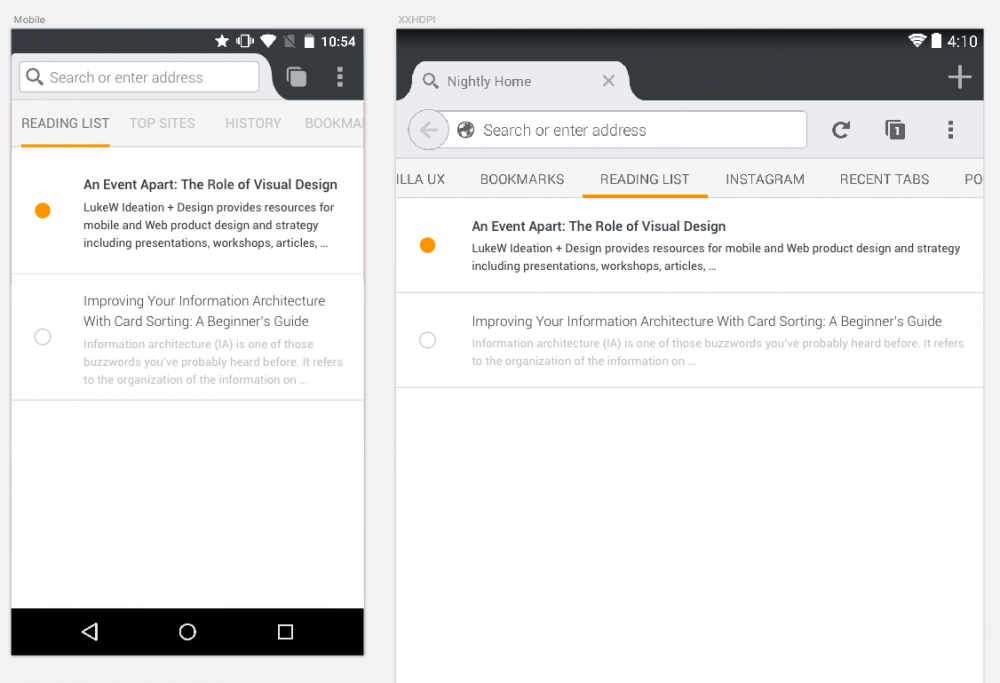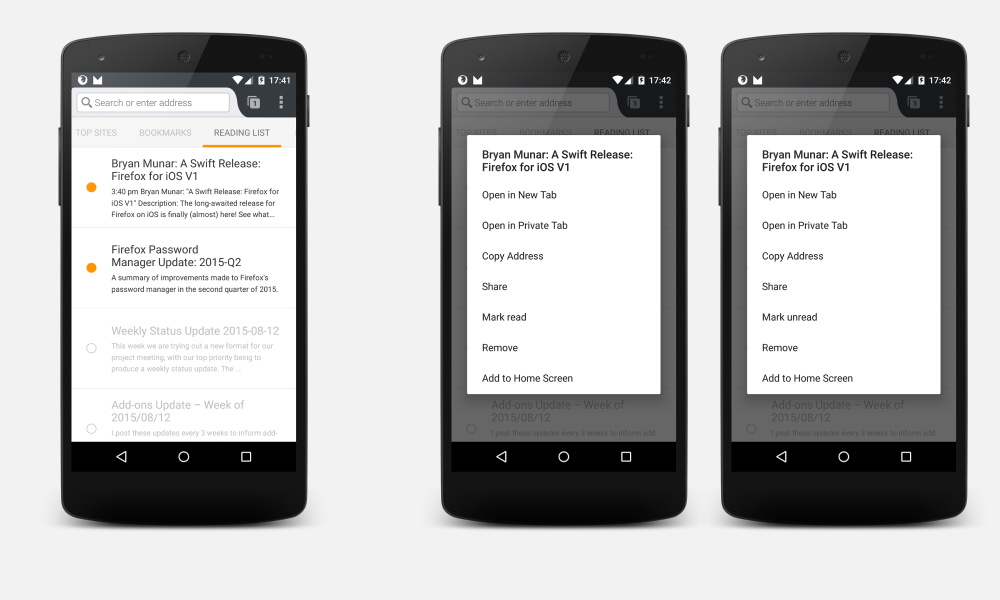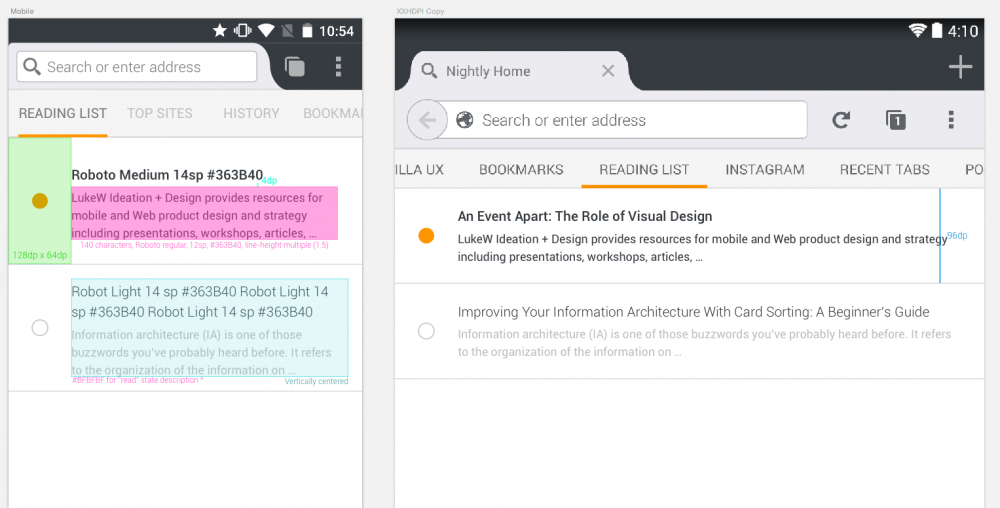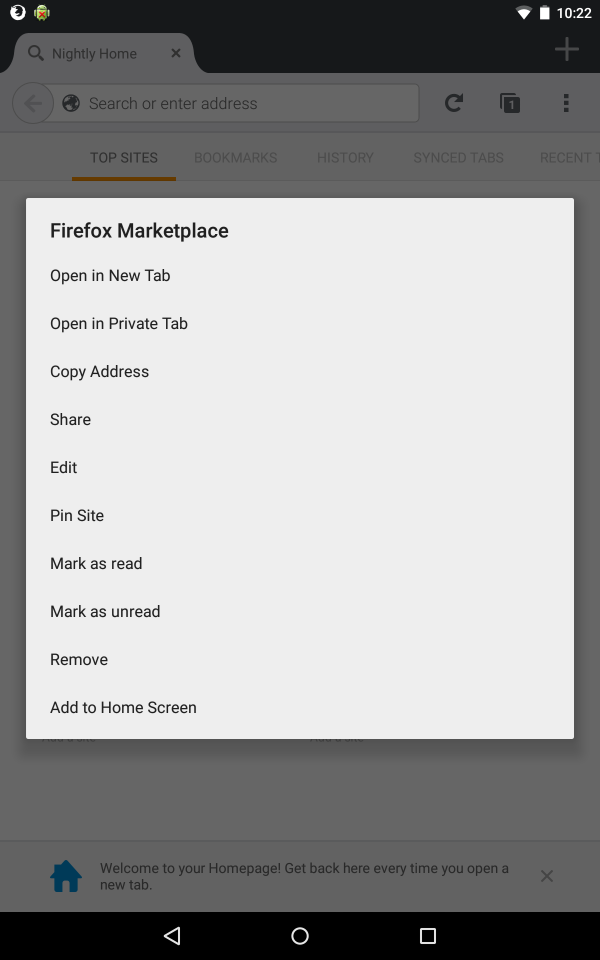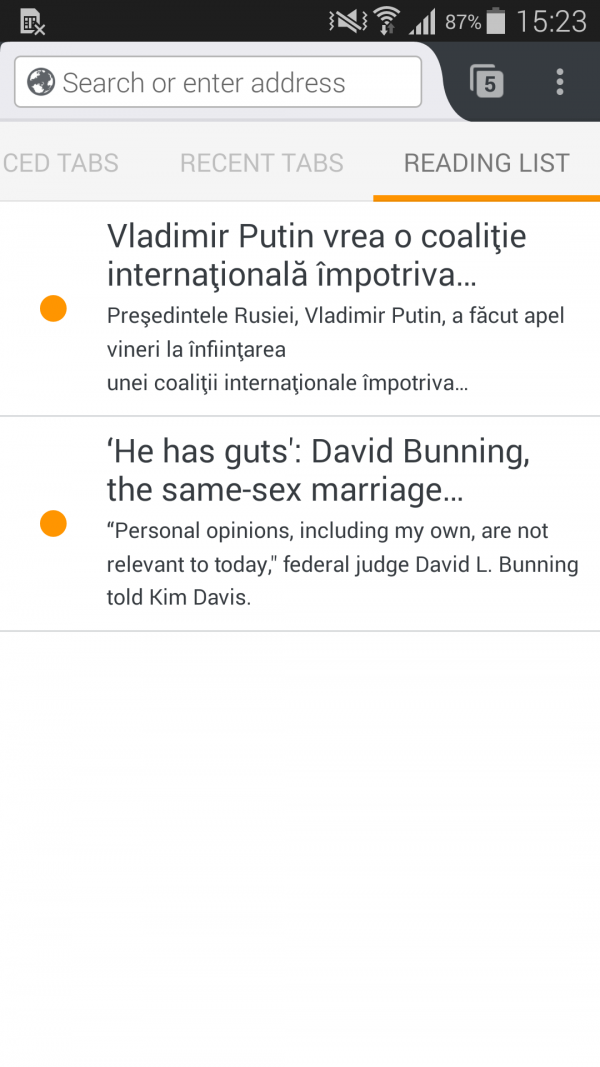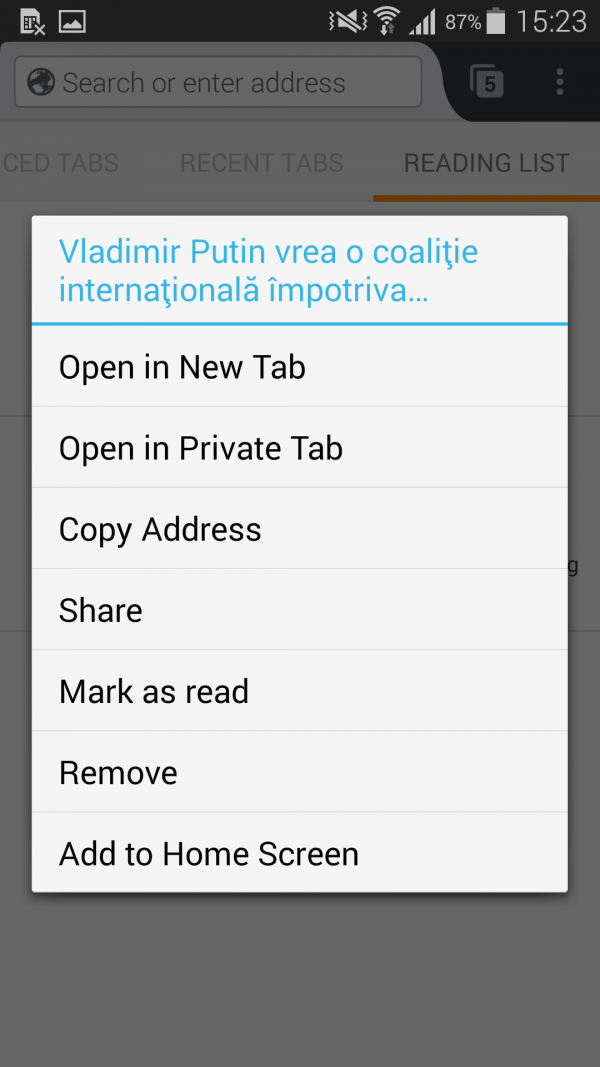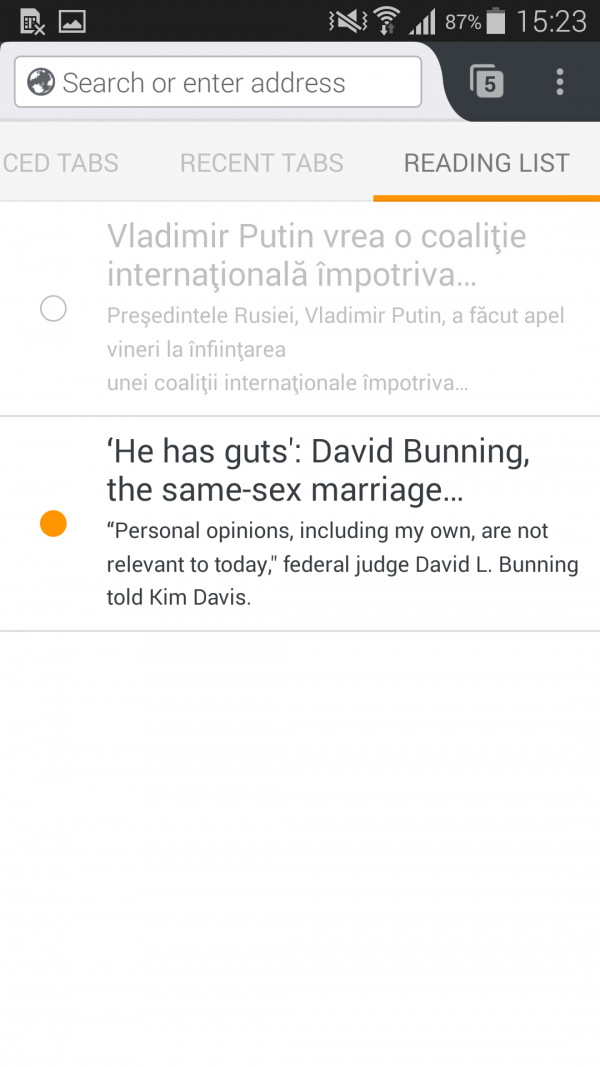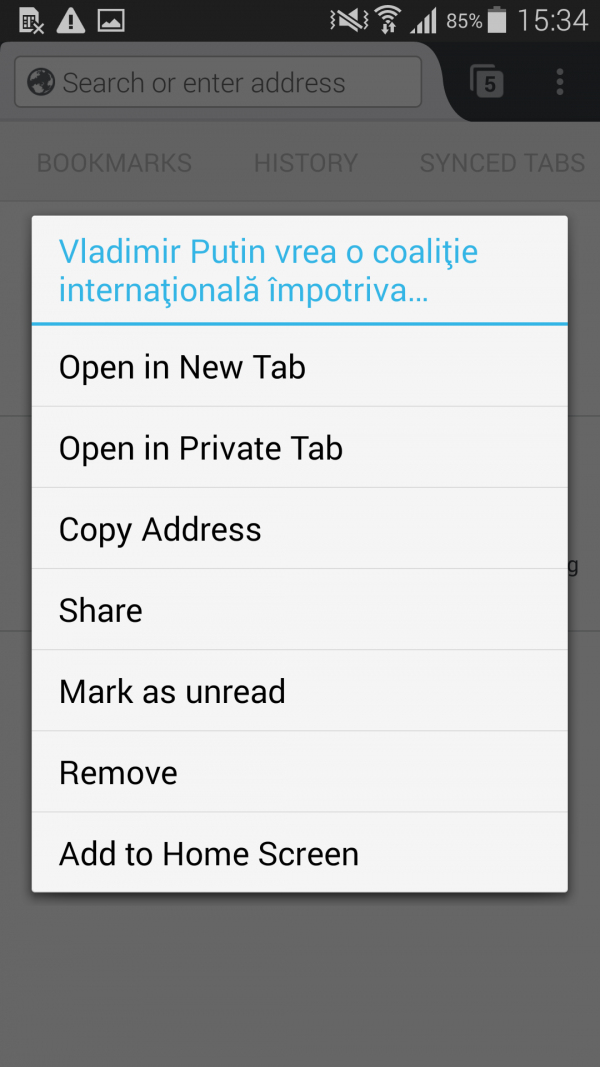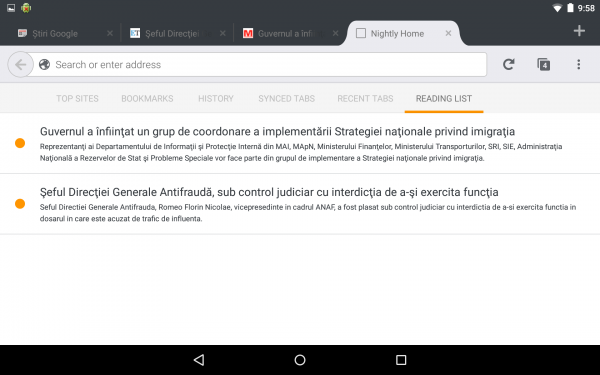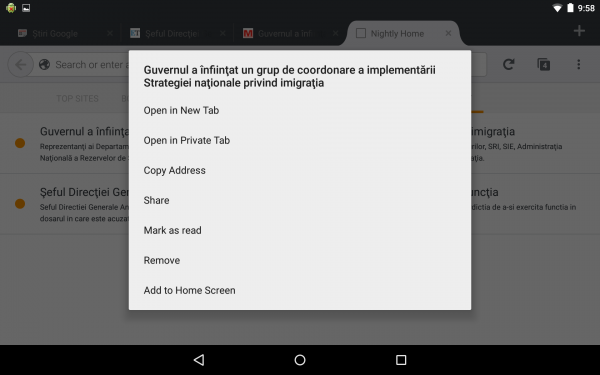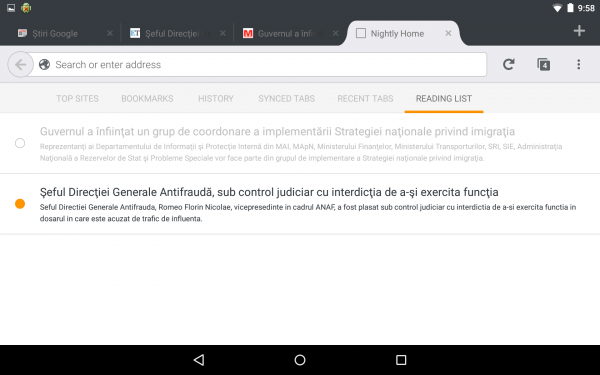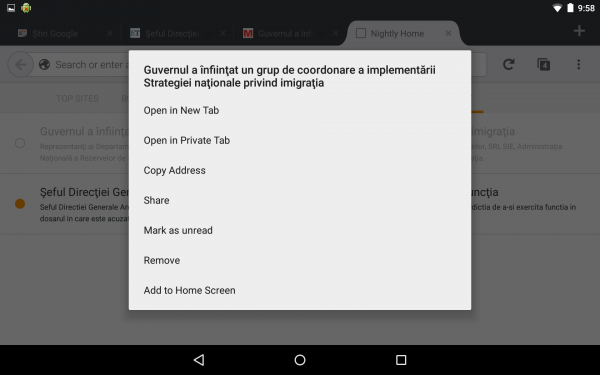QA/Fennec/Read&Unread state in Reading List: Difference between revisions
Jump to navigation
Jump to search
Full Query
(adding results) |
|||
| Line 2: | Line 2: | ||
* Overal Status: | * Overal Status: | ||
** Nightly: {{mok}} | ** Nightly: {{mok}} | ||
** Aurora: | ** Aurora: {{mok}} | ||
** Beta: NA | ** Beta: NA | ||
** Owner:(Teodora Vermesan, irc: TeoVermesan) | ** Owner:(Teodora Vermesan, irc: TeoVermesan) | ||
Revision as of 12:51, 22 September 2015
Feature Reference
- Overal Status:
- Nightly: [ON TRACK]
- Aurora: [ON TRACK]
- Beta: NA
- Owner:(Teodora Vermesan, irc: TeoVermesan)
Requirements
Reading list panel: unread state: filled orange circle icon on the left side + black text read state: filled white circle icon on the left side + grey text
A new context menu item to mark an item as read/unread.
Specifications for reading list panel
Bug tracking
- bugs to track the updates for read&unread state in Reading List
ex:
| ID | Summary | Priority | Status |
|---|---|---|---|
| 1084062 | Support read/unread state in reading list UI | -- | RESOLVED |
| 1197171 | Remove "Mark as read/unread" options from Top Sites grid view context menu | -- | VERIFIED |
2 Total; 0 Open (0%); 1 Resolved (50%); 1 Verified (50%);
Moztrap
Testing details
Date: 21-08-2015
- Issue: Mark as read/unread" options on Top Sites grid view context menu
Date: 10-09-2015
Phone
Add an article to reading list. The article will be displayed in the reading list panel with an orange bullet on the left side and a black text (this is the unread state)
Long tap on the article and choose "Mark as read option"
The article will be displayed in the reading list panel with a grey bullet on the left side and also a grey text (this is the read state)
Long tap on the article and choose "Mark as unread option"
The article will be displayed in the reading list panel with an orange bullet on the left side and a black text (this is the unread state)
Tablet