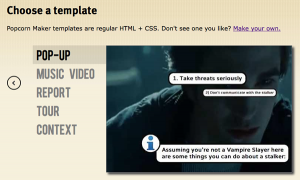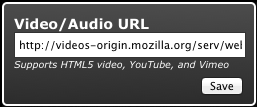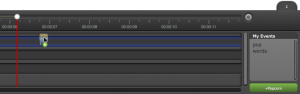Webmakers/Projects/Hack-a-Commercial: Difference between revisions
No edit summary |
No edit summary |
||
| Line 15: | Line 15: | ||
Add your own voice to an old commercial by adding popups and commentary. You can change meanings, extend messages and otherwise remix the video. | Add your own voice to an old commercial by adding popups and commentary. You can change meanings, extend messages and otherwise remix the video. | ||
'''Step 1:''' | '''Step 1:''' Find a commercial you would like to comment on at the [http://archive.org/details/prelinger_commercials Prelinger Archives] Browse by collection or title. Once you’ve found a commercial to work with, choose a file type (we recommend the ogg file format) and click to open the commercial in your browser. | ||
'''Step 2:''' Open [http://mozillapopcorn.org | '''Step 2:''' Open the [ http://maker.mozillapopcorn.org/templates/supported/popup/ Popup template] in your browser | ||
'''Step 3:''' Click | '''Step 3:''' Click the Edit Source button in the upper left-hand corner of the video and change the URL to the URL of the of the commercial you’ll be commenting on. | ||
'''Step 4:''' | '''Step 4:''' Move the popups around. Drag new popup events to the place in the Timeline where you want the popup to appear. | ||
'''Step 5:''' | '''Step 5:''' Double Click on an event to adjust the text, position, and sticker for that popup event. | ||
'''Step 6:''' | '''Step 6:''' Keep adding popup events to the timeline. When you’re ready, click the “publish” button and copy and paste your link to save it somewhere. Then, click the “view source” button and save your code. You can also save your project on http://mozillapopcorn.org by clicking the “save” button. | ||
'''Step 7:''' | '''Step 7:''' Share with the world. Share your video link widely. | ||
'''Step 8 | '''Step 8:''' Iterate your project based on feedback you receive. | ||
</div> | </div> | ||
</div> | </div> | ||
</div> | </div> | ||
Revision as of 10:45, 18 June 2012
How to Hack a Commercial
Add your own voice to an old commercial by adding popups and commentary. You can change meanings, extend messages and otherwise remix the video.
Step 1: Find a commercial you would like to comment on at the Prelinger Archives Browse by collection or title. Once you’ve found a commercial to work with, choose a file type (we recommend the ogg file format) and click to open the commercial in your browser.
Step 2: Open the [ http://maker.mozillapopcorn.org/templates/supported/popup/ Popup template] in your browser
Step 3: Click the Edit Source button in the upper left-hand corner of the video and change the URL to the URL of the of the commercial you’ll be commenting on.
Step 4: Move the popups around. Drag new popup events to the place in the Timeline where you want the popup to appear.
Step 5: Double Click on an event to adjust the text, position, and sticker for that popup event.
Step 6: Keep adding popup events to the timeline. When you’re ready, click the “publish” button and copy and paste your link to save it somewhere. Then, click the “view source” button and save your code. You can also save your project on http://mozillapopcorn.org by clicking the “save” button.
Step 7: Share with the world. Share your video link widely.
Step 8: Iterate your project based on feedback you receive.