Mobile/GeckoView: Difference between revisions
< Mobile
Jump to navigation
Jump to search
| Line 9: | Line 9: | ||
# Download and unzip geckoview_library.zip and geckoview_assets.zip from [URL]. | # Download and unzip geckoview_library.zip and geckoview_assets.zip from [URL]. | ||
# Open Eclipse and import the GeckoView library project by doing File > Import. | # Open Eclipse and import the GeckoView library project by doing File > Import. | ||
# Set the imported GeckoView library project as a dependency in your app. [ | # Set the imported GeckoView library project as a dependency in your app by adding it in the Android section of your project's properties as seen in the screenshot below. [[File:Geckoview settings.png|800px]] | ||
# Copy the assets folder from the geckoview_assets.zip to your app's assets folder. | # Copy the assets folder from the geckoview_assets.zip to your app's assets folder. | ||
# Add "manifestmerger.enabled=true" to your project's project.properties file. | # Add "manifestmerger.enabled=true" to your project's project.properties file. | ||
Revision as of 19:13, 22 August 2013
What is GeckoView
GeckoView is an Android library project that allows third-party developers to use Gecko as an Android View in their own applications. GeckoView is similar to Android's built in WebView, but it is not a drop in replacement for WebView.
Note that GeckoView is NOT ready to be used in a production environment. It is currently possible to load webpages, but that's about it. See bug 880107.
Using GeckoView
- Download and unzip geckoview_library.zip and geckoview_assets.zip from [URL].
- Open Eclipse and import the GeckoView library project by doing File > Import.
- Set the imported GeckoView library project as a dependency in your app by adding it in the Android section of your project's properties as seen in the screenshot below.
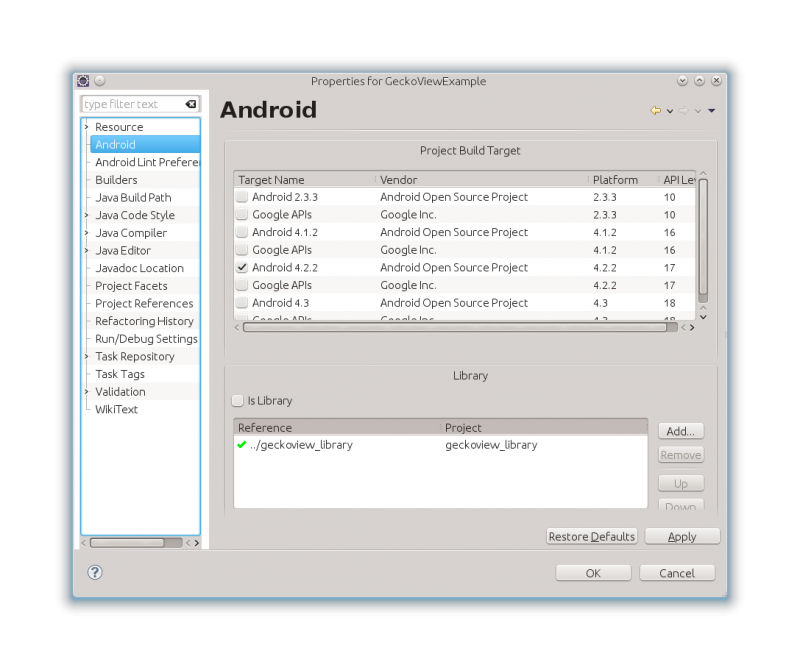
- Copy the assets folder from the geckoview_assets.zip to your app's assets folder.
- Add "manifestmerger.enabled=true" to your project's project.properties file.
Your directory structure should look like the following: [SCREENSHOT]
You can now use GeckoView your app by including the following in a layout XML file:
<org.mozilla.gecko.GeckoView android:id="@+id/geckoview" android:layout_width="fill_parent" android:layout_height="wrap_content" />
You can then load a page in your code with:
GeckoView geckoView = (GeckoView) findViewById(R.id.geckoview);
geckoView.loadUrlInNewTab("http://mozilla.com");
Example App
Coming soon.