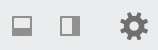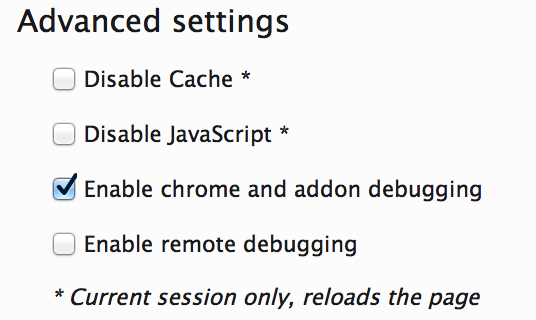User:Kjozwiak/Telemetry Experiments QA: Difference between revisions
Jump to navigation
Jump to search
| Line 38: | Line 38: | ||
== Setting preferences to enable telemetry experiment logging == | == Setting preferences to enable telemetry experiment logging == | ||
You'll need to enable two logging features under the '''Developer Tools''': | |||
* Toggle the '''Developer Tools''' | * Toggle the '''Developer Tools''' | ||
** Australis: Click the '''Open Menu''' and than click on '''Developer''' | ** Australis: Click the '''Open Menu''' and than click on '''Developer''' than '''Toggle Tools''' | ||
* Once you have the '''Developer Tools''' opened, select '''Settings''' (the little gear icon) | * Once you have the '''Developer Tools''' opened, select '''Settings''' (the little gear icon) | ||
[[File:SettingsDev.png]] | [[File:SettingsDev.png]] | ||
* Under '''Advanced Settings''', you'll need to enable the following options: | * Under '''Advanced Settings''', you'll need to enable the following options: | ||
** Select: '''Enable chrome debugging' | ** Select: '''Enable chrome and addon debugging'''' | ||
[[File:DevTools.png]] | |||
[[File: | |||
'''Note: Depending on the channel you're currently one, it may appear as | |||
Revision as of 18:10, 31 March 2014
Local Staging Server Setup
The following steps will guide users to create a local staging server that we will than use to launch our experiments from.
Note: This guide was done using OSX 10.9.2, the process for Windows will be a little different
- The first step is to run the OSX m-c bootstrap, the command can be found in the link below: (right below One-Line Setup (Try This First!))
- Clone the telemetry experiment server using the following command:
- Once cloned, a directory named telemetry-experiment-server should have been created
- Switch into the telemetry-experiment-server
- Will than checkout the latest branch using the following command:
- hg checkout <checkout branch #>, Example: hg checkout 42b785b60c60
- Once you've checked out the latest branch, will need to install genshi as it's a prerequisite for building our local server
- To install genshi simply type pip install Genshi in the terminal and follow the onscreen directions
Once you have all of the above completed, the next step will be to edit the build.py file and change a few of the parameters.
- Open build.py with your favorite text editor, vim was used in this guide (vim build.py)
- Change: 'xpiURL': to 'http://localhost:8080/experiment.xpi'
- Change: 'channel': to the channel that you're currently testing in (nightly, aurora, beta, release)
- Once you've made the appropriate changes, save the file and run the following command:
- python build.py <your directory name> Example: python build.py exp1 (should create a directory named exp1)
- Switch into the directory that we've just created, in this example we used exp1 and run the following command:
- python -m SimpleHTTPServer 8080 (you should now be able visit: http://localhost:8080
Changing browsers preferences to enable experiments
The following browser preferences need to be created/modified to get telemetry experiments working:
- In the Firefox URI field, type in about:config and click on I'll be careful, I promise!
- Change: "experiments.enabled" = true
- Change: "experiments.logging.level" = 0
- Change: "experiments.manifest.cert.checkAttributes" = false
- Change: "experiments.manifest.uri" = http://localhost:8080/firefox-manifest.json (might differ depending on what you set your sever to earlier)
Setting preferences to enable telemetry experiment logging
You'll need to enable two logging features under the Developer Tools:
- Toggle the Developer Tools
- Australis: Click the Open Menu and than click on Developer than Toggle Tools
- Once you have the Developer Tools opened, select Settings (the little gear icon)
- Under Advanced Settings, you'll need to enable the following options:
- Select: Enable chrome and addon debugging'
Note: Depending on the channel you're currently one, it may appear as