User:Caspy7/Flashing the Flatfish bootloader: Difference between revisions
No edit summary |
No edit summary |
||
| Line 3: | Line 3: | ||
This bootloader update fixes the problem of not being able to flash a working OS should your tablet become completely disabled. <strike>It also fixes the ability for Mac users to flash the OS.</strike> The problem of Mac users not being able to flash the OS remains. | This bootloader update fixes the problem of not being able to flash a working OS should your tablet become completely disabled. <strike>It also fixes the ability for Mac users to flash the OS.</strike> The problem of Mac users not being able to flash the OS remains. | ||
Note: This method is '''Windows only''' but works fine from Windows inside a virtual machine such as VirtualBox. | Note: This method is '''Windows only''' but works fine from Windows inside a virtual machine such as VirtualBox, but see the special instructions at the bottom of this page to accomplish this. | ||
<br>Also, this will delete all internal user data (such as installed apps). | <br>Also, this will delete all internal user data (such as installed apps). | ||
| Line 30: | Line 31: | ||
# Press and HOLD the power key (for about 4~5 seconds) | # Press and HOLD the power key (for about 4~5 seconds) | ||
# When the boot logo (Firefox OS Contribution Program) appears, press and HOLD Volume Up key (for about 2 second) until the Fastboot logo appears. | # When the boot logo (Firefox OS Contribution Program) appears, press and HOLD Volume Up key (for about 2 second) until the Fastboot logo appears. | ||
====Special Instructions for VirtualBox==== | |||
In VirtualBox, go into the USB area of the Virtual Machine's settings (if the machine is running ''Machine'' > ''Settings'') and create a general filter, the top option on the right toolbar, which will capture all USB connections on your computer. | |||
[[File:VirtualBox_USB_Setting.png]] | |||
You can remove this filter after the flash is successful if desired. | |||
Revision as of 02:36, 21 July 2014
If you have not previously flashed this boot loader update (version 2.0) to your flatfish device we recommend you do so. If you already have, there is no need to do so again.
This bootloader update fixes the problem of not being able to flash a working OS should your tablet become completely disabled. It also fixes the ability for Mac users to flash the OS. The problem of Mac users not being able to flash the OS remains.
Note: This method is Windows only but works fine from Windows inside a virtual machine such as VirtualBox, but see the special instructions at the bottom of this page to accomplish this.
Also, this will delete all internal user data (such as installed apps).
- Downloads and installs:
- Download the recovery image
- Download these known-working build files (img files) of Firefox OS. Place them into a folder on your computer.
- Download this script and place it in the same folder as the Firefox OS build files.
- Extract this file into the same folder.
- Download and install PhoenixSuit
- Open the PhoenixSuit tool.
- Click the Firmware button then the Image button and locate the fastboot recovery image file (sun6i_boot-fastboot_v2.0.img).
- Power off the tablet and plug the USB cable into just your tablet but nothing else (not your computer or a power adapter).
- While holding the volume(-) button plug in the USB cable to your computer.
If you do not immediately see a prompt to format in PhoenixSuit, press the power button repeatedly (around 10x). - In PhoenixSuit click the Yes button to allow Format mode.
The image will be written and your device should now display FASTBOOT to indicate it is in fastboot mode. The bootloader has now been flashed. - Run the flash-all-fastboot file you placed in the folder with your build files. This will flash a working OS.
- If it stops at
< waiting for device >try unplugging and replugging the cord. If this does not work, follow these instructions to install USB drivers and run flash-all-fastboot again.
- If it stops at
Remember, this is development software and you will run into issues with the OS (that's why you're here!) so please report them. Here are a few notable issues with the current stable build:
- At the end of the intial First Time Experience setup you will see a File not Found error. Shut down the tablet and restart to move past this.
- If your screen starts shutting down after only a few seconds when inside an app, go to Settings > Screen lock and tap the toggle to disable it.
After everything is complete, you are free to uninstall PhoenixSuit if desired, but when prompted, do not remove the ADB/USB drivers.
In the future, if you need to enter fastboot mode manually:
- Power off the device.
- Press and HOLD the power key (for about 4~5 seconds)
- When the boot logo (Firefox OS Contribution Program) appears, press and HOLD Volume Up key (for about 2 second) until the Fastboot logo appears.
Special Instructions for VirtualBox
In VirtualBox, go into the USB area of the Virtual Machine's settings (if the machine is running Machine > Settings) and create a general filter, the top option on the right toolbar, which will capture all USB connections on your computer.
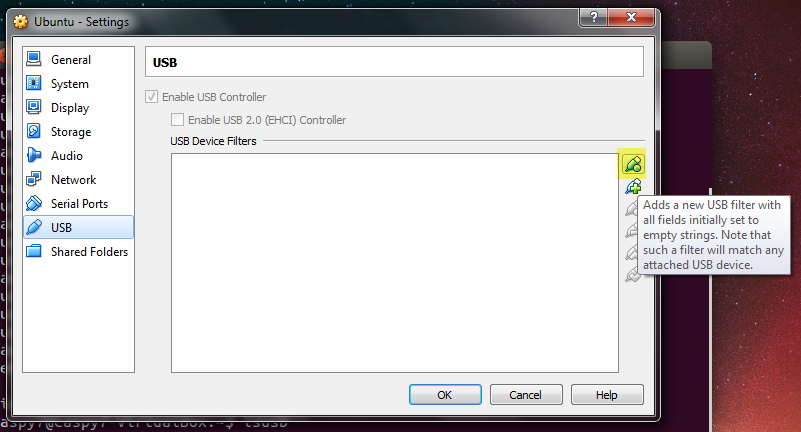 You can remove this filter after the flash is successful if desired.
You can remove this filter after the flash is successful if desired.