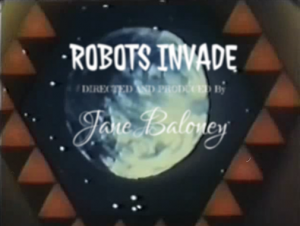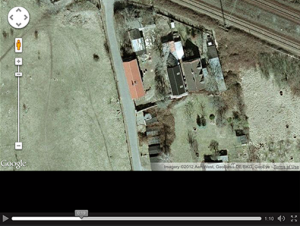Webmakers/Projects/Make-a-MadLib
Make a MadLib
Add vintage titles, robots speaking, comic style speech bubbles and your own special brand of silly to make a mad lib.
Step 1: Open the robot template in your browser
Step 2: Start by using the Robots Invade Everytown video that is preloaded into the template or click the Edit Source button in the upper left-hand corner of the video and change the URL to the URL of the video you want to work with.
Step 3: Double click the title event and change the title. Add other title events to new tracks and double click to change the positionings to middle title or bottom title using the style selector and target selector. If you need a new track, click the Track + button on the lower left-hand side of the interface. Don’t forget to include your name somewhere!
Step 4: After you’ve clicked done on each of the title events, double click the Speak events on the timeline. You can change the robots speech by typing in new text. Double click to change what the robot voice says and play around with those options.
Step 5: Center the map at second :19 to the location the robots will be invading first. Double Click to set this location and click done.
Step 6: Edit the image event in the timeline around :25. The robots are targeting a specific person. Who is it?
Step 7: Double Click the “Zoink” event and change the text. You can also change the bubble style. Try out different positions for your bubble. Play around with the options so that your Zoink bubble is positioned the way you like.
Step 8: Continue adding and editing events until your video is what you want it to be. When you’re ready, click the “publish” button and copy and paste your link to save it somewhere. Then, click the “view source” button and save your code. You can also save your project on http://mozillapopcorn.org by clicking the “save” button.
Step 9: Share with the world. Share your video link widely. Tweet your video link with the tag #AllHailRobots
Step 10: While waiting for the invasion, iterate your project based on the feedback you receive.