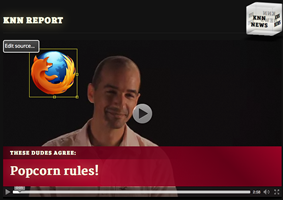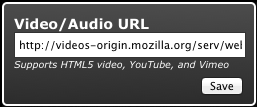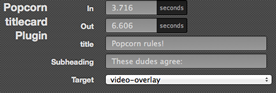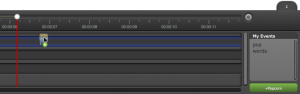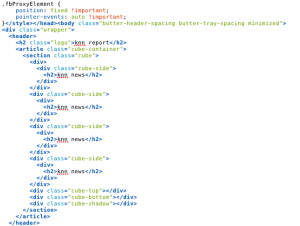Webmakers/Projects/Report-the-News
Report the News
Add lower thirds and extra video footage to create a newscast about any topic you choose.
Step 1: Find or record a video you would like to use for your Newscast. If you create your own video, upload it to YouTube. Once you’ve found or made something to work with, open the Newscaster template in your browser
Step 2: Click the Edit Source button in the upper left-hand corner of the video and change the URL.
Step 3: Double Click the text event located on the timeline and change the text to “A Report by:” with your name. Change the next text event to include information about your newscast. Click done.
Step 4: Double Click the title card event on the timeline. Change the text and the timing if you prefer. Click done.
Step 5: Double Click the photo event and switch out the image. Add an image by dragging it from your desktop or entering a URL. You can resize the image by entering a new value in the width box or by clicking and dragging in the viewport. Click done when you are finished.
Step 6: Change the text of the Zoink event and reposition it.
Step 7: Keep adding events to the timeline. Experiment with the mediaspawner and shrink events. Double click events on the timeline to change that event’s settings.
Step 8: When you’re ready, click the “publish” button and copy and paste your link to save it somewhere. Then, click the “view source” button and save your code. You can also save your project on mozillapopcorn.org by clicking the “save” button.
Step 9: Open your code in a Text Editor and change the logo and cube from KNN Report to whatever you choose. Look for “KNN News” in the code and switch out the text. Step 10: Share! Iterate your project based on feedback you receive.