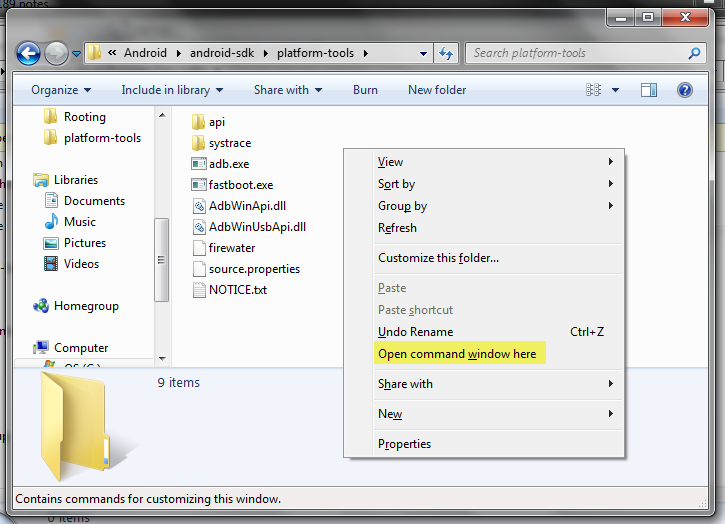Test/Flashing your device
< Test
Jump to navigation
Jump to search
Notes About Terminology
- Firefox OS is frequently referred to by its code name (and original name) B2G.
- The files we use to flash the device are referred to as images, ROMs or sometimes builds.
- The proper abbreviation for Firefox OS is FxOS.
- The process of flashing refers to writing the ROMs to the device to update the operating system to a different version.
- Flatfish is the code name we use to refer to the 10" tablets being tested.
If you're looking to build B2G, you want to go here.
Flashing Your Device
- Install the Android Debug Bridge (adb) onto your computer. Note the special considerations for Windows 8, Windows XP, Linux and Mac on that page.
- Ensure Remote Debugging is enabled on your device per the Setting up the device section of the above link.
- [Get the image files for Firefox OS](link to "Getting Builds" wiki page)
- Move or extract the image files into the same folder containing adb and fastboot.
- Plug the device into your computer with the USB cable. (Windows may try to update drivers but will fail to find any.)
- Open the folder containing adb and the image files in a Windows Explorer window
- While holding shift right click on the white background of the file area and select Open command window here
- In the Command window test that the device is detected by typing
adb devicesand hitting enter. If the result shows the device name to be ???????????? device, this is ok as long as it can see the device. - Type
adb reboot boot-fastboot
The tablet should now display the Firefox OS logo.
Enter the following commands (hitting enter each time of course)
fastboot erase cache
If you are moving between major versions (such as 1.4 to 2.0) then run the following commands, if not then you may want to skip them as they delete all user data such as downloaded apps or emails.
fastboot erase data fastboot flash data userdata.img
If boot.img was not included in your download, skip this:
fastboot flash boot boot.img
Note that flashing system.img will probably take over a minute and the screen may display odd colors. Please don't freak out.
fastboot flash system system.img
Once the command window indicates success, it's time to reboot:
fastboot reboot
The tablet should reboot into a fresh install of Firefox OS.
To check your build version open the Settings app, then Device Information > More Information > Firmware Revision