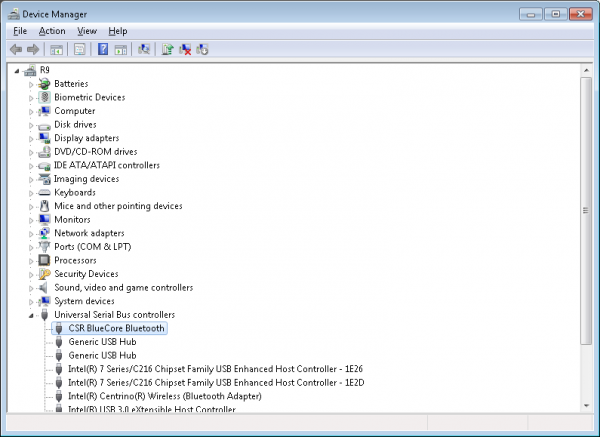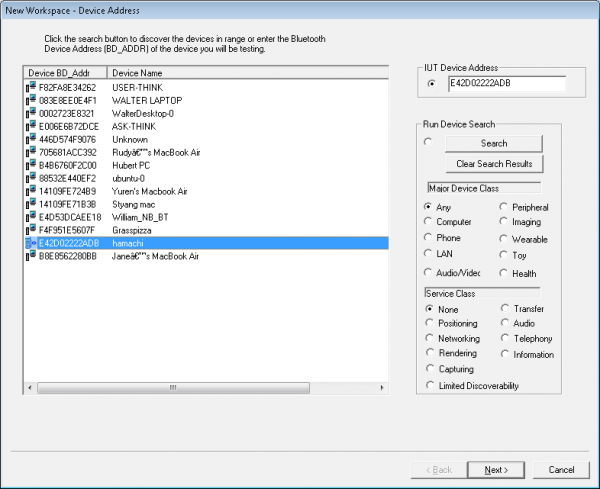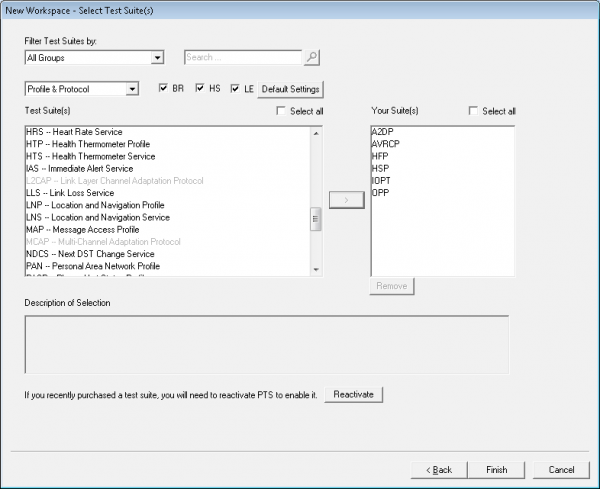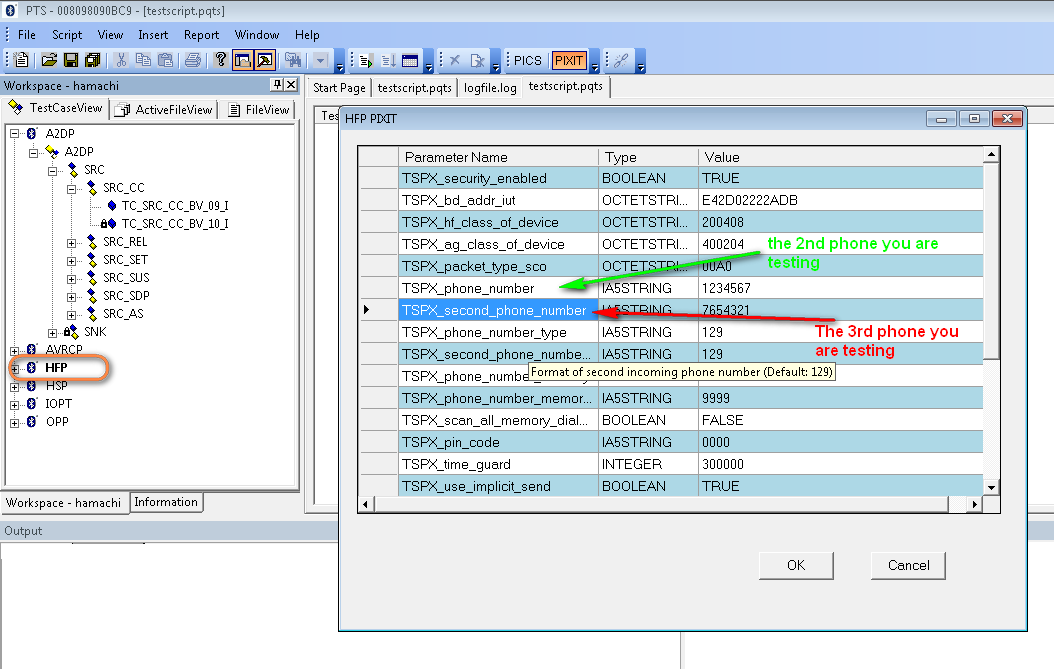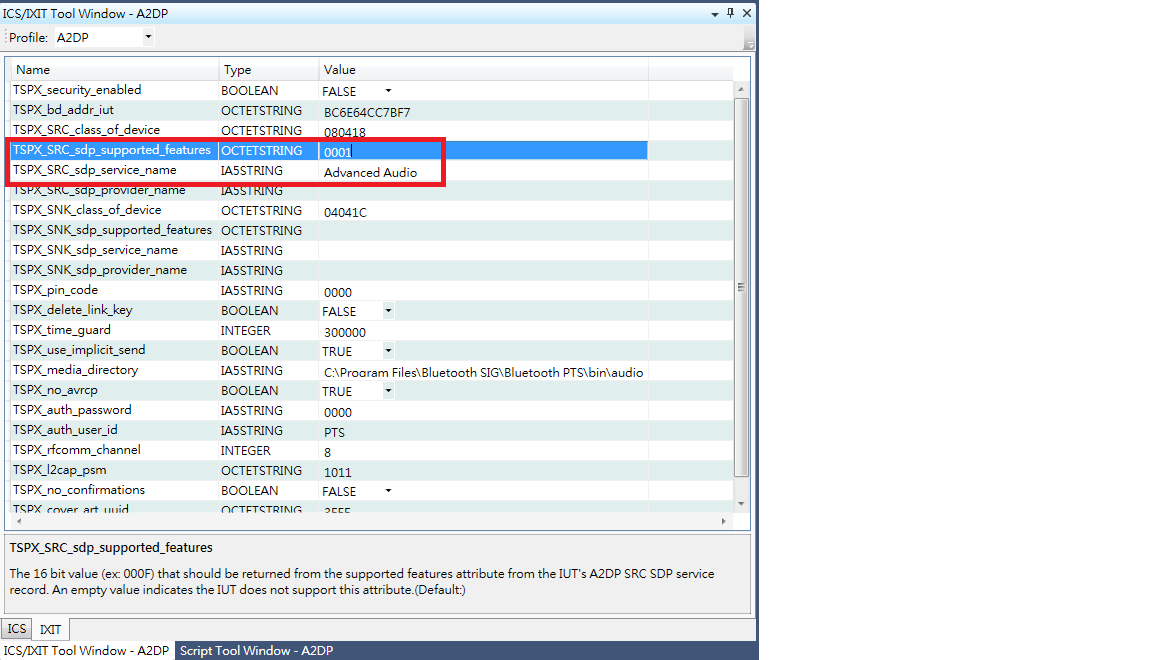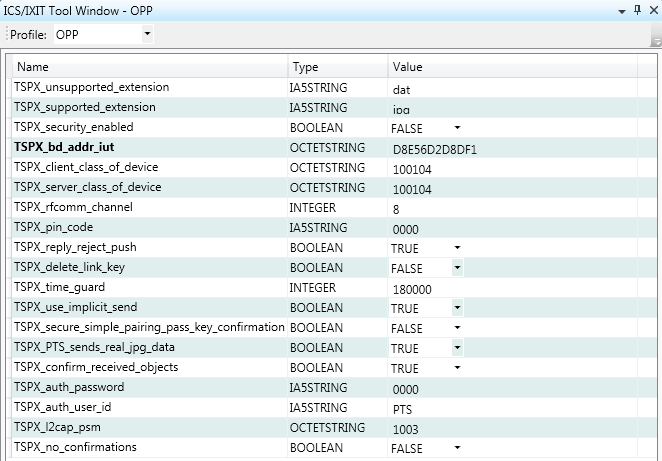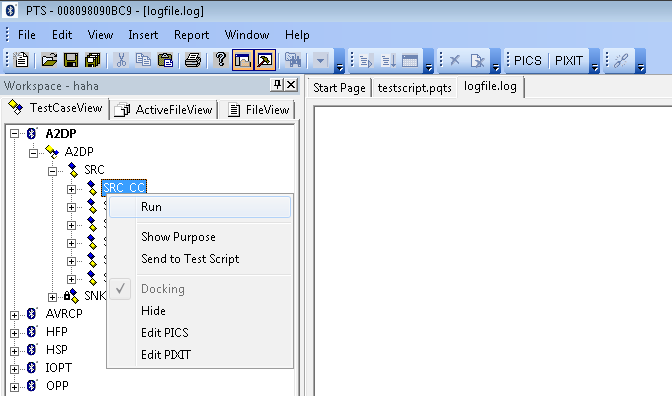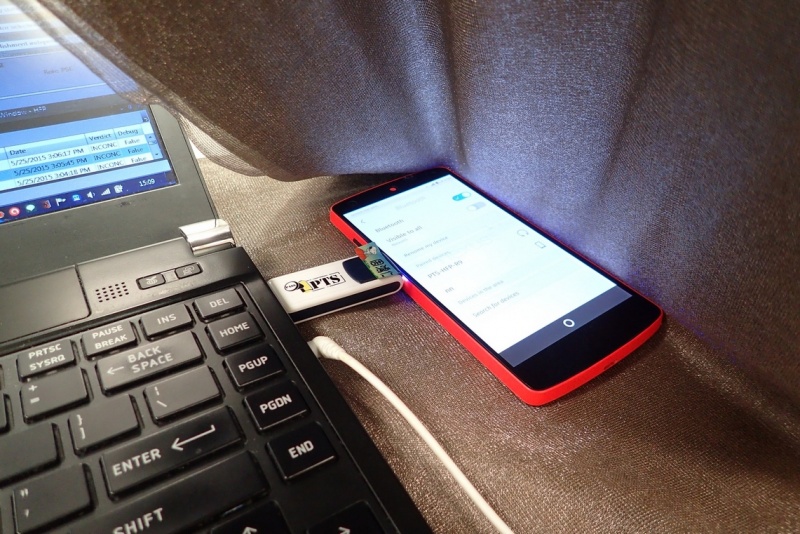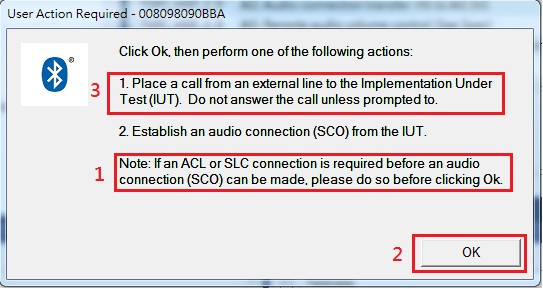B2G/QA/Bluetooth PTS
Jump to navigation
Jump to search
- What is Bluetooth Profile Tuning Suite (PTS)?
Run tests at
You will need
- A computer with Windows 7 installed(either x64 or x86).
- A bluetooth.org account(use your mozilla.com to register).
- Download & install PTS Login or Register here.
- A Bluetooth PTS Radio Module.
- A device with Firefox OS that needs to be tested.
- A SIM card - ability to make conference call for some cases.
- A bluetooth headset
Driver installation for PTS dongle
- Disable bluetooth on your laptop to avoid confusion.
- How to stop Windows 7 automatically installing drivers | MS KB2500967
- Specify driver for the unknown device in C:\Program Files(x86)\Bluetooth SIG\Bluetooth PTS\PTS Driver, DO NOT let Windows install driver by itself.
- If CSR BlueCoreBluetooth shown, you are good to go.
Setup before testing
- Create a new Workspace
- Add mac address of testing device(IUT) to workspace, you can turn on bluetooth and let PTS find it.
- Select the profiles you need to test to the right column, then save the workspace and quit if you have specific .PICSX to use for testing.
- (optional) Put specific <profile>.PICSX files to correspong C:\Program Files(x86)\Bluetooth SIG\Bluetooth PTS\My Workspace\<workspace name>\<profile>\, then launch the PTS and open your workspace.
- Set the profile active and modify PIXIT as needed, for HFP, we need 3 phones for testing, PIXIT needs to have the other 2 extra phones' number in it. Your testing device is IUT(Implementation Under Test).
- NEW in PTS 6.3.0
- There are 3 areas to update
1. Replace A2DP.ets file with new file from https://www.bluetooth.org/pts/issues/view_issue.cfm?id=14189. Download 14189a.zip file and replace C:\Program Files (x86)\Bluetooth SIG\Bluetooth PTS\bin\Bluetooth\Ets\A2DP.ets 2. Enter value for A2DP profile IXIT: TSPX_SRC_sdp_supported_features -> 0001 3. Enter value for A2DP profile IXIT: TSPX_SRC_sdp_service_name -> Advanced Audio
- In PTS 6.0.1
- If you copy workspace file to replace the existing one, you need to update bluetooth mac address to your IUT again for each profile.
Testing
- You need to follow direction shown on the pop up exactly in order to pass a test.
- Choose a small set to run it.
Reference
Terminology
- TG: Target
- CT: Controller
- AG: Audio Gateway
- SCO: Synchronous Connection Oriented Link (For audio transfer, disconnect/connect to bluetooth headset)
- ACL: Asynchronous Connectionless Link (For data transfer)
- IUT: Implementation Under Test
- SLC: Service Link Connection
PTS Test Cases
N.B. You can search through bugzilla to see test case related bugs.
- A2DP
- TC_SRC_AS_BV_01_I - Remember to turn on the speaker of your Windows, music played through it.
- TC_SRC_SDP_BV_01_I - See New in PTS 6.3.0 in Setup for testing section or https://www.bluetooth.org/pts/issues/view_issue.cfm?id=14189
- AVRCP
- TC_TG_MDI_BV_02_C - Try to pause the music, rewind it and ff it.
- TC_TG_MDI_BV_04_C - ??
- TC_TG_NFY_BV_02_C - ??
- TC_TG_NFY_BV_04_C - Stop the music, not just pause it. (bug 924775, bug 953034)
- TC_TG_RCR_BV_02_C - Playing music with >512kb metadata
- TC_TG_RCR_BV_04_C - Playing music with >512kb metadata
- HFP
- TC_AG_TRS_BV_01_I - The test case requires to turn off cellular network but keeps BT on. Our current UI doesn't support such action so this case is unable to test.
- TC_AG_PSI_BV_01_I - Impair cellular signal but keep the BT connected.
- TC_AG_PSI_BV_03_I - Unable to change battery level - skipping.
- TC_AG_TWC_BV_04_I - SIM of IUT should have 3 way calling enabled.
- TC_AG_TWC_BV_05_I - 主動連線的TWC
- TC_AG_RSV_BV_01_I - Set volume greater then default, set it >= 12. Set to default, set it to 7, 8 or 9.
- TC_AG_IIA_BV_01_I - Currently no way to de-register a phone from cell network.
- TC_AG_IIA_BV_02_I - Unable to change battery level - skipping.
- TC_AG_IIA_BV_05_I - Unable to change battery level - skipping.
- TC_AG_IID_BV_03_I - Unable to change battery level - skipping.
- TC_AG_IID_BV_04_I - Unable to change battery level - skipping.
- TC_AG_IIC_BV_02_I - Unable to change battery level - skipping.
- TC_AG_IIC_BV_03_I - Currently no way to de-register a phone from cell network.
- HSP
- HSP TC_AG_IAC_BV_01_I
- 1. Connect BT
- 2. Click OK
- 3. Make a call to device
- 4. Disconnect headset - receiver
- 5. Disconnect BT
- HSP TC_AG_OAC_BV_01_I - Disregard note in the picture below, and click OK, have an entry in outgoing call log, let PTS do the redial.
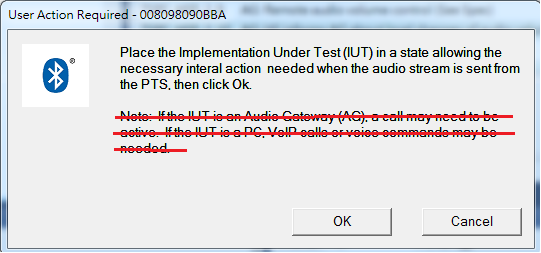
- HSP TC_AG_IAC_BV_01_I
- OPP
- OPP TC_CLIENT_OPH_BV_01_I - Turn on Bluetooth, send a photo from Gallery.
- OPP TC_CLIENT_OPH_BV_02_I - Turn on Bluetooth, send a photo from Gallery.
- OPP TC_CLIENT_OPH_BV_34_I - Turn on Bluetooth, send a photo from Gallery.