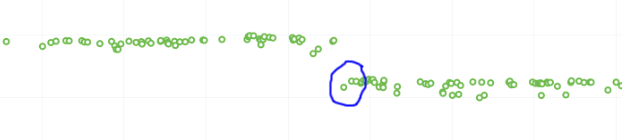TestEngineering/Performance/Sheriffing/Alert FAQ
Redirect page
Redirect to:
FAQ
What alerts are displayed in Alert Manager
Perfherder Alerts defaults to multiple types of alerts that are untriaged. It is a goal to keep these lists empty! You can view alerts that are improvements or in any other state (i.e. investigating, fixed, etc.) by using the drop down at the top of the page.
Do we care about all alerts/tests
Yes we do. Some tests are more commonly invalid, mostly due to the noise in the tests. We also adjust the threshold per test, the default is 2%, but for Dromaeo it is 5%. If we consider a test too noisy, we consider removing it entirely.
Here are some platforms/tests which are exceptions about what we run:
- Linux 64bit - the only platform which we run dromaeo_dom
- Linux 32/64bit - the only platform in which no platform_microbench test runs, due to high noise levels
- Windows 7 - the only platform that supports xperf (toolchain is only installed there)
- Windows 7/10 - heavy profiles don't run here, because they take too long while cloning the big profiles; these are tp6 tests that use heavy user profiles
Lastly, we should prioritize alerts on the Mozilla-Beta branch since those are affecting more people.
What does a regression look like on the graph
On almost all of our tests, we are measuring based on time. This means that the lower the score the better. Whenever the graph increases in value that is a regression.
Here is a view of a regression:
We have some tests which measure internal metrics. A few of those are actually reported where a higher score is better. This is confusing, but we refer to these as reverse tests. The list of tests which are reverse are:
- canvasmark
- dromaeo_css
- dromaeo_dom
- rasterflood_gradient
- speedometer
- tcanvasmark
- v8 version 7
Here is a view of a reverse regression:
Why does Alert Manager print -xx%
The alert will either be a regression or an improvement. For the alerts we show by default, it is regressions only. It is important to know the severity of an alert. For example a 3% regression is important to understand, but a 30% regression probably needs to be fixed ASAP. This is annotated as a XX% in the UI. there are no + or - to indicate improvement or regression, this is an absolute number. Use the bar graph to the side to determine which type of alert this is.
NOTE: for the reverse tests we take that into account, so the bar graph will know to look in the correct direction.