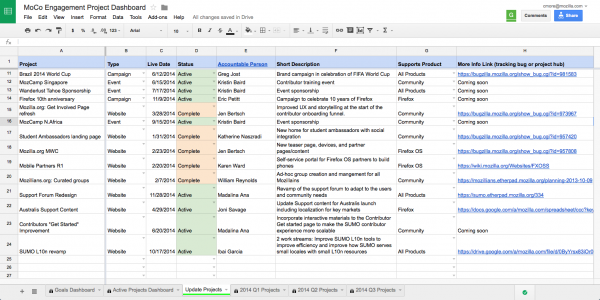Engagement/Integrated Marketing/Dashboard
Making a fancy wiki page, schedule, and other project artifacts is awesome, but how will people find it? If someone visits your project hub and later wants to check-in on the status or get involved, do they have to go back in their browser's history or bookmark it? They could, but let's make it much easier.
Steps to add your major project
1: What projects should I add to the dashboard?
- Medium to large projects (should have many sub-tasks)
- Cross-functional (involves other teams)
- Support organizational goals (can support one or all goals)
- No legal/business reasons why it cannot be publicly known (no embargoed projects)
- Projects with a launch date and real deliverables
Note: If you your project doesn't match this criteria because it is private for legal/business reasons, please consider adding the project once it is live and marking it as "complete" as a record of past major accomplishments.
2: Open project dashboard
- If you don't have edit permissions, ask Chris More to add you.
- Anyone in the world can view.
3: If your project matches the criteria above, add it to the last row in the "Update Projects" sheet
- All fields are required and should be entered with the following instructions:
- Project Name
- This should be the name of the project, event, or campaign. If this project is part of a platform, please append the platform to the project. Examples: "Mozilla.org: Firefox Family Website" or "SUMO: Forum redesign"
- Type
- Select from the drop down window the type of project this is. If none fit, please contact Chris More to add a different type.
- Live date
- Add an exact live date even if it is an educated guess as you can revise it later.
- Status
- Select either "Awaiting Approval", "Active" or "Complete". If your project is not yet approved by the Engagement leads, please set it to "Awaiting Approval". After being approved, please set it to "Active". Once the project is over or you have reached the goal of the project, change it to "Complete".
- Accountable Person
- This should name a single person who is accountable for the project itself.
- Short Description
- Please enter a single sentence that describes what this project is from a high level.
- Support Product
- Choose a single project that this project supports the most. If it is equal among all products, choose supports all products.
- More Info
- Provide a single link to the project hub or tracking bug.
- Project Name
Your project will now show up automatically in the "Goals Dashboard" and "Active Projects Dashboard" sheets!