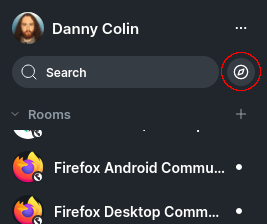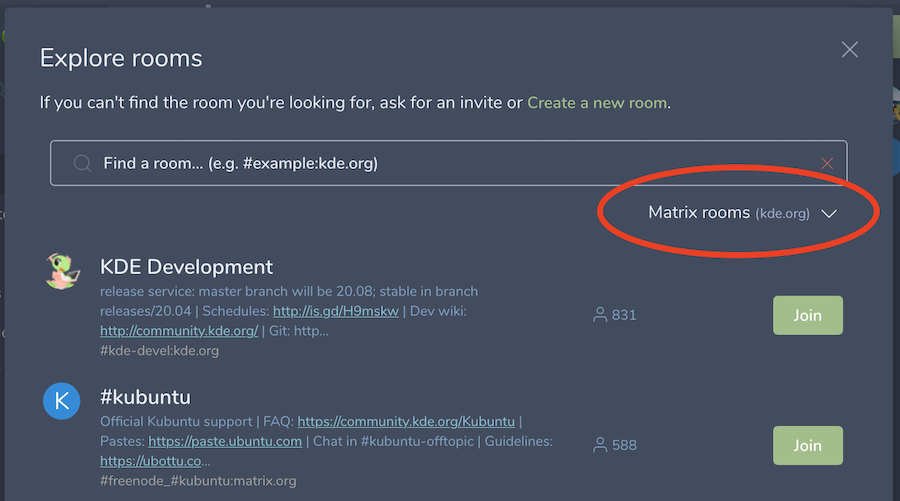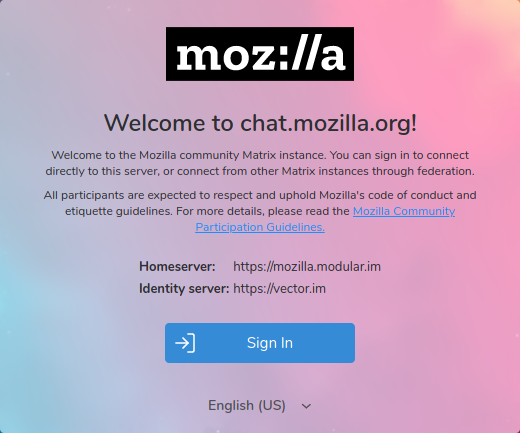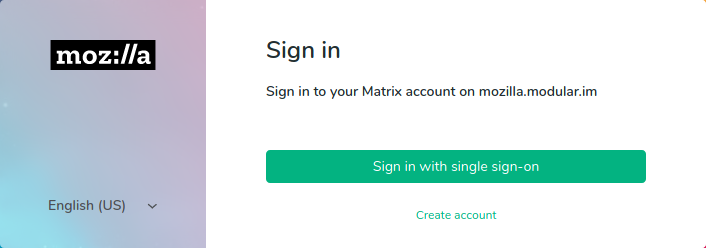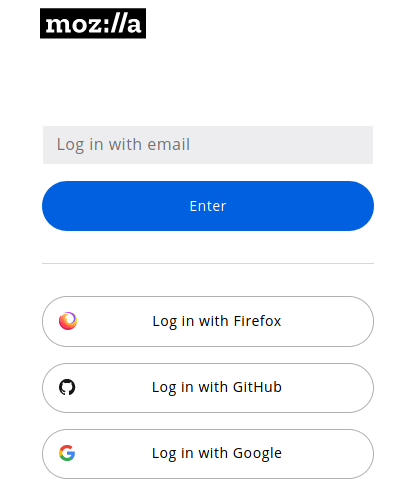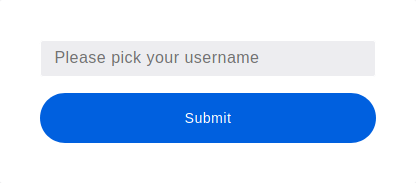Matrix:Join
![]() Main | Get Started | Rooms | Moderators | Bots | FAQ | Resources
Main | Get Started | Rooms | Moderators | Bots | FAQ | Resources
Getting Started
Mozilla Matrix resources
Web client: https://chat.mozilla.org
Server: mozilla.modular.im or simply just mozilla.org
New to Matrix, new to Mozilla?
Start with the Element webapp and create an account. Once you're signed in, clicking these links will let you join the #general:mozilla.org room for general questions or #introduction:mozilla.org if you're interested in getting involved with the Mozilla development process. There are more rooms to choose from based around topics, products, team or tools — there are some recommended later — or if you ask for directions in Mozilla–General, somebody will be able to help.
For more details, scroll down to Connect to Matrix below.
New to Matrix, already part of Mozilla?
Mozilla's Matrix server is configured to use Mozilla IAM, and supports the following accounts:
- Mozilla LDAP
- Mozilla account
- GitHub
Any of those will work if you go through the web interface; the details are in the Connect to Matrix section below.
Already using Matrix?
If you're already using Matrix, you can join the Mozilla conversation by joining the #general:mozilla.org room for general topics and #introduction:mozilla.org if you're interested in getting involved with the Mozilla development process. The whole Mozilla list of rooms isn't settled out and synchronizing across the Matrix ecosystem yet; although many are linked below. In the meantime, those are friendly channels and the people there will be able to help you find your way around.
You can join our rooms using Matrix via the Element web app, the Element native mobile app for your platform, or any other Matrix client.
Using Element Web or Desktop you can view our room directory using the following steps:
- Click on the Explore button
- Click on the dropdown that says "Matrix rooms (yourserver.com)"
- Click Add a new server
- Type in
mozilla.organd click Add
Now you can view the Mozilla server's room directory and join a room.
Community Participation Guidelines
The heart of Mozilla is people. We put people first and do our best to recognize, appreciate and respect the diversity of our global contributors. The Mozilla Project welcomes contributions from everyone who shares our goals and wants to contribute in a healthy and constructive manner within our community
Despite our very best efforts, occasionally people do experience behaviors on Matrix that are not inline with our Community Participation Guidelines. If happens to you, please reach out to the room moderator or send a report [1].
Changing Accounts
You can change your "display name" in Matrix. But because of low-level design decisions in the Matrix protocol, accounts cannot be renamed nor can accounts names be re-used, and deactivating an account is permanent.
Also, accounts tied to SSO such as Mozilla's SSO cannot be reassigned to new owners and you cannot change the primary email tied to it.
To accomplish such a change:
- create a new account for yourself
- to maintain continuity in conversations, export your encryption keys from the old account and import them into the new account and then (where relevant) using your old account invite your new account into conversations you'd like to continue (see account settings, in Security And Privacy, under Cryptography near the bottom of that window)
- deactivate the old account
Connect to Matrix
Register a username
The quickest way to register a username on Mozilla Matrix is through the web interface.
- Open web client page on Mozilla.org
- Review the CPG and privacy notices and press the Sign In button
- On the sign in page, proceed to Sign in with single sign-on
- Pick your choice of services to authenticate from
- Pick your username!
Connection parameters
While the default parameters in most clients will work just fine, if you're already part of the Mozilla community or want to connect directly to the Mozilla Matrix instance. To do that, you'll need to change the following settings:
| Homeserver | https://mozilla.modular.im |
| Identity server | https://vector.im |
These details will be autofilled for you in most clients if you enter your full username (e.g. @susan:mozilla.org rather than susan) into the username field. In general it is preferable to do that rather than trying to remember what the homeserver URL is.
Joining a room
When connected to the Mozilla Matrix server you can join Mozilla rooms and also rooms on other Matrix servers.
There are several different ways to join a room:
- You can follow an external link. (For example, see the links to commonly used rooms lower on this page.)
- You can follow links from inside a discussion on Matrix.
- You can receive an invitation from another Matrix member.
- There are also platform specific methods:
- Using Element you can click the compass icon "Explore rooms" in the upper left next to the search-bar and search the known rooms to see information about the rooms and then preview or join the rooms. On the left side you can select or enter another Matrix server and search for non-Mozilla rooms.
- Other platforms: TBA
When you follow a link you you may be given a choice to preview the contents of the room or to join. If the room doesn't allow preview you may be asked if you want to join it without a preview first.
But it is also easy to leave a room. On https://chat.mozilla.org/ find the room name (or icon) in the room list on the left and click the three vertical dots to the left of the name. There are several options on how you want to read the room. plus the option to leave.
Viewing Room Members
Once you have joined a room you can view the room members by clicking on the person icon in the top right. You may notice (depending on your client) that all members appear "offline" or greyed out, this is intentional as "presence" is not enabled for the Mozilla homeserver.
See the field "enable_presence_by_hs_url" in the configuration file https://chat.mozilla.org/config.json
Mozilla Space
The official Mozilla Matrix Space is #welcome:mozilla.org, but most of the Mozilla related rooms aren't currently in the space.
Creating a new room
How you create a new room depends on your client (Element help).
On creation, you can make the decision of whether or not your room should be publicly discoverable or use end-to-end ("E2E") encryption; for public rooms intended to involve community participation, we recommend *not* enabling E2E, as that enables new participants to see scrollback. A public room is one where anyone can join without an invite. I.e. the "only people who have been invited" option has not been enabled.
Any public room on the server should also invite the moderator account, and provide it the admin role. This will help you administer the room in compliance with the CPG and let site moderators support you in the process.
Providing access to the moderator account is a two step process:
- Issue the invitation:
/invite @moderator:mozilla.org - After
@moderator:mozilla.orgjoins the room, grant them the admin role.
While the Moderator account with only "mod" privileges lets us protect channels against individual bad actors, it does not give that account the access needed to change channel-wide access control lists. You need to grant the Moderator "admin" privileges to be able to take advantage of the collective defense options Matrix provides.