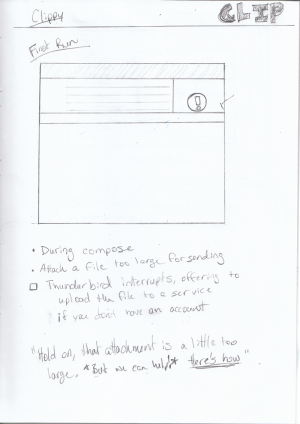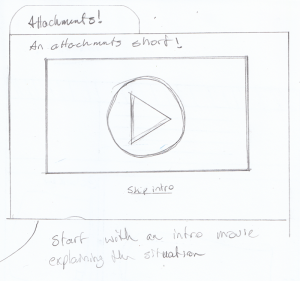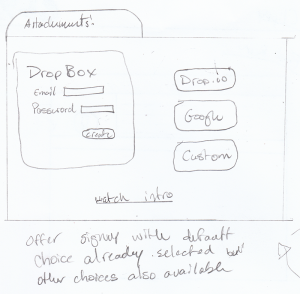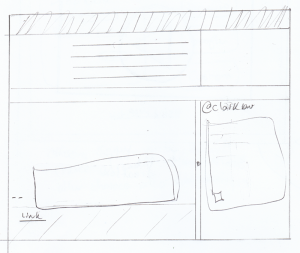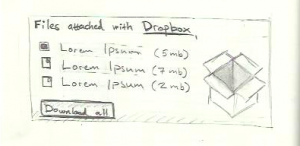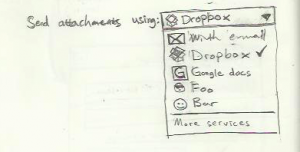Thunderbird/Clippy/Sketches
From MozillaWiki
< Thunderbird | Clippy
| First use as the person tries to add an attachment which is too large we alert them that the attachment won't work. If they choose to continue we focus the main Thunderbird window. | |
| A new tab opens in Thunderbird starting with a short video that explains how we can send large attachments through file sharing services. | |
| From the video the web site changes over to showing the various attachment handling services with an obvious default ready for users who are unaware of the available choices. | |
| Once a service has been chosen we can bring people back to the compose window where their original file has already started uploading and a link has been placed in the compose window. | |
| For an HTML email the attachment area we create inside the composition window should give enough information about the attachments and why they aren't actually attached to the message so the person understands. | |
| The attachment sidebar, to the right of the composition area, can offer multiple services to use when choosing what to attach. If a service requires an account we can just use the empty space to offer a link which opens up a tab for our service signup page. |