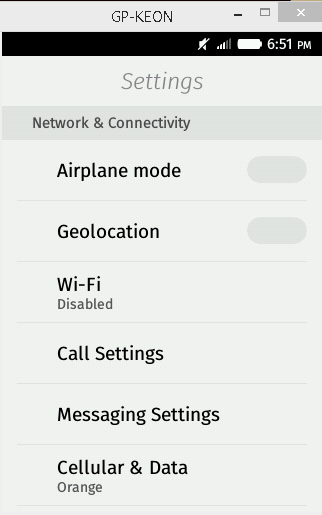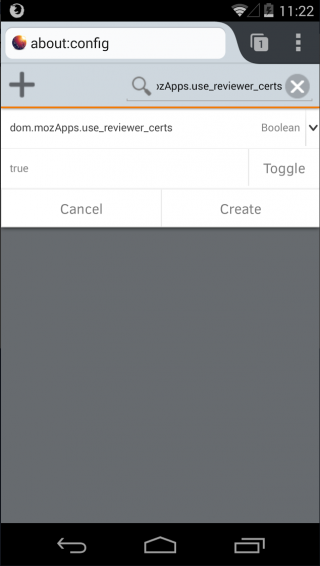Marketplace/Reviewers/Apps/Guide/Setup: Difference between revisions
CodingFree (talk | contribs) |
CodingFree (talk | contribs) |
||
| Line 31: | Line 31: | ||
You don't need to install any certificates, and the system preference to enable reviewer access is in the developer menu of the Gaia settings app. | You don't need to install any certificates, and the system preference to enable reviewer access is in the developer menu of the Gaia settings app. | ||
[[File: | [[File:Marketplace Rev Certs.gif|Enabling the Marketplace Reviewer Certs]] | ||
== Firefox Desktop and Android == | == Firefox Desktop and Android == | ||
Revision as of 17:01, 4 July 2014
These instructions are needed to setup the device/browser to install packaged apps from the reviewer pages. No extra setup is needed to install hosted apps.
FirefoxOS
Root access (pre FxOS2.1)
To install/setup reviewer certificate access in versions before FxOS2.1, the device needs to be rooted. In FxOS2.1 and above this is no long nessecary. Geeksphone and Alcatel One Touch devices are typically shipped rooted, operator provided devices are typically not. You can test this by typing 'adb root' after installing the ADB - see below - (if it says it can't be run in production builds then certificate installation isn't going to work). Rooting your device is outside of the scope of this page but you may be able to find instructions on the internet, and is obviously taken at your own risk, etc.
Installing ADB:
- install the full Android SDK and make sure $ADT/sdk/platform-tools is on your path
- or get ADB and Fastboot only. You will need to rename or create links so 'adb' resolves to the executable on your platform.
FxOS version: 1.1 - 1.4
You must root the phone and install ADB.
Installing reviewer certificates: Marketplace/Reviewers/Apps/Guide/Setup/Cert installation
FxOS version: 2.0
You must root the phone and install ADB.
You don't need to install certificates; the system preference dom.mozApps.use_reviewer_certs just needs to be set to true.
- connect the device with a USB cable and install any drivers needed.
- open a command/terminal window
- type "adb shell" to open a adb shell and then the following commands to set the preference:
- stop b2g
- cd /data/b2g/mozilla/*.default/
- echo 'user_pref("dom.mozApps.use_reviewer_certs", true);' >> prefs.js
- start b2g
FxOS 2.1+
You don't need to install any certificates, and the system preference to enable reviewer access is in the developer menu of the Gaia settings app.
Firefox Desktop and Android
Firefox 29 - 30
Android and Desktop
- Deprecated - its recommended to use Firefox 31 or higher instead (see below)
- If testing on these versions is necessary, an add-on can be installed to add reviewer certificates.
Firefox 31+
No add-on needed. You just need to set the preference dom.mozApps.use_reviewer_certs to true.
Android
Follow these steps to enable the preference to use the built-in reviewer certificates on Android:
- Launch the browser.
- In the URL field, type about:config and hit enter.
- Tap the big plus sign in the upper left corner to add a new preference.
- In the Name field, type dom.mozApps.use_reviewer_certs. NOTE: this name is case sensitive, so make sure to type it exactly as shown. The lower case dom is often (mis-)corrected to Dom.
- Tap the Toggle button to change the value shown under the name from false to true.
- Tap Create and you're done!
Desktop
- Launch the browser.
- In the URL field, type about:config and hit enter.
- Right-click on one of the preferences in the list to add a new boolean preference - New|Boolean.
- In the Name prompt, type dom.mozApps.use_reviewer_certs. NOTE: this name is case sensitive, so make sure to type it exactly as shown.
- For the next prompt chose true as the boolean value.
- Once you press Okay the preference is created and you're done!